Vehicle Import⚓︎
Vehicle Import is located in the Tools section and allows you to import vehicle data to your fleet by uploading a file in .csv-format. This enables you to quickly add multiple vehicles to your fleet or update existing vehicles.
CSV files⚓︎
The information you want to import has to be uploaded in a single file in the .csv-format. The expected syntax of the file’s columns is:
qnr, vehicleEquipmentId, licensePlate, vin
Creating a .csv-file in Microsoft Excel⚓︎
Step 1: Create a new spreadsheet in Microsoft Excel
Step 2: Enter telematicsUnitId, vehicleEquipmentId, licensePlate, vin into the A1-D1 cells
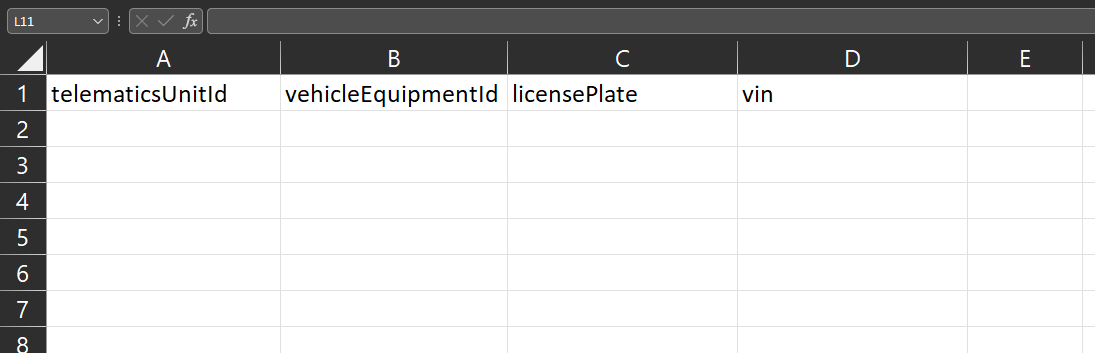
Step 3: Enter the information you want to import below the first row. Each row corresponds to a single fleet unit
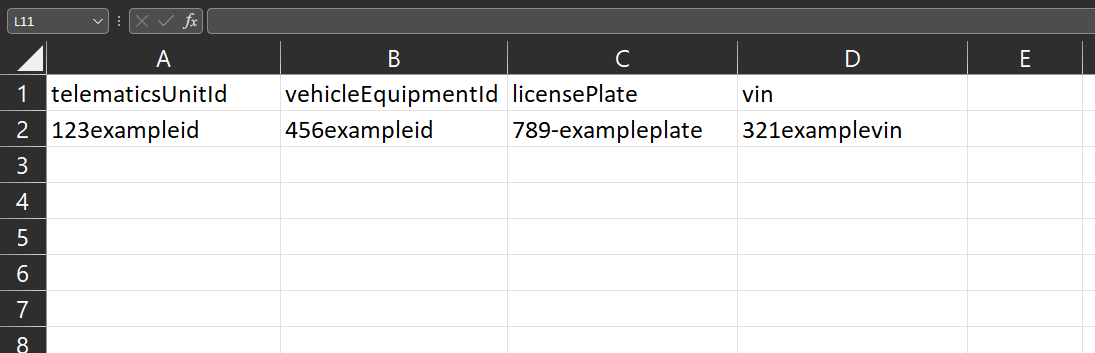
Step 4: Select File > Save and choose .csv as the file extension. You can now upload the created file
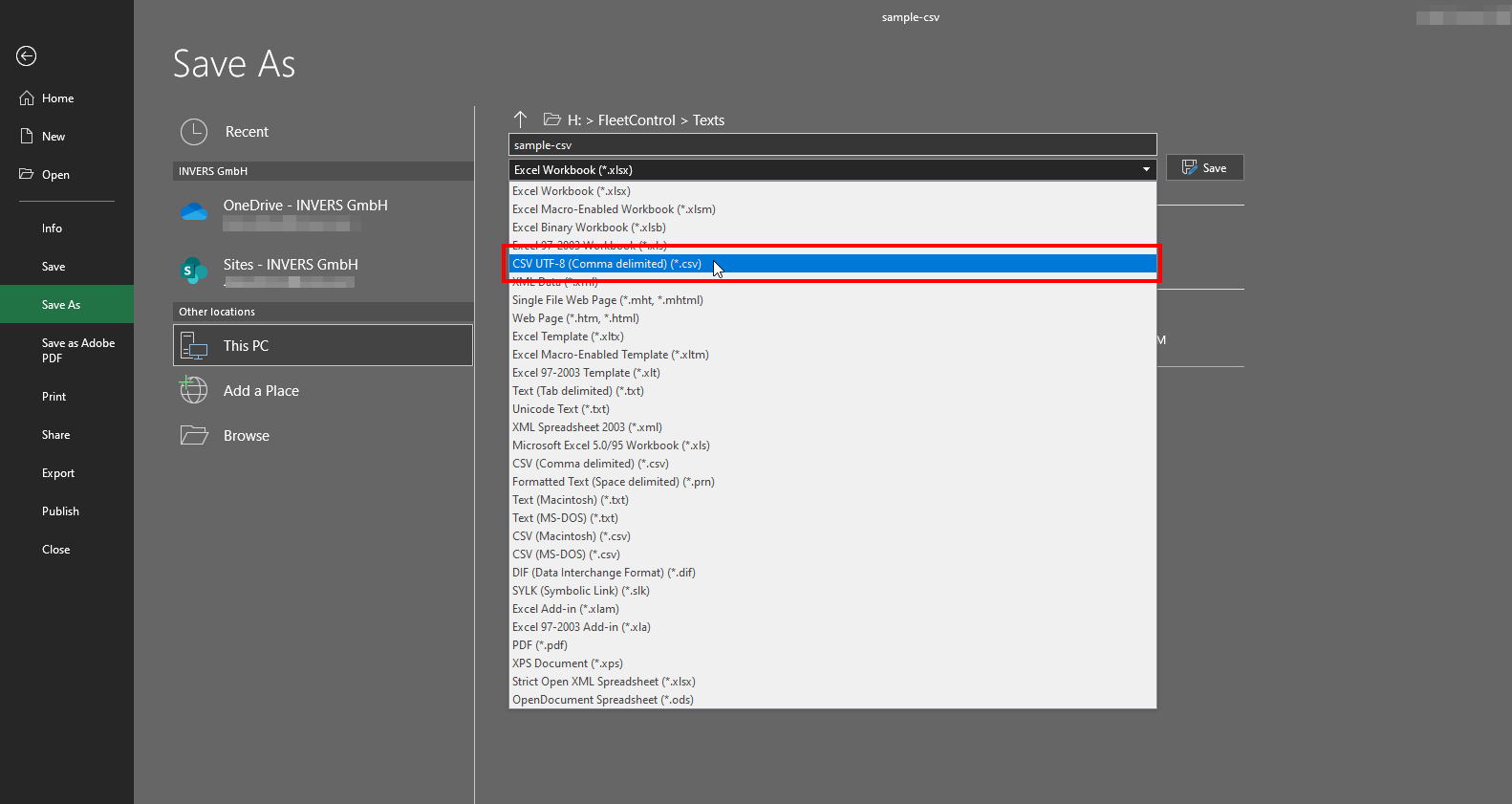
Importing vehicles⚓︎
To import vehicle data into FleetControl, open Vehicle Import from the Tools section and follow these steps:
Step 1: Click Select file and choose the csv-file containing the data you would like to import
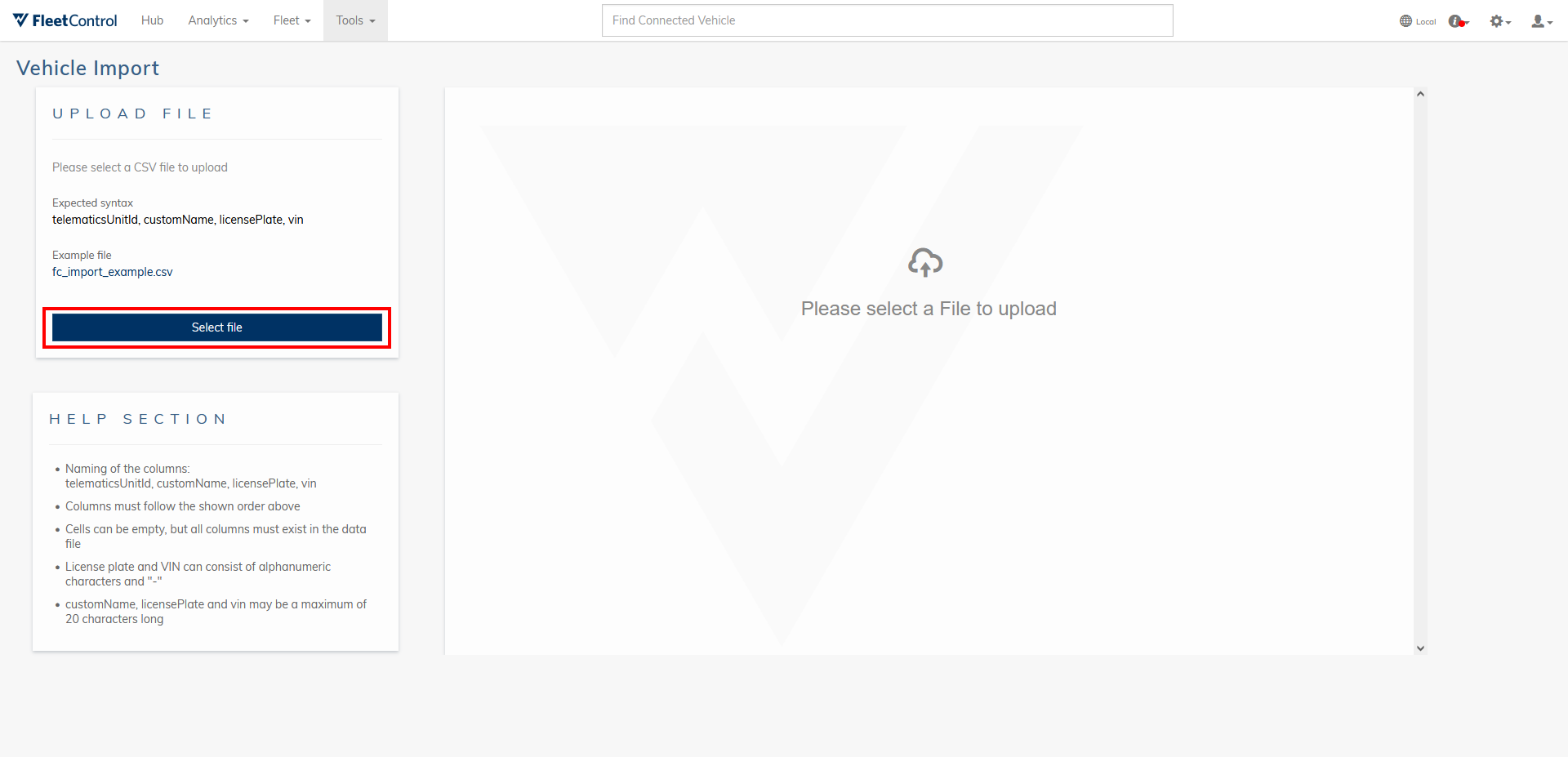
On the left, you can verify how many data entries were detected as well as how many of those will result in updates or the creation of new fleet units. On the right, you can view a preview of the imported data.
Step 2: Select Import to add the data to your fleet.