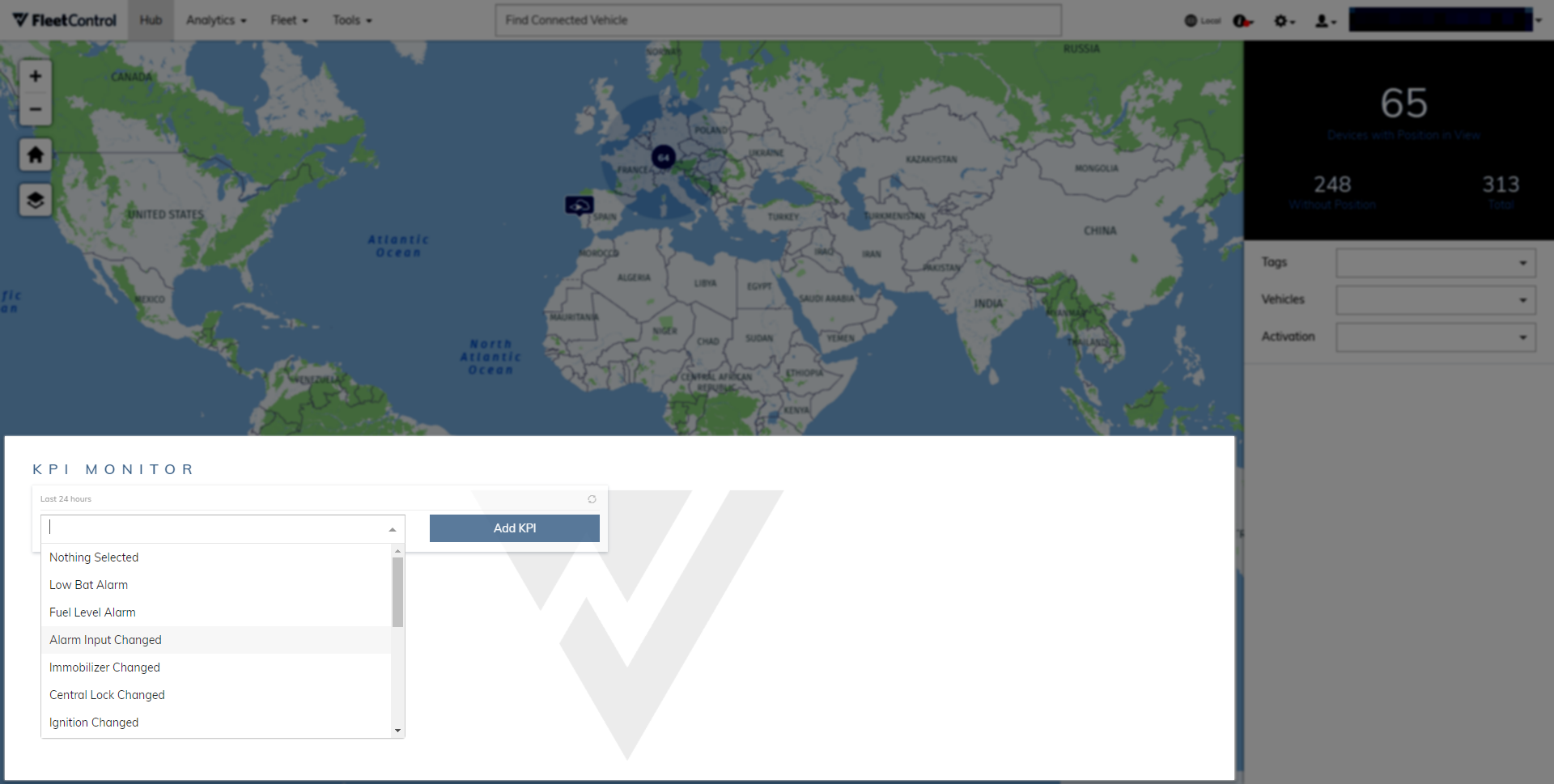Hub⚓︎
OneAPI customers
The Hub as described on this page is no longer the frontpage of FleetControl for OneAPI customers. It has been replaced with the Fleet Viewer.
The Hub is the frontpage of FleetControl and provides you with an overview over your fleet, its fleet units, and their usage.
Map view⚓︎
All of your fleet units are displayed on the map. Depending on the selected zoom level, fleet units are clustered together based on proximity to each other. You can click clusters to zoom into them and click individual fleet units to open their control panel on the right.
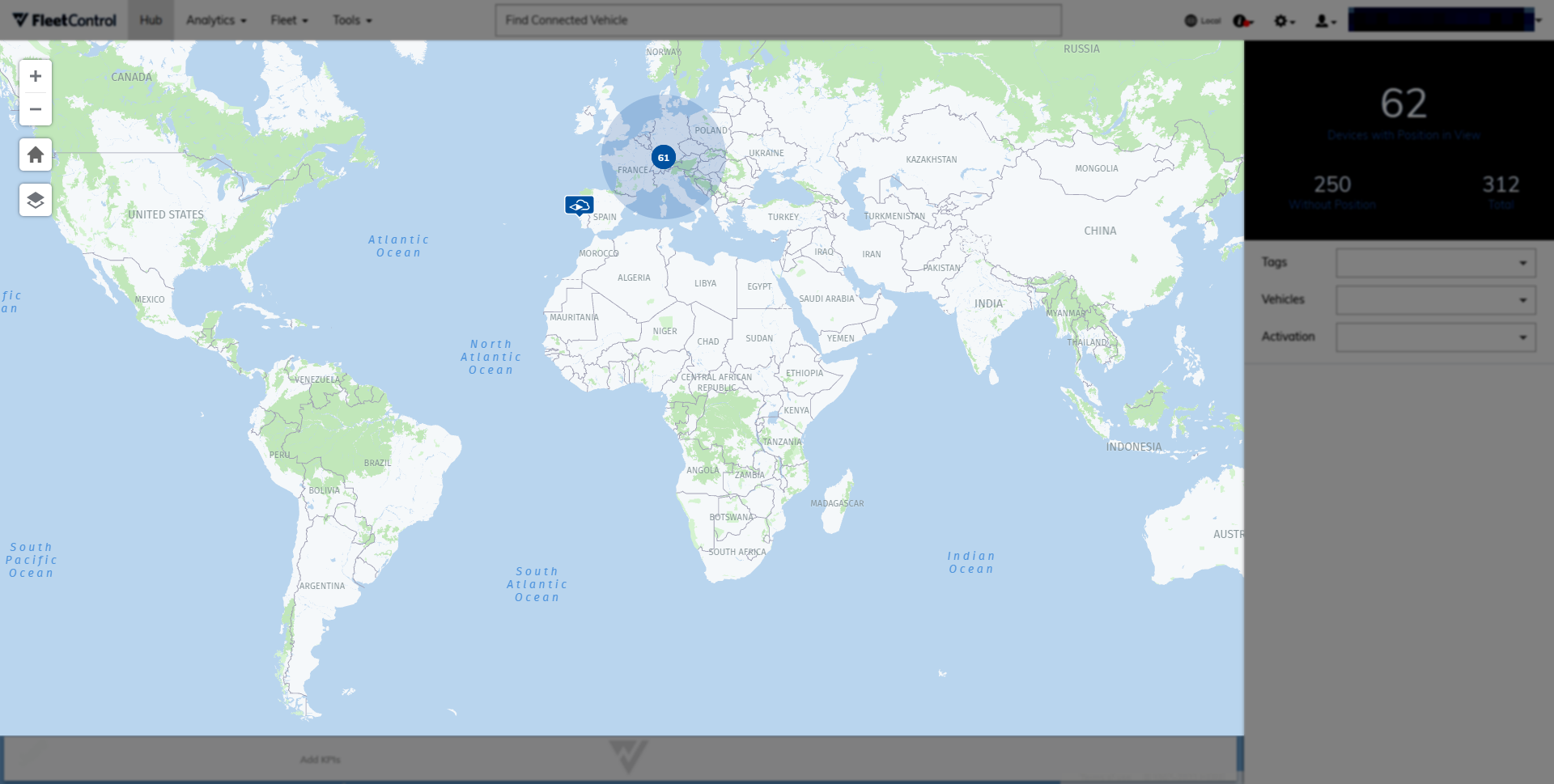
Control panel⚓︎
Selecting any fleet unit from the Hub will open its Control panel on the right. Here, you can view the fleet unit’s most important data. You also have access to vehicle commands, such as unlocking the central lock. For more data on the fleet unit and full access to its vehicle commands, you can open the respective Inspect view. To see the fleet unit’s trips and recent events, open Fleet Log. Selecting the open icon allows you to edit the fleet unit’s information while clicking the gear icon accesses the configuration between telematics device and vehicle.
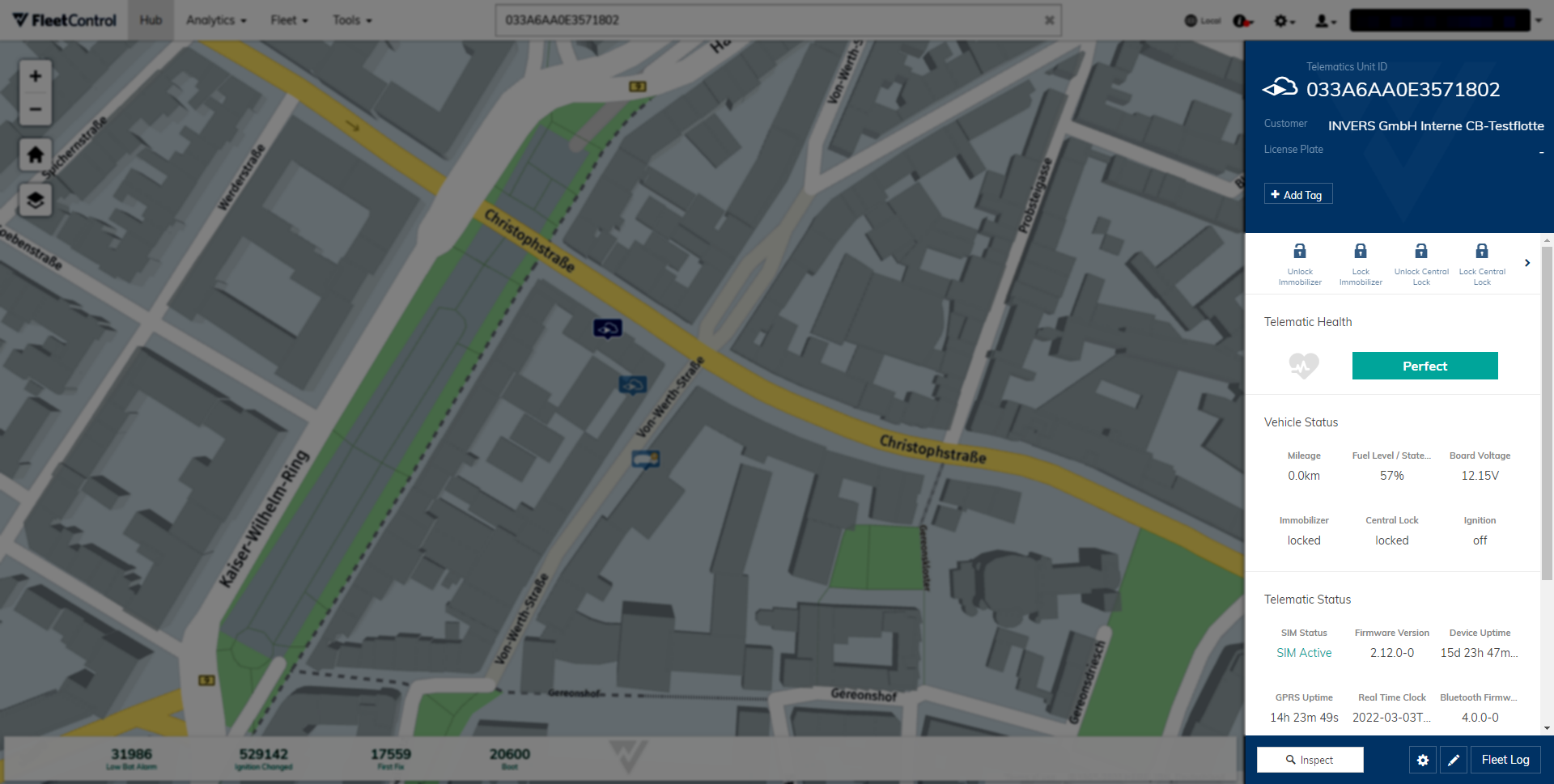
KPI monitor⚓︎
The bottom portion of the Hub contains an overview over selectable key performance indicators(KPIs). KPIs display the number of certain events which can help you stay updated on your fleet units’ usage. Per default, no KPIs are selected.
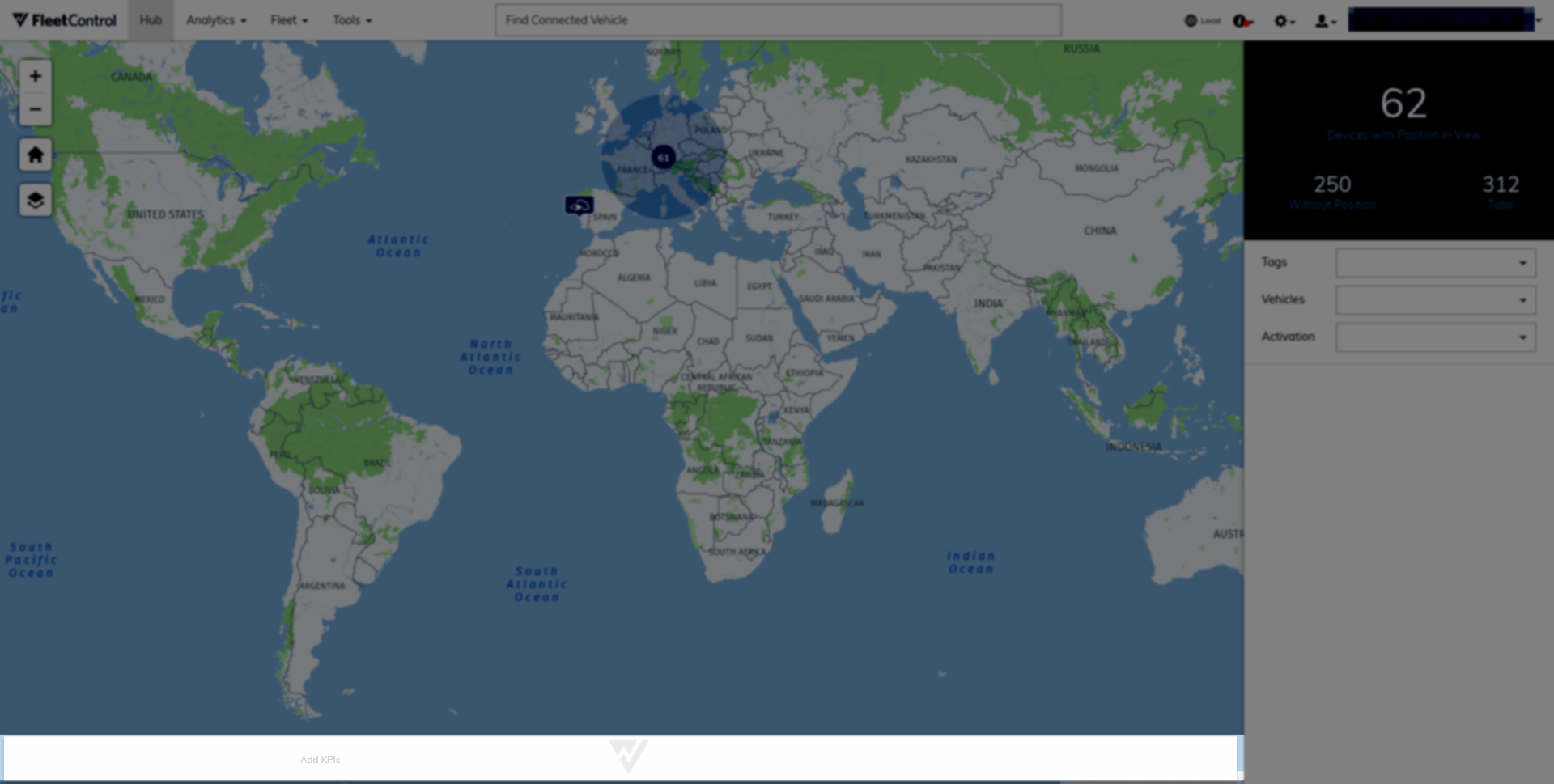
To add KPIs, open the monitor by clicking on it. Then, select any event reason from the drop down menu. You may add multiple KPIs. Now, the number of times the selected event reason was registered in the last 24 hours is displayed in the Hub. Expanding the KPIs monitor by clicking it will display the event reason’s frequency over the last 24 hours.