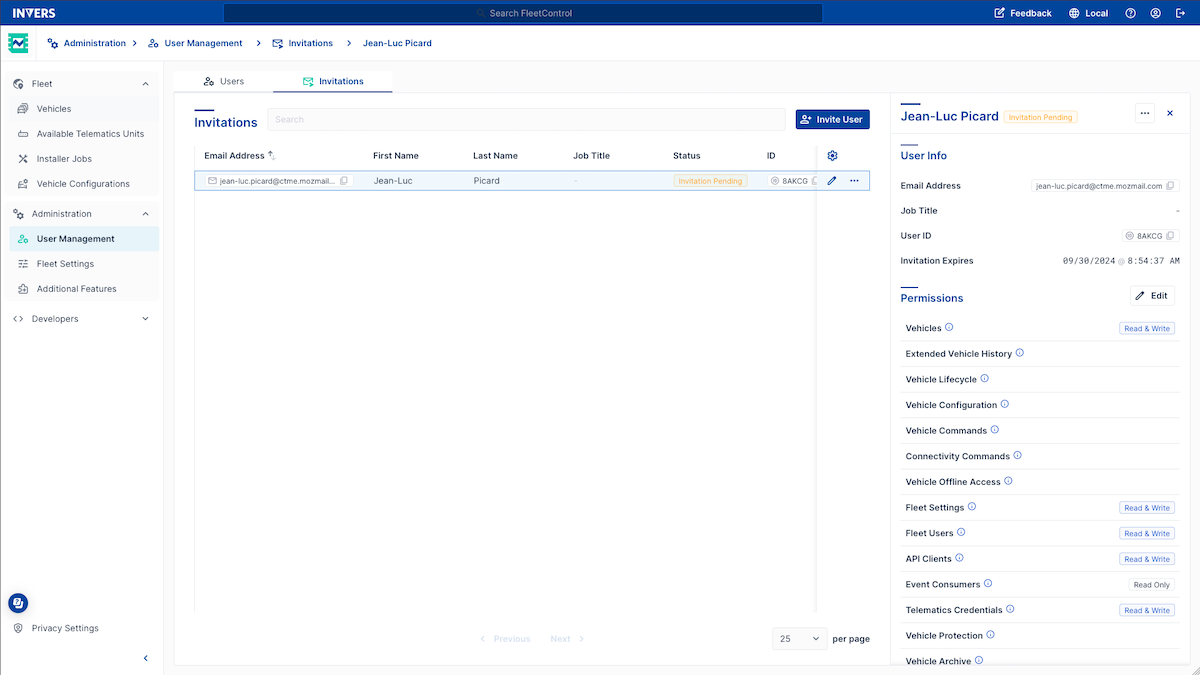User Management
Manage access to your fleet with FleetControl’s user management feature. Easily invite new users, adjust their permissions, and ensure secure access to your fleet. Click on a user to see their user info, permissions, and two-step verification in the side panel.
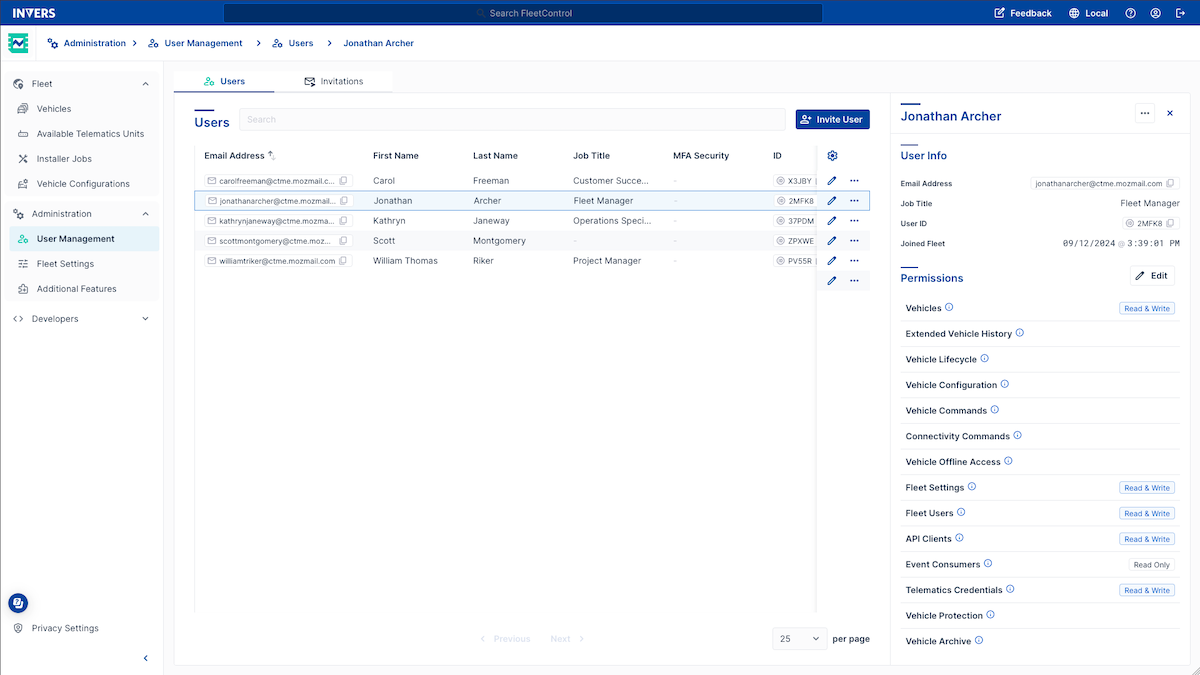
Adding users⚓︎
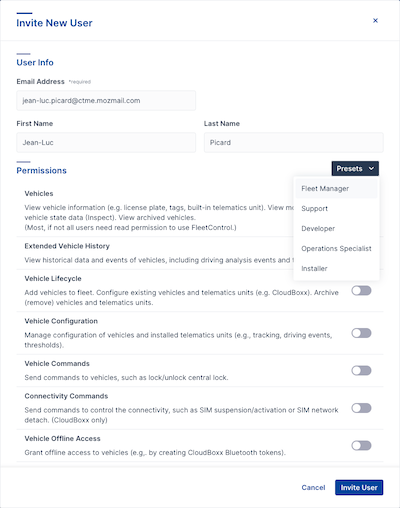
- Open User Management in the main menu.
- Select the Users tab.
- Click Invite User.
- Enter the email address, job title, first and last name.
- Toggle permissions or choose a preset.
- Click Invite.
Removing users⚓︎
- Open User Management in the main menu.
- Select the Users tab.
- Click … and choose Remove.
- Confirm by clicking Remove again.
Assigning permissions⚓︎
- Choose a preset to quickly assign permissions to a user.
- Our presets recommend permissions based on specific roles, such as “Developer.”
- You can also assign permissions individually if you prefer.
- Start with a preset and adjust as needed, or begin from scratch and select the permissions for the new user.
Available permissions⚓︎
The following permissions are available:
| Permission | Description |
|---|---|
| Vehicles | Manage vehicle information (e.g., license plate, tags, built-in telematics unit); view vehicle data and archived vehicles (most users need read permission to use FleetControl). |
| Extended Vehicle History | See historical vehicle data and events, including driving and trips. |
| Vehicle Lifecycle | Add vehicles to the fleet. Set up existing vehicles and telematics units. Remove (archive) vehicles and telematics units. |
| Vehicle Configuration | Manage vehicle and telematics unit configuration (e.g., tracking, driving events, thresholds). |
| Vehicle Commands | Send commands to vehicles, such as lock or unlock central lock. |
| Connectivity Commands | Control connectivity with commands like SIM suspension/activation or SIM network detach (CloudBoxx only). |
| Vehicle Offline Access | Grant offline access to vehicles (e.g., by creating CloudBoxx Bluetooth tokens). |
| FleetShare | Share your vehicles with other fleets. Manage vehicles shared with you by other fleets. |
| Share Vehicles | Share or revoke sharing vehicles with other fleets (this permission depends on FleetShare). |
| Return Vehicles | Return shared vehicles to their original fleet (this permission depends on FleetShare). |
| Fleet Settings | Manage settings for your fleet, such as speed limits and units of measurement. |
| Fleet Users | Manage users and permissions for your fleet. Invite and remove users. |
| API Clients | Manage API clients and permissions. Clients must integrate against INVERS OneAPI via REST. |
| Event Consumers | See event consumers and their credentials, as well as subscribed topics. Event consumers must use INVERS RabbitMQ queues. |
| Telematics Credentials | Manage credentials to OEM APIs (third-party telematics). |
| Vehicle Protection | View and manage cases of potential theft, fraud, and vandalism (permission is needed for the feature Anomalies). |
| Vehicle Archive | Permanently remove archived vehicles. |
- All users need the ‘Vehicles Read-Only’ permission to be able to use FleetControl.
- The FleetShare feature needs to be activated for your fleet for this permission to work. The same applies to the
Share VehiclesandReturn Vehiclespermissions.
Editing permissions⚓︎
- Open User Management in the main menu.
- Select the Users tab.
- Click … and choose Edit Permissions.
- Adjust the permissions as needed.
- Click Save to apply the changes.
Pending invitations⚓︎
Go to the Invitations tab of the User Management page to view, edit, and remove pending user invites.