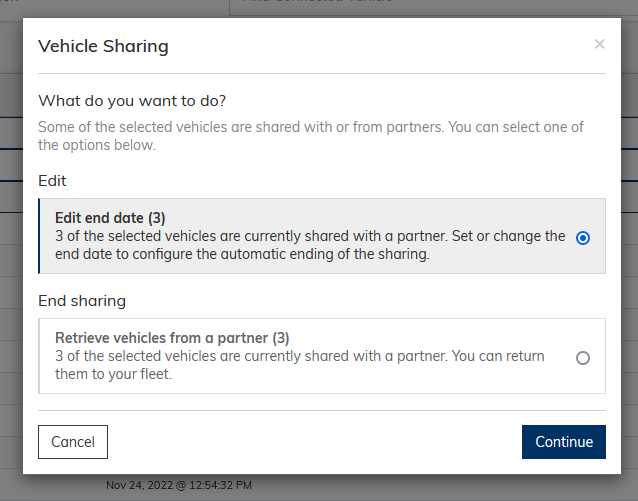FleetShare⚓︎
FleetShare allows you to make sets of vehicles available to third-party platforms. Mainly, it enables you to partner with fellow shared mobility operators to increase fleet utilization. Ideally, you want your vehicles to be in use, i.e. in rentals, as much as possible, so they bring in revenue and break even sooner. However, your customer base might not be large enough yet or fleet utilization might only reach satisfactory levels during peak hours. To solve these problems, you can share and receive vehicles with and from partners.
FleetShare allows you to enter partnerships with other INVERS customers that want to increase their fleet utilization as well. After the partnership is setup, you can share vehicles with your partner. Their customer base will then be able to rent your vehicles through your partner’s user app. The same is true for receiving vehicles. If you struggle to meet demand at times, receiving vehicles from a partner can help you satisfy every customer.
Example⚓︎
The shared mobility provider AppDrive rents vehicles to customers for day trips. So, their vehicles are mostly rented on the weekends. Unfortunately, their fleet utilization during the week is low because of this. A fellow provider BeMobile rents vehicles to customers for errands and other short trips. Their vehicles are rented all throughout the week, bringing their fleet utilization to its limits from Monday to Friday. Sometimes, customers cannot find an available vehicle.
AppDrive decides to partner with BeMobile. During the week, AppDrive’s unused vehicles are now available to BeMobile customers. This way, AppDrive’s vehicles are not idle during the week and BeMobile can serve more customers. Both partners generate more revenue. From Friday to Sunday, AppDrive needs their vehicles for their own customer base. They simply stop sharing during this time and resume on Mondays.
This is just one example of what is possible using FleetShare. Other use cases include simplifying access to vehicles for third-party maintenance providers or temporarily offering vehicles on peer-to-peer sharing platforms.
Usage⚓︎
Primarily, FleetShare is a feature that should be utilized through the API. Although you can manage shared vehicles within FleetControl, this should only be used for testing integrations and other edge cases. In the following, FleetControl functionalities and actions regarding FleetShare are described and explained. For the API documentation, click here.
Setup⚓︎
FleetShare can only be setup through the INVERS support. If you would like to take part in the FleetShare program, refer to your INVERS contact person.
Sharing vehicles⚓︎
You can begin sharing vehicles with a partner in FleetControl in one of two ways. If you only want to share a single vehicle, use the vehicle’s Inspect page. If you would like to share multiple vehicles at once, use Fleet Viewer.
Inspect⚓︎
Open the Inspect page of the vehicle you want to share. At the top, select Share Vehicle.
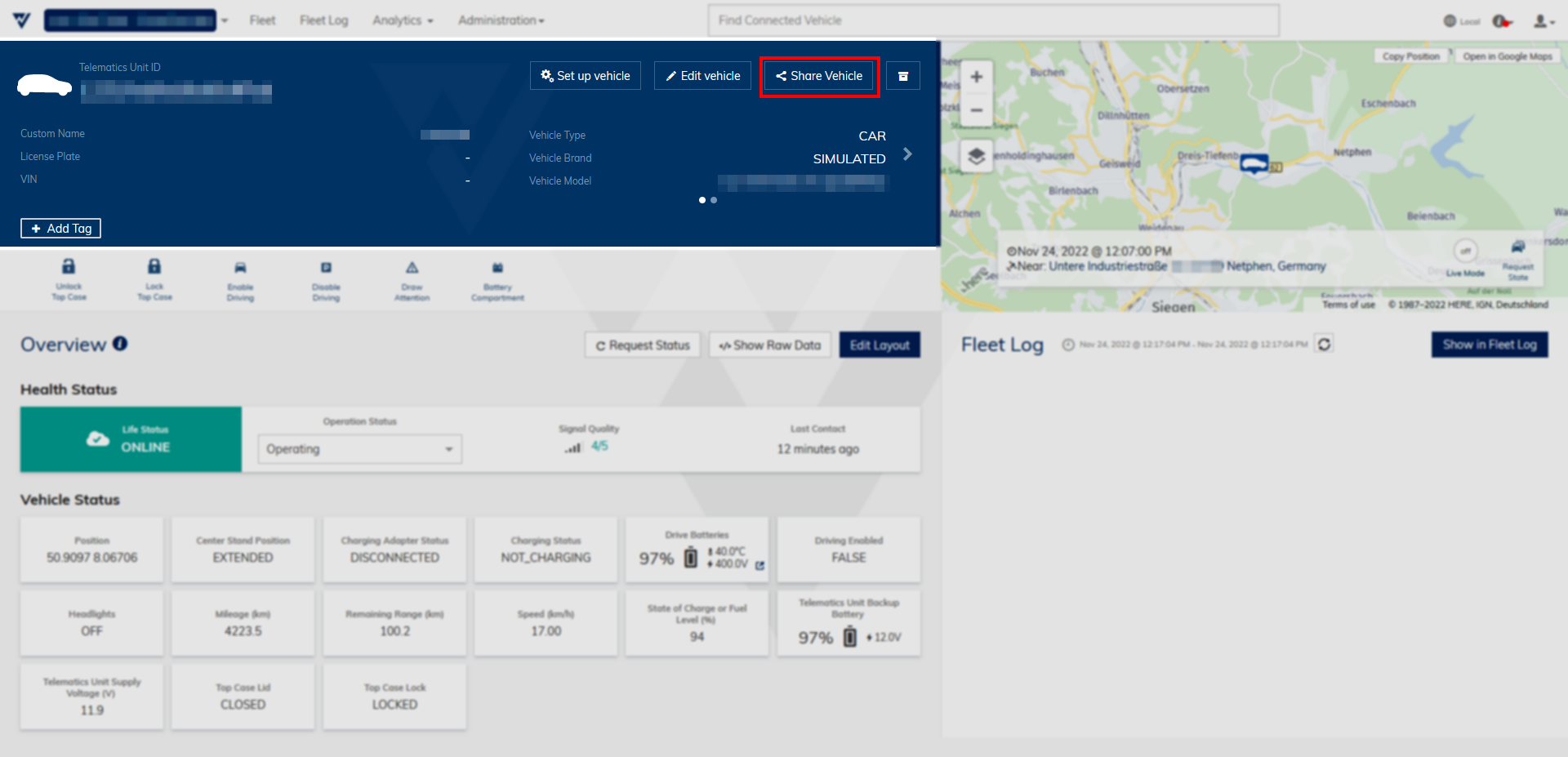
First, choose the partner you would like to share the vehicle with. You may then set an end date for the sharing. If you leave the end date empty, the sharing will continue indefinitely or until it is ended manually. Finally, select Share Vehicle to begin sharing.
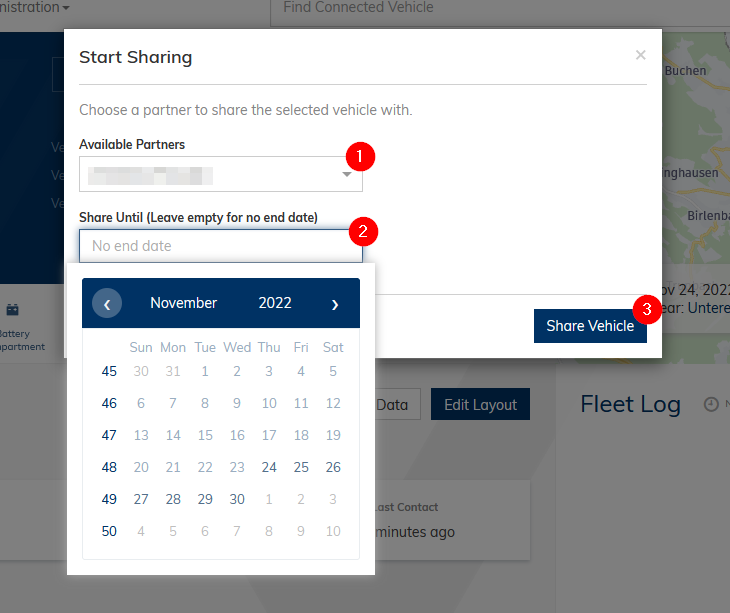
Fleet Viewer⚓︎
Open Fleet Viewer and search for the vehicles you would like to share with a partner. Select them by ticking the respective boxes on the right of the list. In the Control Panel on the right, scroll down and select Sharing Options.
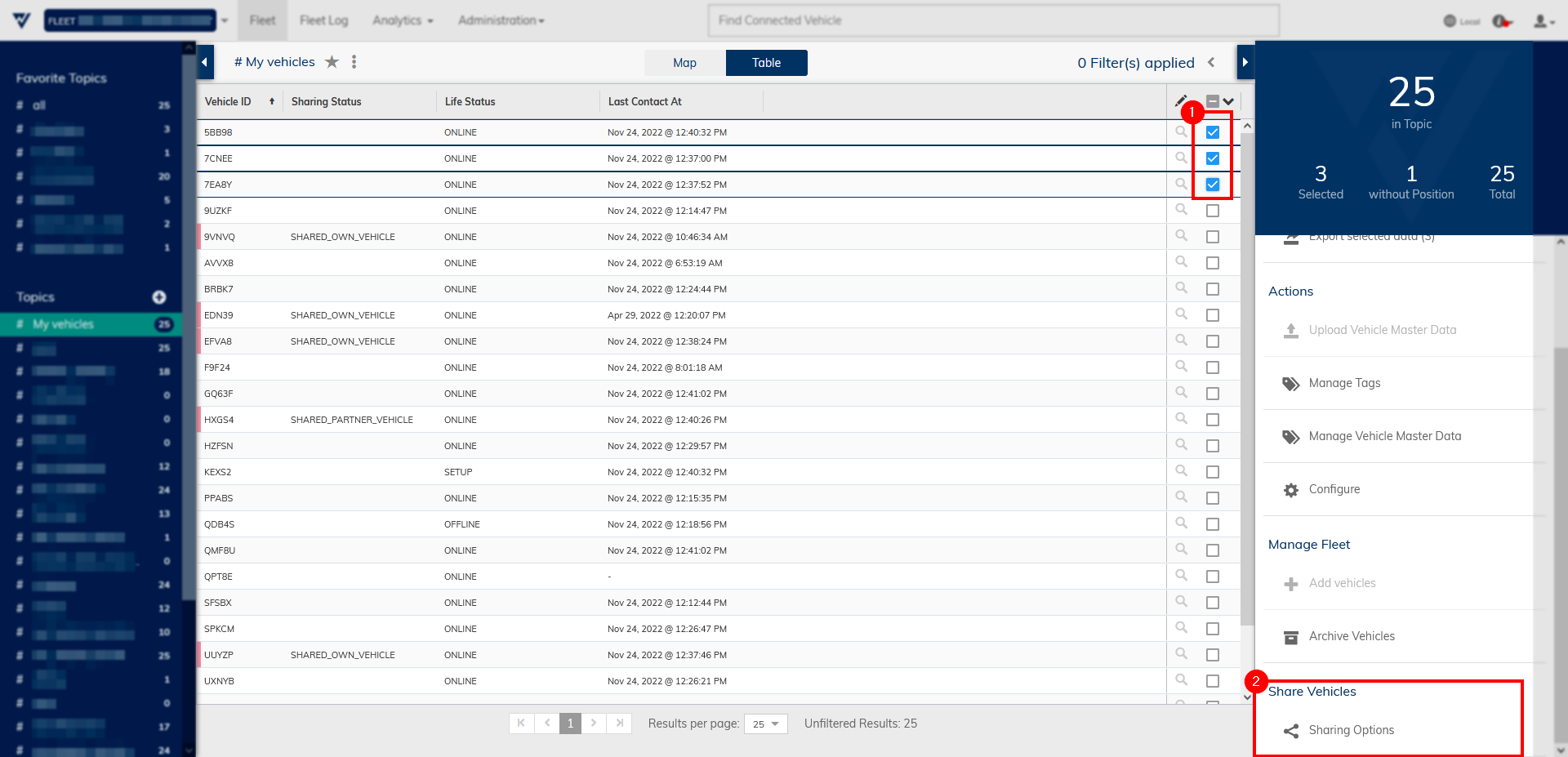
Select Share vehicles with a partner and then Continue.
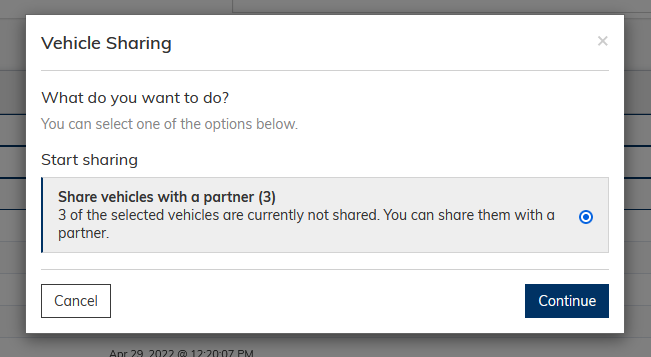
First, choose the partner you would like to share the vehicle with. You may then set an end date for the sharing. If you leave the end date empty, the sharing will continue indefinitely or until it is ended manually. Finally, select Share X Vehicles to begin sharing.
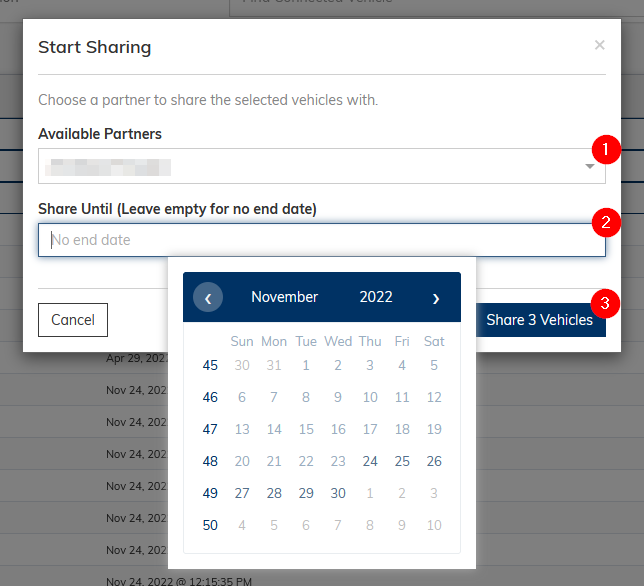
Receiving vehicles⚓︎
When a partner shares one or more vehicles with your fleet, they are displayed alongside your own vehicles on all pages, such as Fleet Viewer or Fleet Log. You can send vehicle commands to them as usual, but unlike your own vehicles, you cannot edit their data.
In Fleet Viewer and on the vehicles’ Inspect pages, an overview of the sharing parameters, such as the sharing partner, is shown. On the Inspect page, you can also prematurely end the sharing and return the selected vehicle to your partner’s fleet.
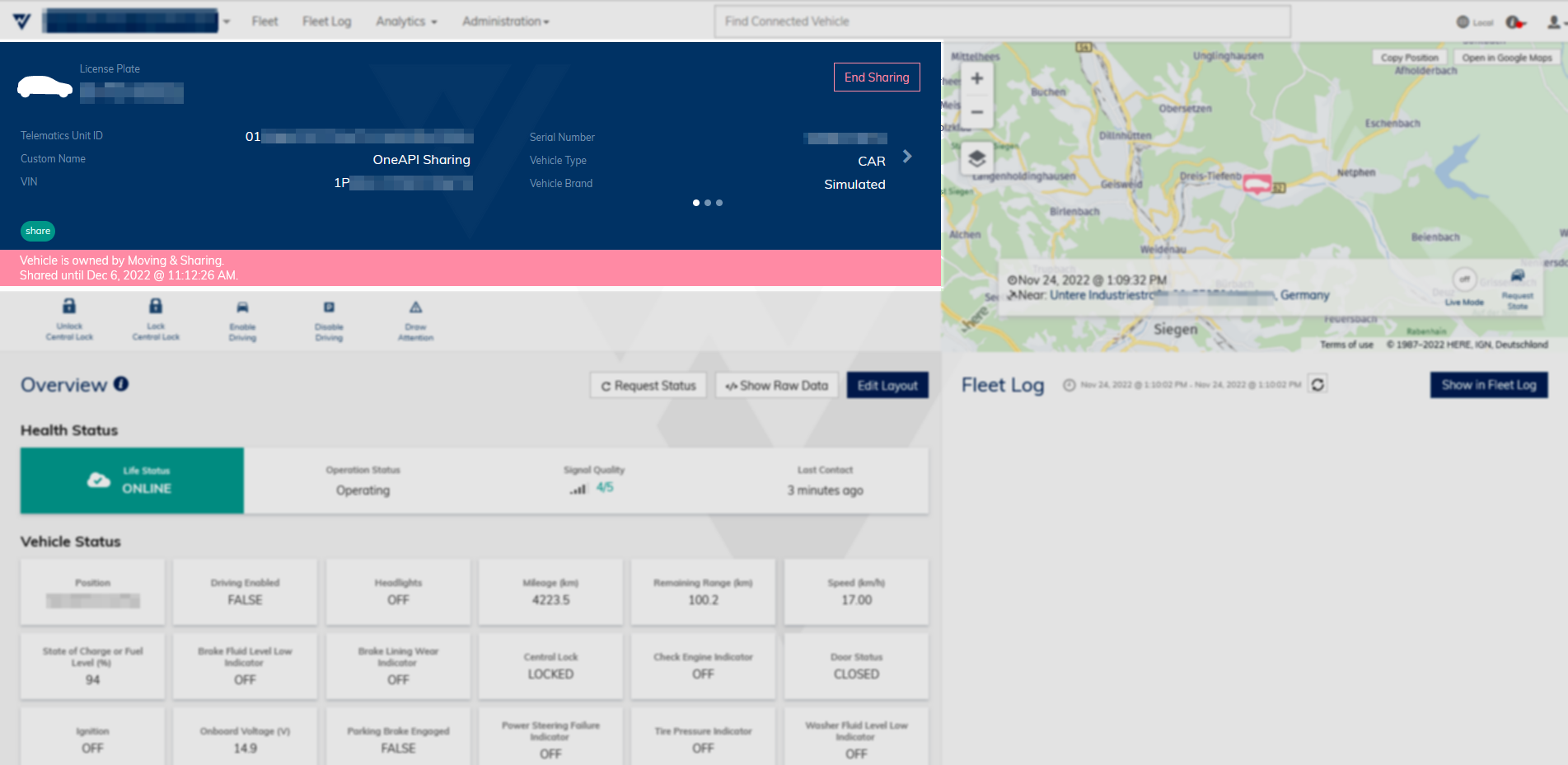
Shared vehicles⚓︎
Ending single sharing⚓︎
When a vehicle is currently shared to a partner, an overview of the sharing parameters is shown on the vehicle’s Inspect page and in its Control Panel in Fleet Viewer. To stop sharing a vehicle from its Inspect page, navigate there and select End Sharing on the top right. Finally, confirm the opened dialogue.
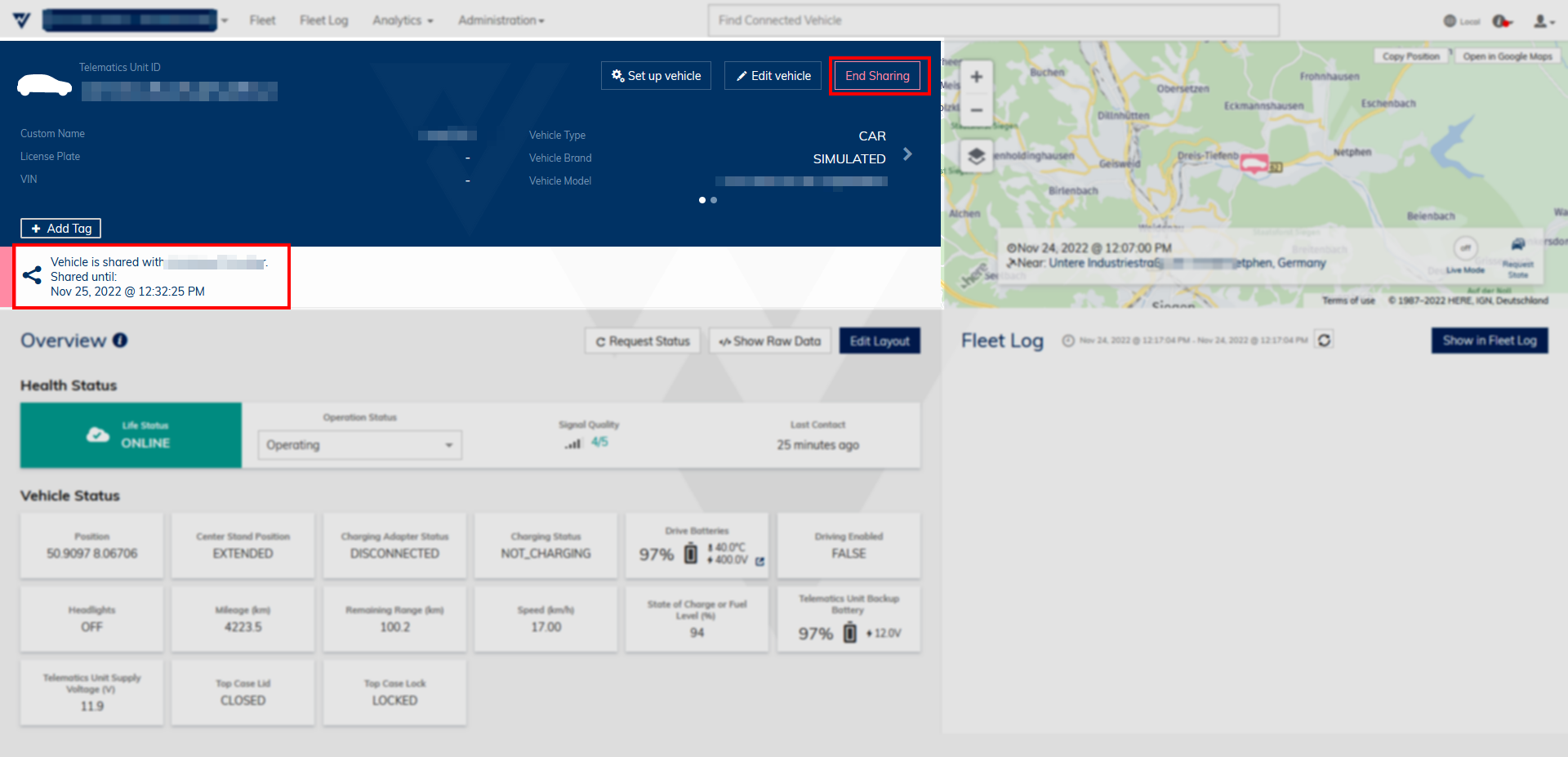
To stop sharing a single vehicle in Fleet Viewer, select the vehicle from the list. Then, press End Sharing in the sharing parameter overview. Finally, confirm the opened dialogue.
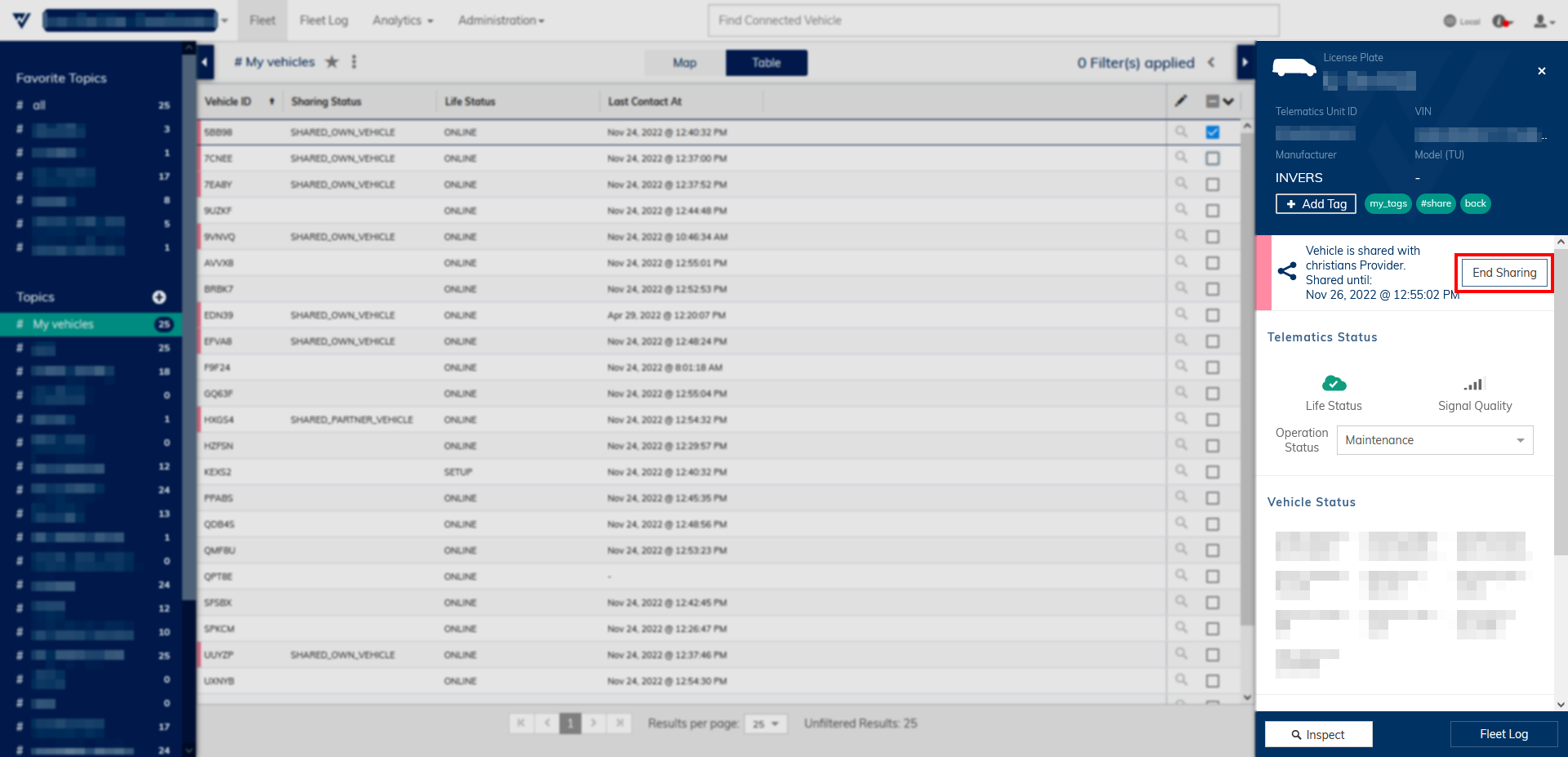
Editing and ending multiple sharings⚓︎
To edit the sharing of multiple vehicles at once, select them in Fleet Viewer by ticking the respective boxes on the right of the list. In the Control Panel on the right, scroll down and select Sharing Options.
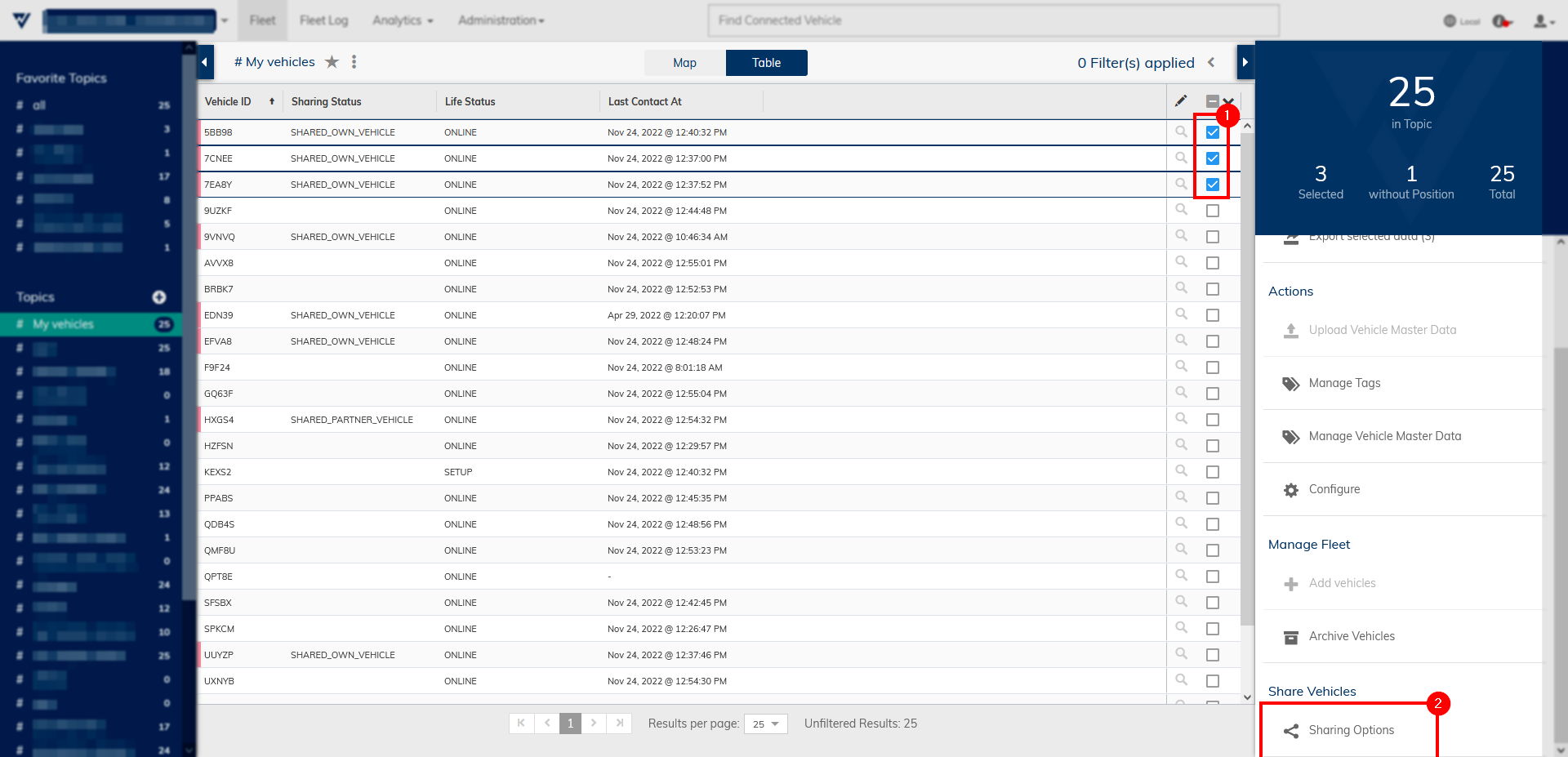
Select the action you want to perform on the shared vehicles, either Edit end date or Retrieve vehicles from a partner, and press Continue. Finally, confirm the opened dialogue.