Finding Vehicles⚓︎
Managing a fleet often means finding vehicles. This includes electric vehicles with low battery status, vehicles involved in accidents, or those needing maintenance.
Global Search⚓︎
FleetControl offers several ways to find vehicles. The quickest and easiest method is the global search, just one click away in the header. Whether you’re searching for a specific license plate, ID, Telematics Unit (QNR), Secondary ID (Serial Number), or VIN, you can quickly find the vehicle you want. Just type in the data and click on the search result.
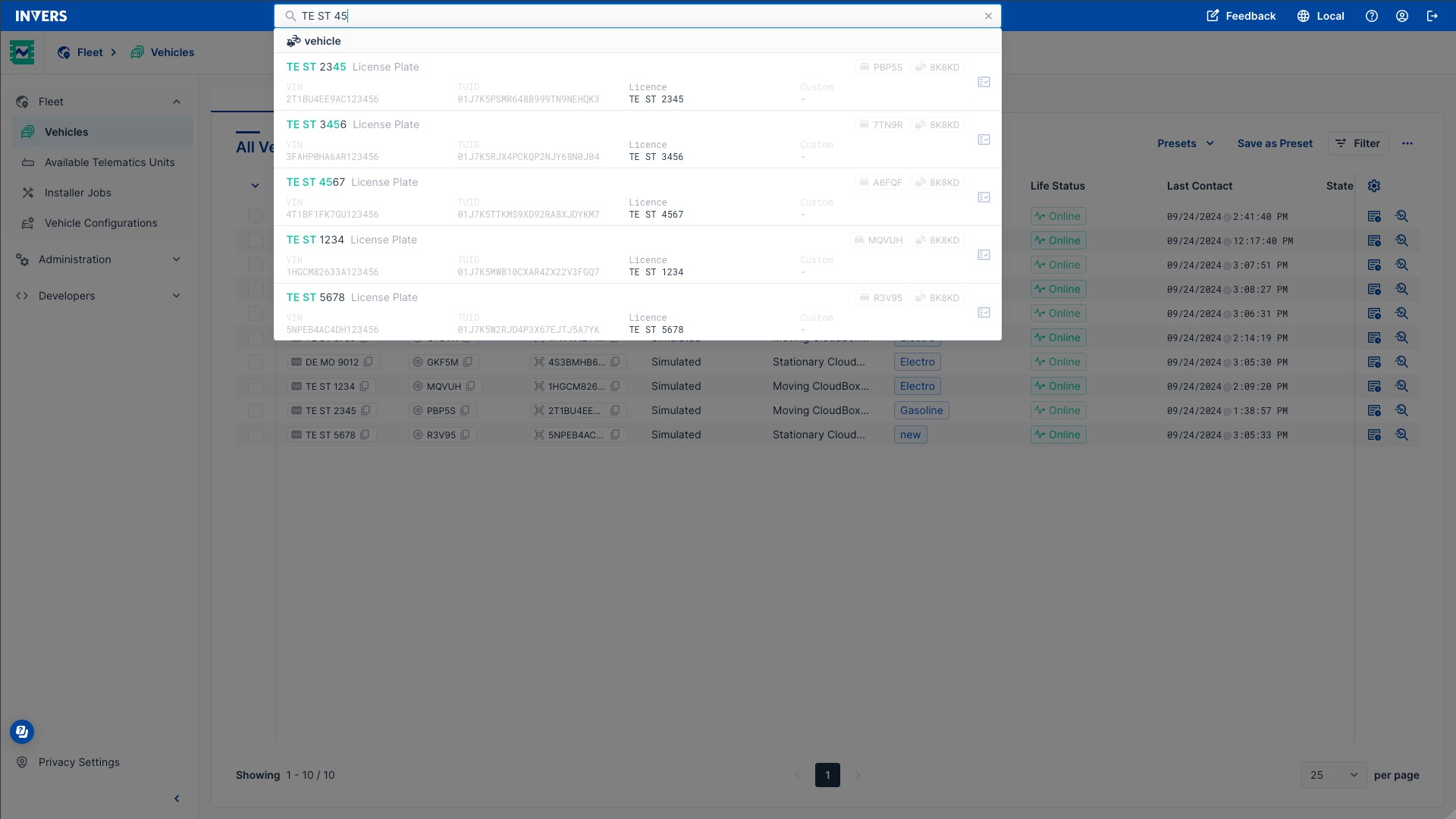
Filter⚓︎
For finding more than one vehicle, go to Vehicles > Filter and define the data fields you want to filter. Apply Filter brings up the filter results in the Vehicle Table. Tags below the header indicate the filters used, and you can delete single filter options by clicking on the x in the tag.
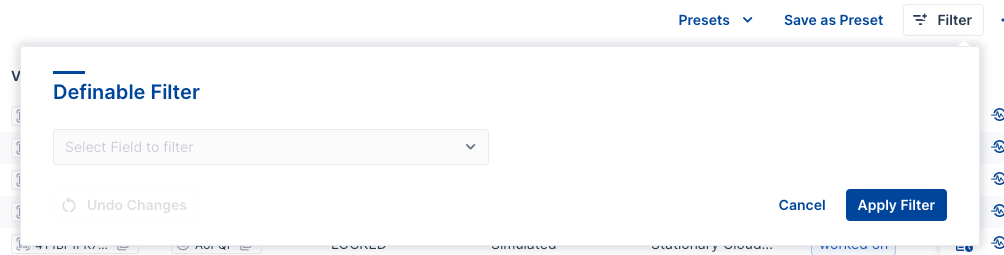
Column Filter⚓︎
You can also apply a filter to a specific column; simply hover over the column header in the Vehicle Table. This opens the filter dialog with the column already set as a data field. Just fill in the value you want to filter.
If the data set is still too large, or you would like to refine the filters, click the Column Filter in another column to narrow down the data set further. When the results display in the table, the tags below the header indicate the filters used.
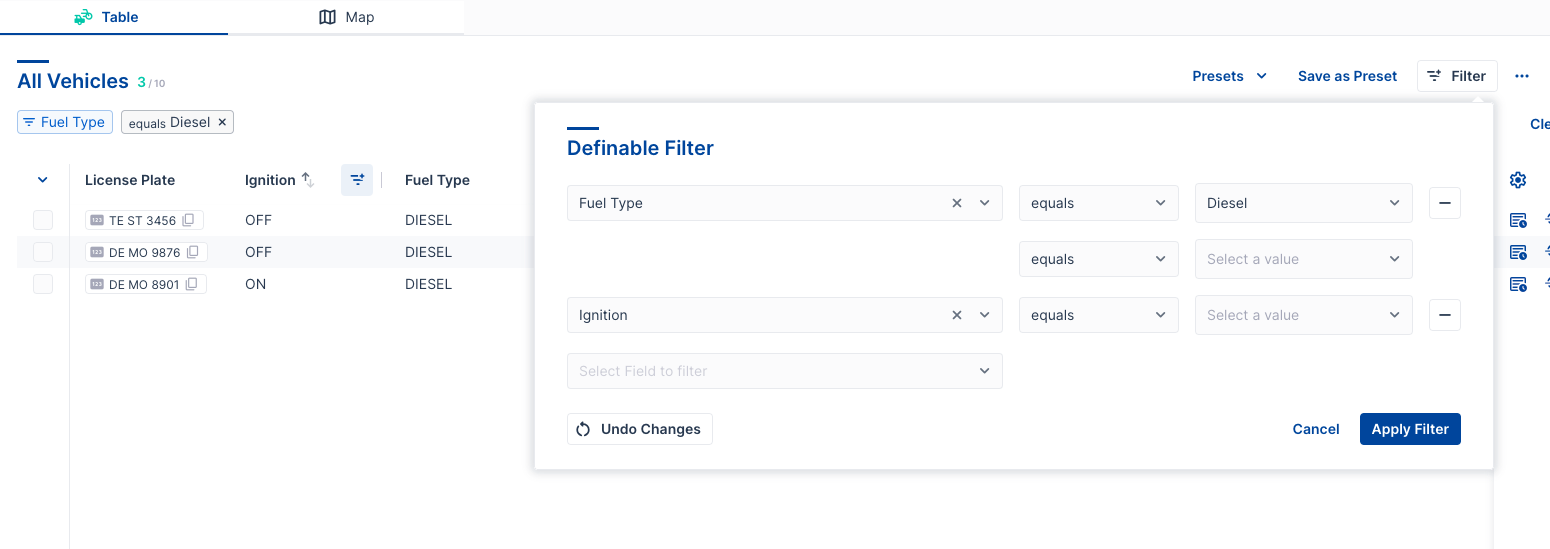
Radius Search⚓︎
This feature lets you search for vehicles at a specific location and time. Use Radius Search to find vehicles that were in a certain area during a chosen period. This is especially useful if you need to identify a vehicle involved in an accident or a misdemeanor and contact the responsible driver.
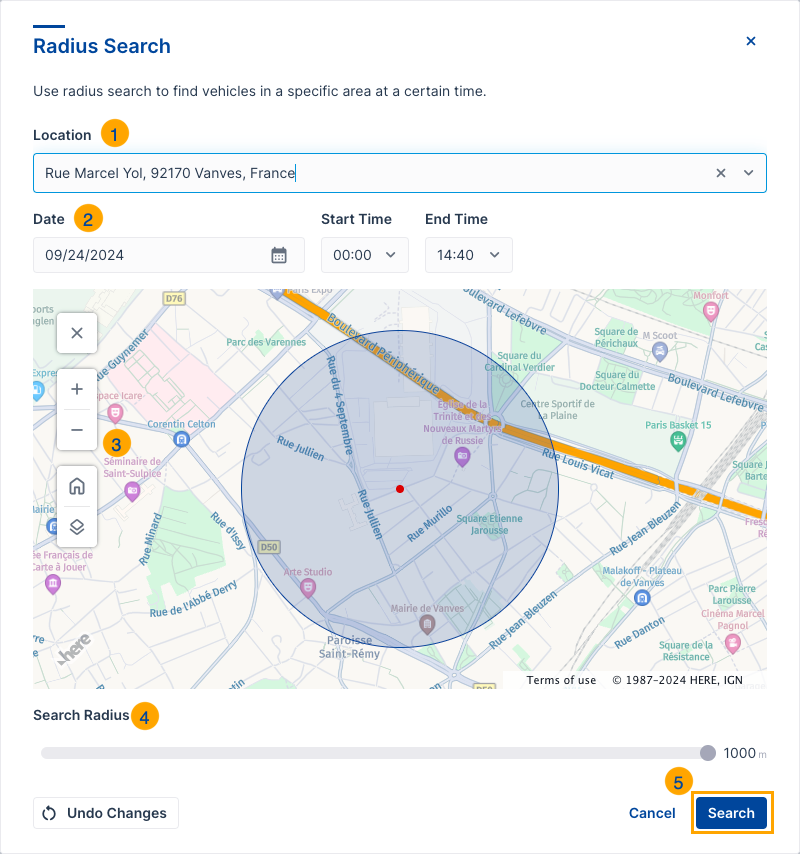
- Location: Type the location into the search bar. Use street names, postal codes, or countries.
- Date, Start Time, and End Time: Select the date from the calendar icon. Set the start and end times by clicking in their fields.
- Map: Move the map under the radius circle. Zoom in or out, or switch between map and satellite view.
- Search Radius: Click and drag the slide control to adjust the radius.
- Search: Click to start the search. The results are shown in the Vehicle Table.
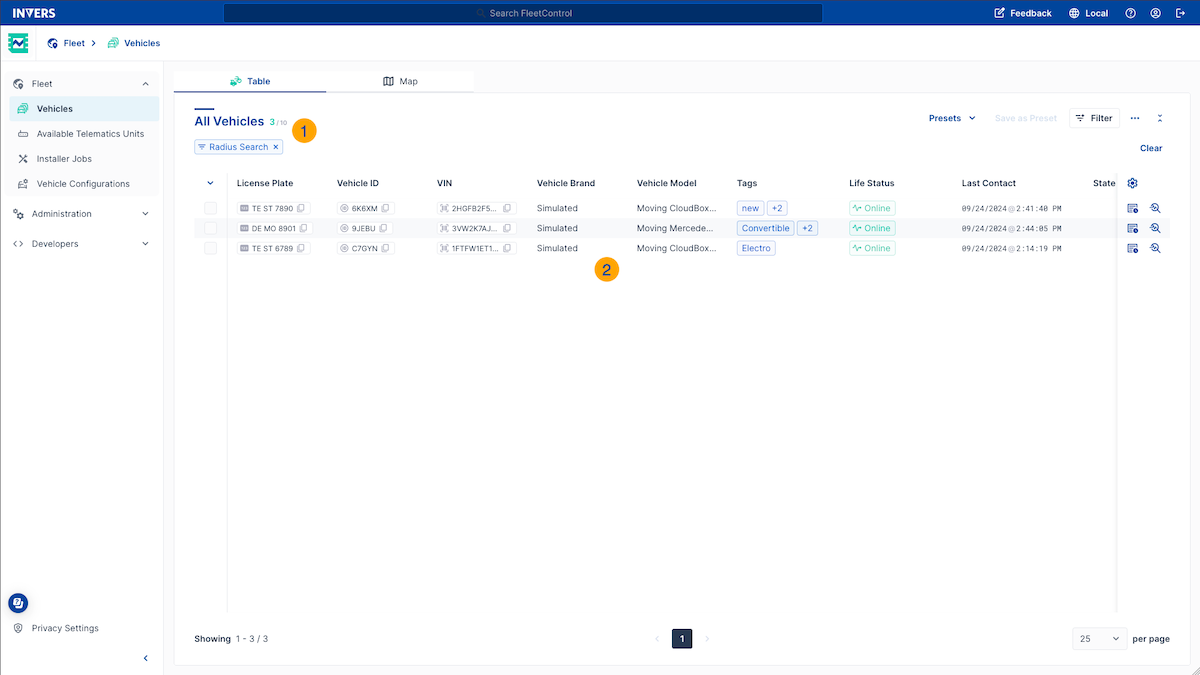
The Radius Search results are shown in the Vehicles table (2), indicated by the tag (1) in the header. From here on, you can Inspect or open the Events for the vehicles.