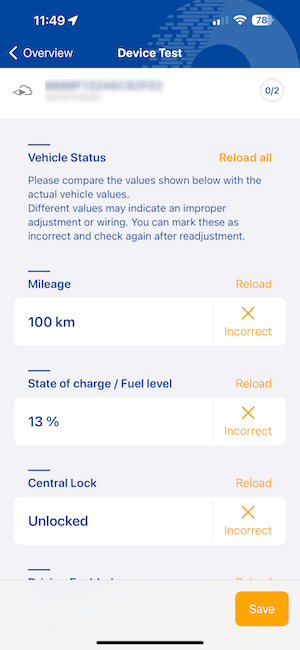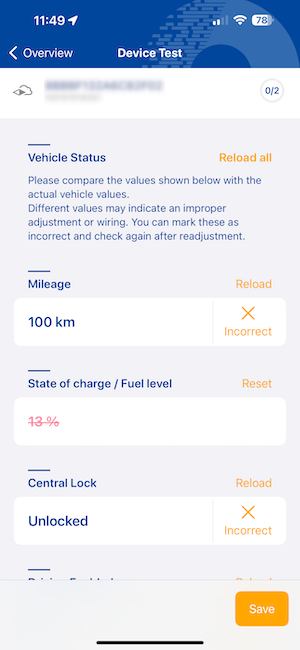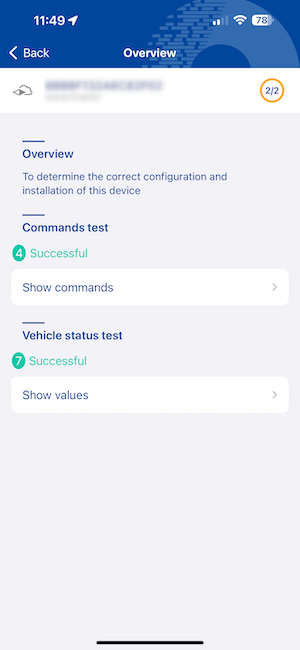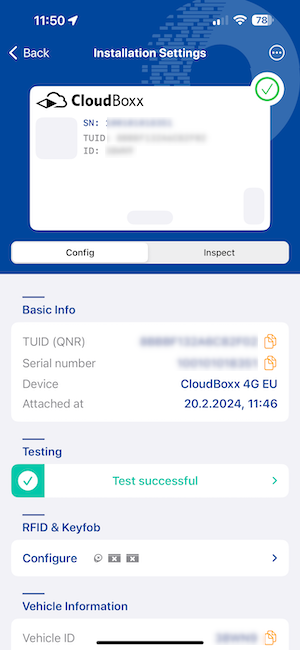Testing (OneAPI)⚓︎
If you are using our CloudBoxx API, please use this documentation.
After telematics units are successfully installed and configured, the connection between telematics unit and vehicle as well as the telematics unit itself should be tested. To open Testing, you can either select Start test after completing the configuration or tap Testing on SmartControl’s home screen and select an available vehicle.
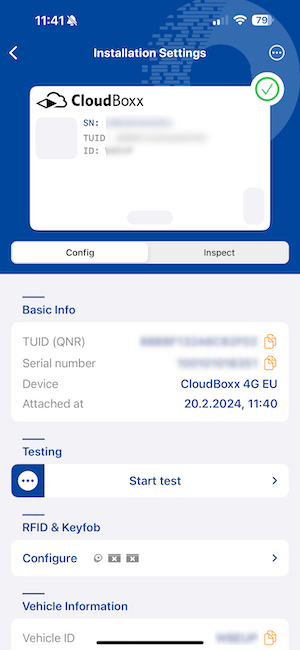
Available tests⚓︎
Two types of tests are available: Commands tests and Vehicle status tests . It is recommended you complete both types of tests before using the telematics unit to ensure it is configured correctly.
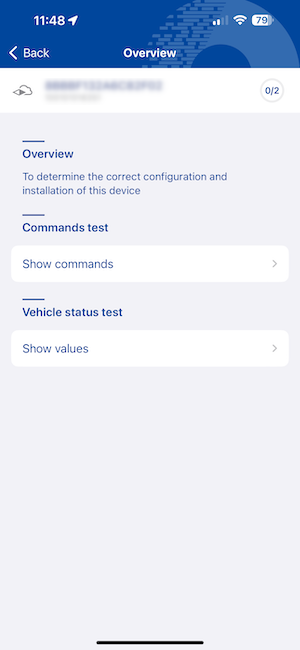
Commands⚓︎
Verify that the vehicle commands are working as intended by executing them with the buttons on screen. After sending a command, check whether it was successfully executed on the vehicle. For example, after pressing Lock Central Lock, try opening the vehicle’s door. Depending on whether the test was successful, select either Failed or Passed.
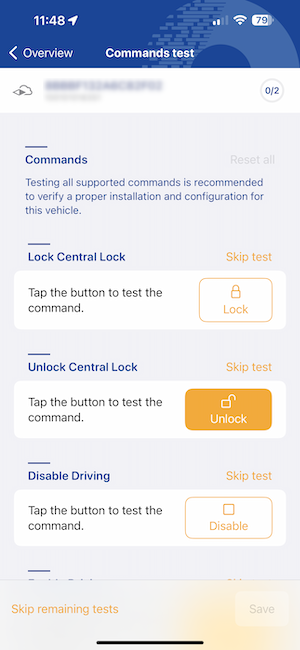
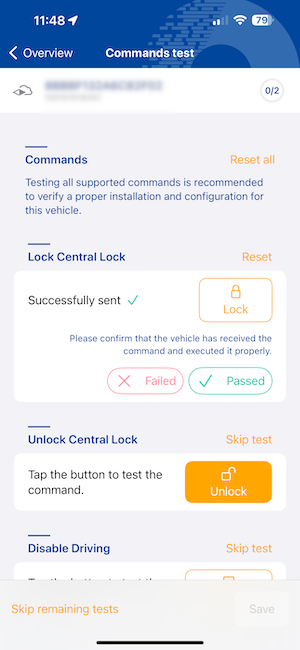
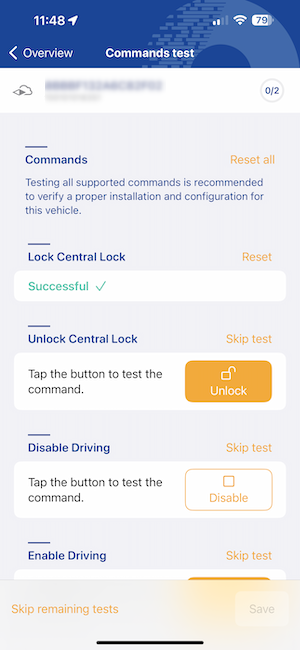
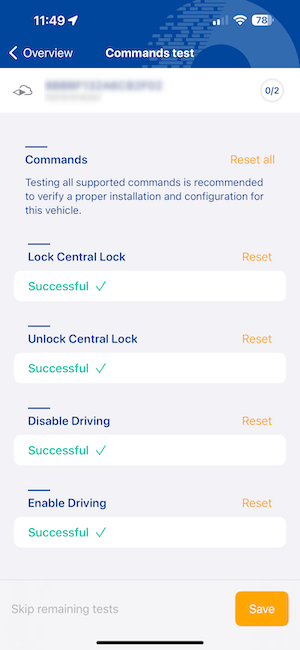
Vehicle state⚓︎
Verify that the vehicle state data is displaying is correct. For example, this can include the current position or the status of the vehicle’s state of charge. Mark any false data as incorrect. Wrong values are usually caused by a faulty configuration or wiring.