Finding Vehicles
Use this page to pick the right tool for locating vehicles quickly. For filter mechanics, operators, sorting, and presets, see Filtering.
Quick Chooser⚓︎
Which tool should I use?
- Global Search — You know a specific identifier (License Plate, Vehicle ID, VIN, Telematics Unit ID (QNR), Serial Number).
- Column Filter — You want to constrain by one field straight from the table header.
- Filter dialog — You need multiple rules (AND) across fields or want to save a preset.
- Radius Search — You need vehicles in an area and time window (e.g., incident lookup).
Global Search⚓︎
Use the search bar in the header to find vehicles by identifier. For general information about Global Search, see User Interface.
Searchable identifiers:
- Custom Name
- License Plate
- Vehicle ID
- VIN
- Telematics Unit ID (QNR)
- Serial Number
Select a result to open the vehicle directly.
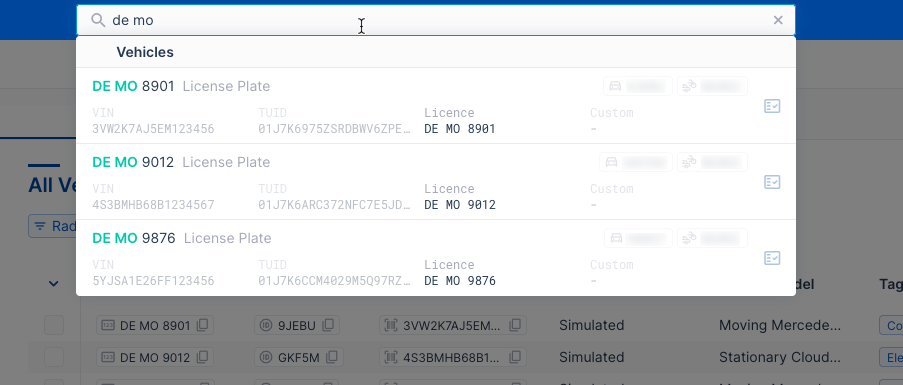
Column Filter⚓︎
From the Vehicle Table, hover a column header and select the filter icon to add a rule for that column. Use multiple column filters to narrow further. For advanced combinations and saving presets, use the Filter dialog below.
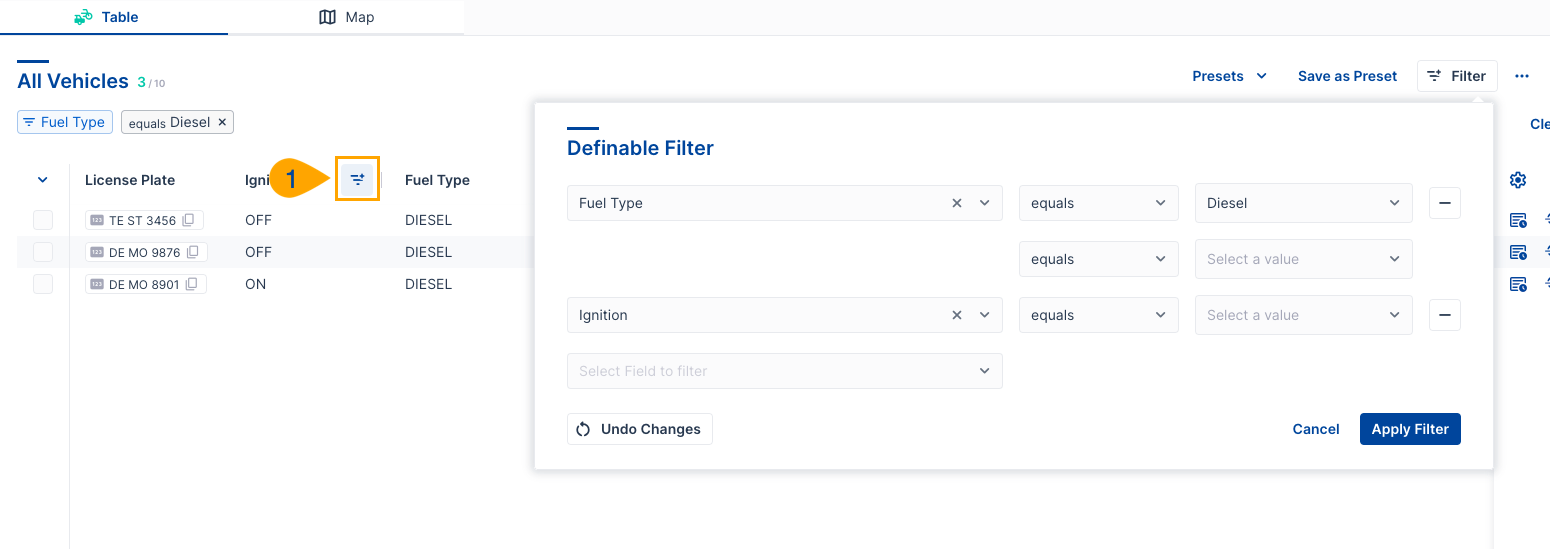
Filter Dialog (Advanced)⚓︎
Go to Vehicles → Filter to add multiple rules (AND) across fields. For available data points, operators, and examples, see Filtering › How Filtering Works and Best-Practice Filters.
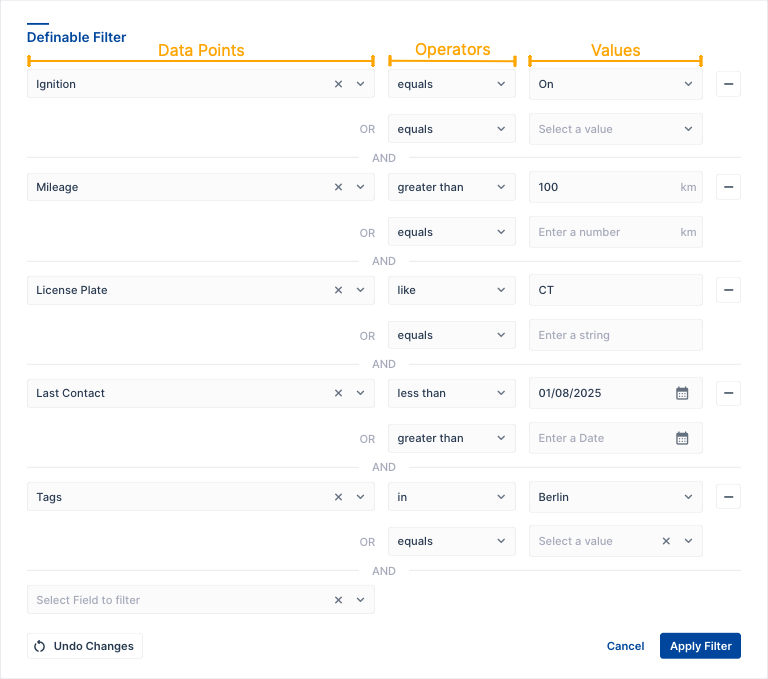
Radius Search Filter⚓︎
Find vehicles that were within a radius around a location during a time window.
Radius Search Permissions
Requires Extended Vehicle History and Radius Search permissions. See Permissions.
Navigate to Vehicles → ⋯ → Radius Search Filter.
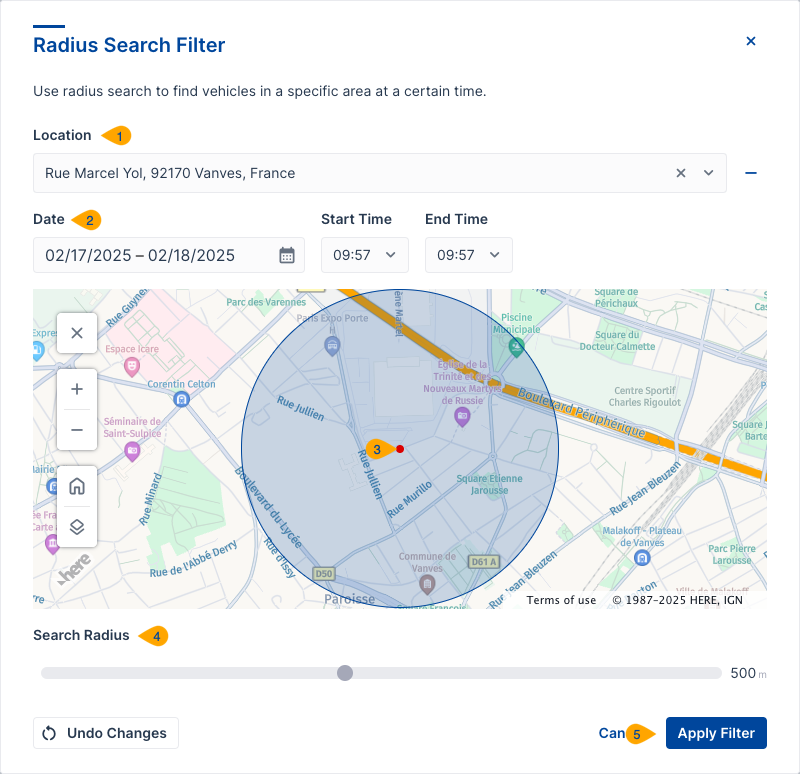
- Location — Enter an address or place.
- Date & Time — Use the picker. Times follow your UTC/Local setting.
- Map — Pan/zoom; switch Map/Satellite as needed. See Map Controls.
- Radius — Drag the slider to adjust distance.
- Apply Filter — Results appear in the Vehicle Table.
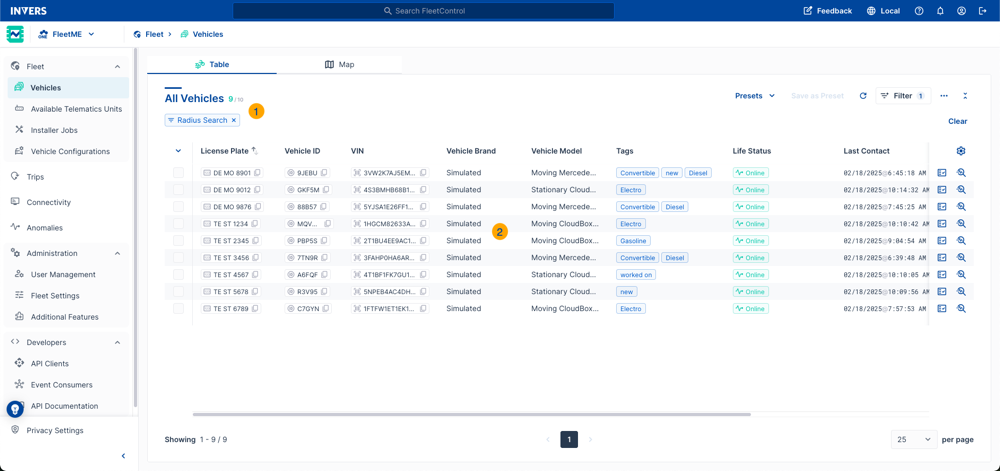
Note
Radius Search applies only to the table, not the map.
Related Articles⚓︎
- User Interface — Global Search, tables, maps, and common controls
- Filtering — Filter operators, data types, best-practice filters, presets
- Vehicles — Table overview, map, side panel, bulk actions