Bulk Actions
Managing a car sharing fleet means dealing with dozens, hundreds, or even thousands of vehicles. Performing tasks one vehicle at a time isn’t practical or efficient. FleetControl’s bulk actions transform time-consuming administrative work into quick, reliable operations that keep your fleet running smoothly.
Use bulk actions to configure vehicles online, update vehicle information across your entire fleet, or retire vehicles when leases end or assets are sold. These powerful tools help you manage large-scale tasks with confidence and precision.
Access Bulk Actions 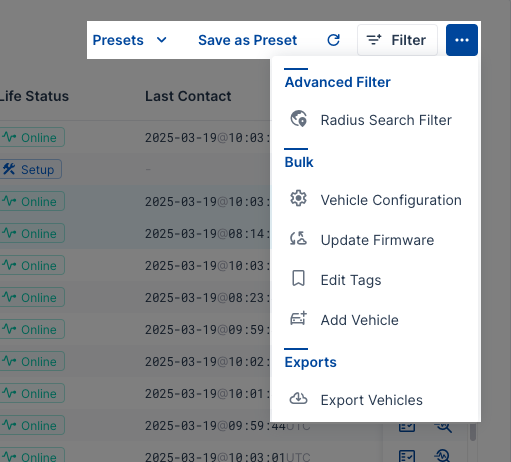 ⚓︎
⚓︎
You can access bulk actions from the main Vehicles table:
- Access FleetControl
- Navigate to Vehicles
- Use Filter or Presets to find your target vehicles
- Select vehicles using the checkbox column or V → Select all
- Open the dot menu …
The dot menu displays available bulk actions based on your selected vehicles and permissions. Some actions require specific permissions to appear or function properly.
Vehicle Configuration⚓︎
Configure settings for multiple vehicles simultaneously, including telematics features, tracking options, and accessory settings. This bulk action helps you standardize configurations across your fleet or apply updates to specific vehicle groups.
For detailed instructions on bulk vehicle configuration, see the Configuring Vehicles page.
Update Firmware⚓︎
Keep your fleet’s telematics units current by updating firmware across multiple vehicles at once. Firmware updates improve performance, add new features, and enhance security for your CloudBoxx units.
For step-by-step firmware update instructions, see the Updating Vehicles page.
Edit Tags⚓︎
Add or remove tags from multiple vehicles to organize your fleet effectively. Tags help you categorize vehicles by location, maintenance status, vehicle type, or any custom classification system your operation requires.
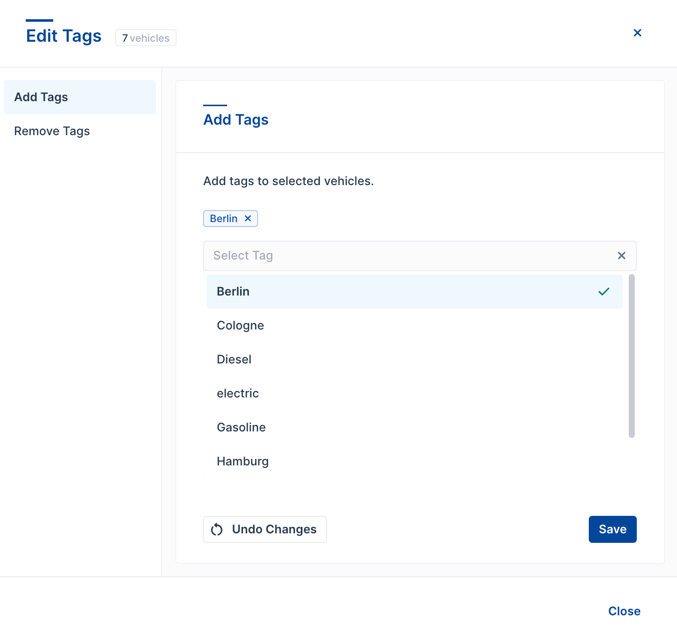
Select the tags you want to add or remove from your chosen vehicles. This action applies the same tag changes to all selected vehicles simultaneously.
Edit Masterdata⚓︎
Update core vehicle information like operation status, remarks, brand, model, type, fuel type, transmission, manufacturing year, or custom fields for multiple vehicles. This bulk action streamlines fleet data management when you need to update common information across vehicle groups.
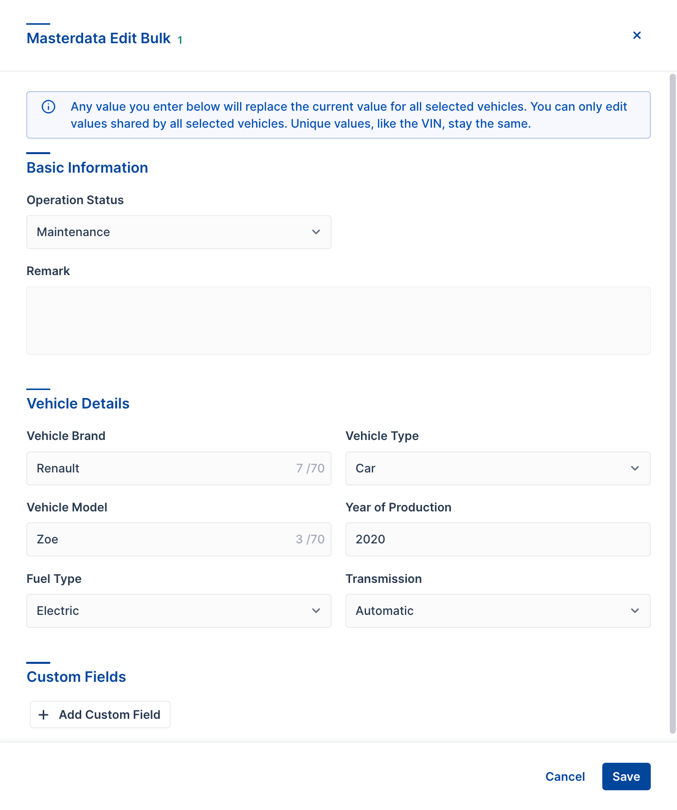
Important: Any value you enter will replace the current value for all selected vehicles. You can only edit values shared by all selected vehicles. Unique identifiers like VIN numbers remain unchanged and cannot be bulk edited.
Archive Vehicles⚓︎
Remove vehicles from active inventory when they’re sold, returned, or no longer part of your fleet. Archiving vehicles instantly moves their CloudBoxx units to Available Telematics Units, making the hardware available for installation in new vehicles.
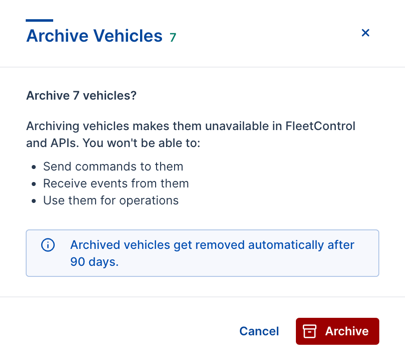
What happens when you archive vehicles:
- Vehicles remain searchable for up to 90 days
- Historical data stays viewable during the 90-day period
- CloudBoxx units automatically move to available inventory
- After 90 days, vehicles are permanently removed from the system
Managing Archived Vehicles⚓︎
View and manage your archived vehicles through the Vehicle Archive preset:
- Access FleetControl
- Navigate to Vehicles
- Select Presets
- Choose Vehicle Archive
The Vehicle Archive displays all archived vehicles until their permanent removal after 90 days. You can delete archived vehicles earlier if needed by selecting them and choosing Delete Vehicles from the dot menu.
Automatic Vehicle Removal
Vehicles that have been offline and absent for more than 97 days (7 days offline + 90 days absent status) will be automatically archived. After another 90 days in the archive, vehicles are permanently removed from your fleet.
Data Retention
Archived vehicles and their data are permanently deleted after 90 days. If you need to preserve specific vehicle data beyond this period, export the information before archiving or within the 90-day window.
Tips for Effective Bulk Actions⚓︎
Use Filters and Presets: Before performing bulk actions, use FleetControl’s filtering tools to ensure you’re targeting exactly the right vehicles. This prevents accidental changes to the wrong vehicle groups.
Start Small: When trying new bulk actions, test with a small group of vehicles first to confirm the results match your expectations.
Check Permissions: Some bulk actions require specific permissions. If you don’t see expected options in the dot menu, verify your user permissions with your FleetControl administrator.
Track Your Changes: Monitor the results of bulk actions, especially for configuration changes and firmware updates, through FleetControl’s status and tracking features.