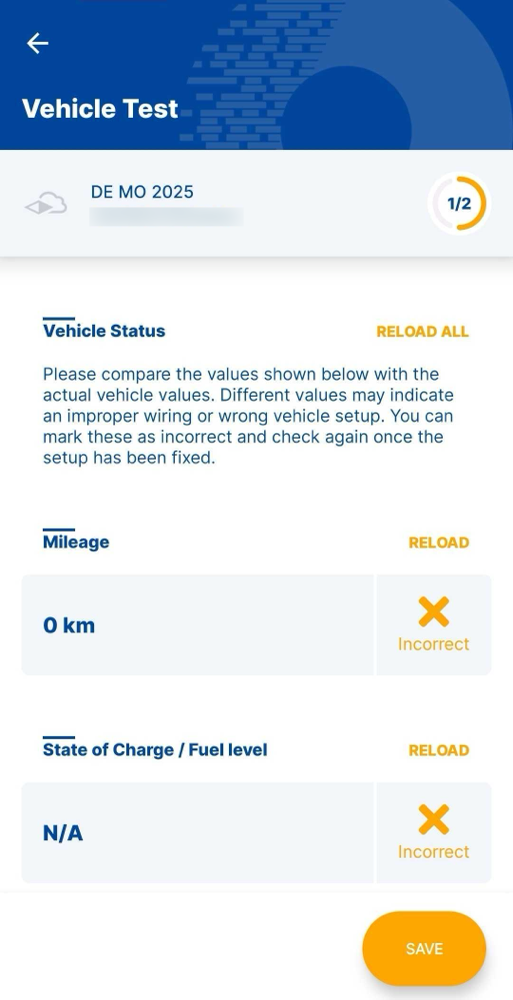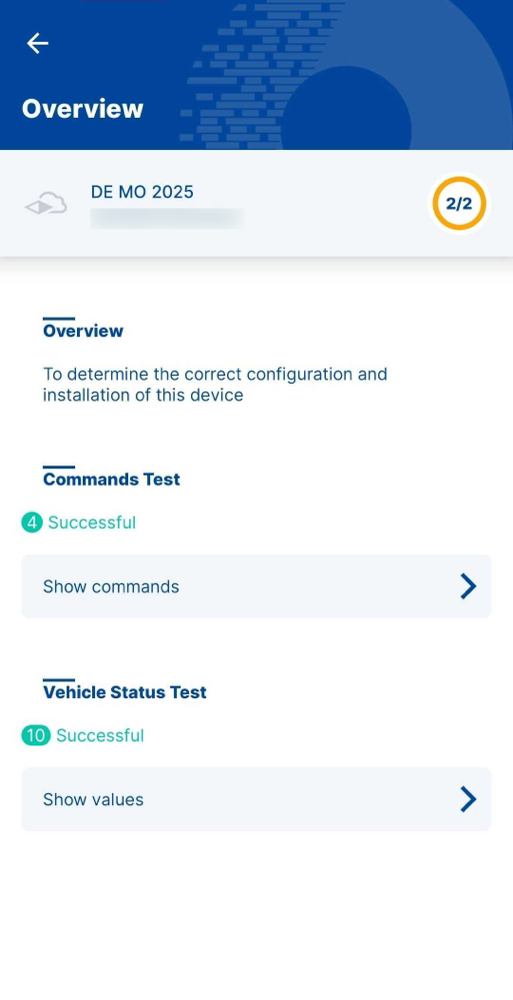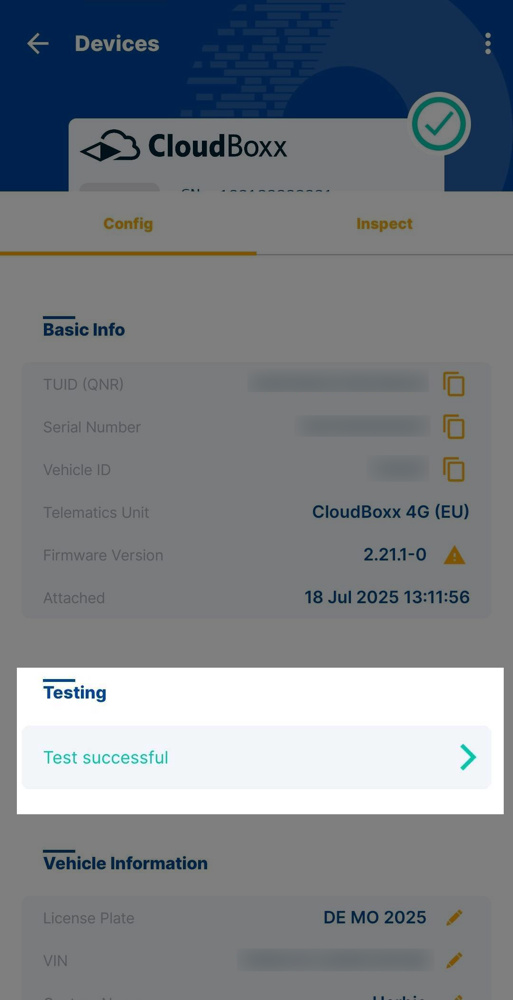Testing (INVERS Login)⚓︎
If you are using our CloudBoxx API, please use this documentation.
After installing and configuring telematics units, test the connection between the unit and vehicle. To access Testing:
- Open the home screen
- Select Testing
- Search for the vehicle
- Open Start Device Test


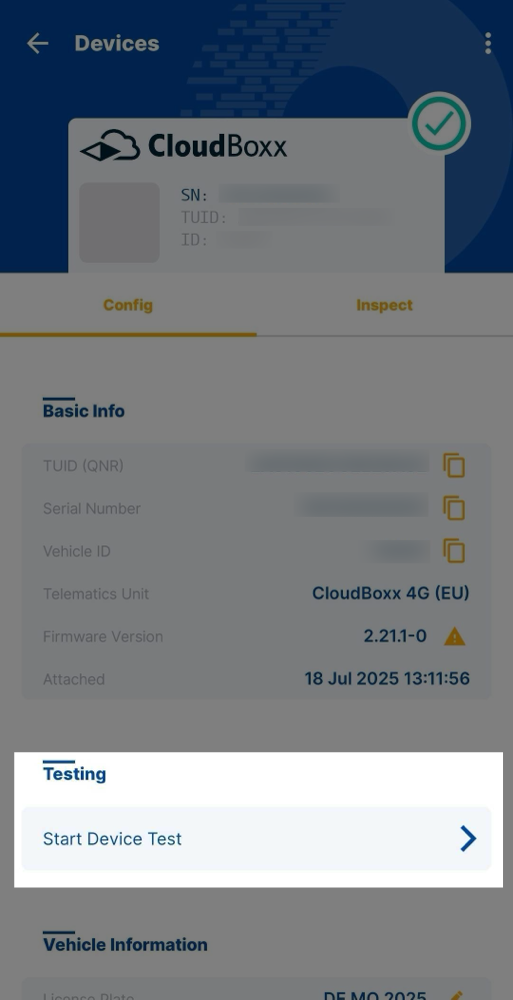
Available Tests⚓︎
Complete both test types to ensure proper telematics unit configuration:

Commands⚓︎
Verify vehicle commands work correctly:
- Execute commands using the on-screen buttons
- Check if the command was successfully executed on the vehicle (e.g., after pressing Lock Central Lock, try opening the door)
- Select Failed or Passed based on the result
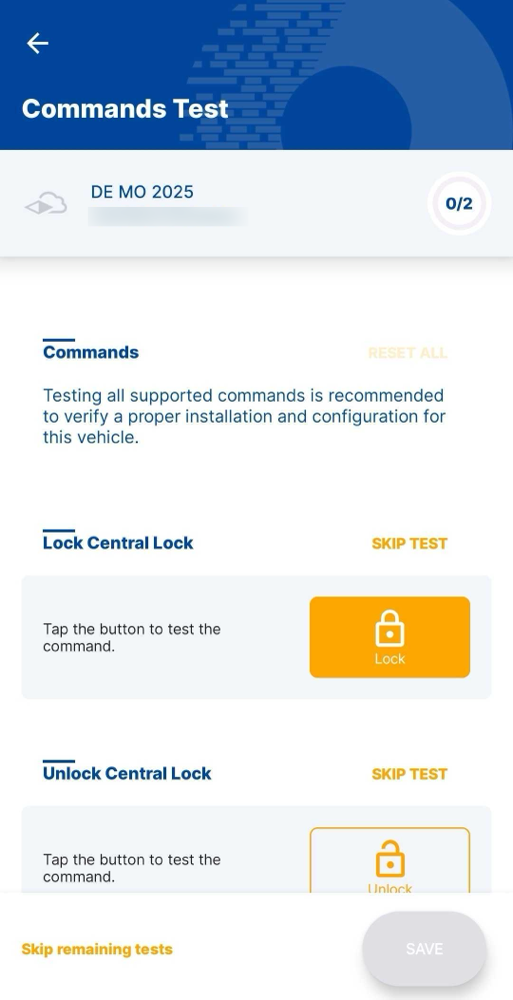
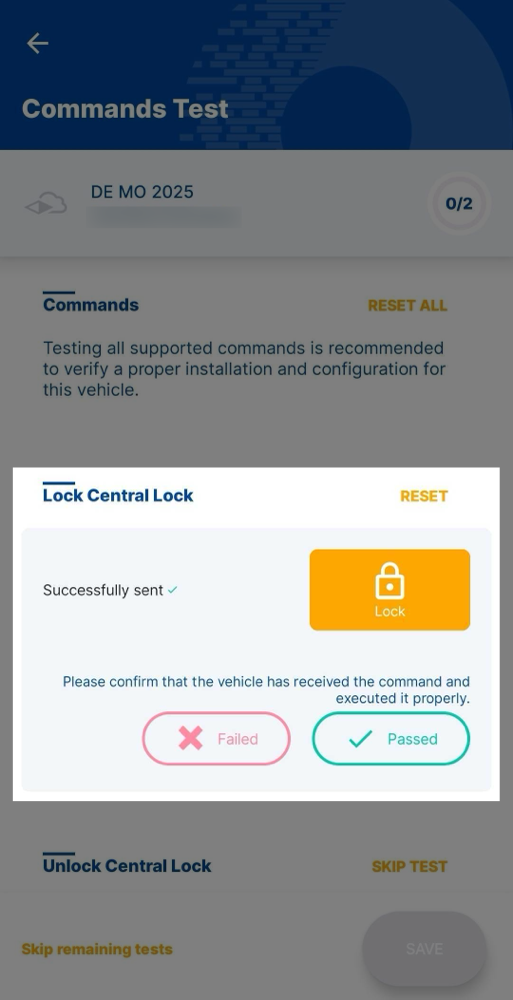
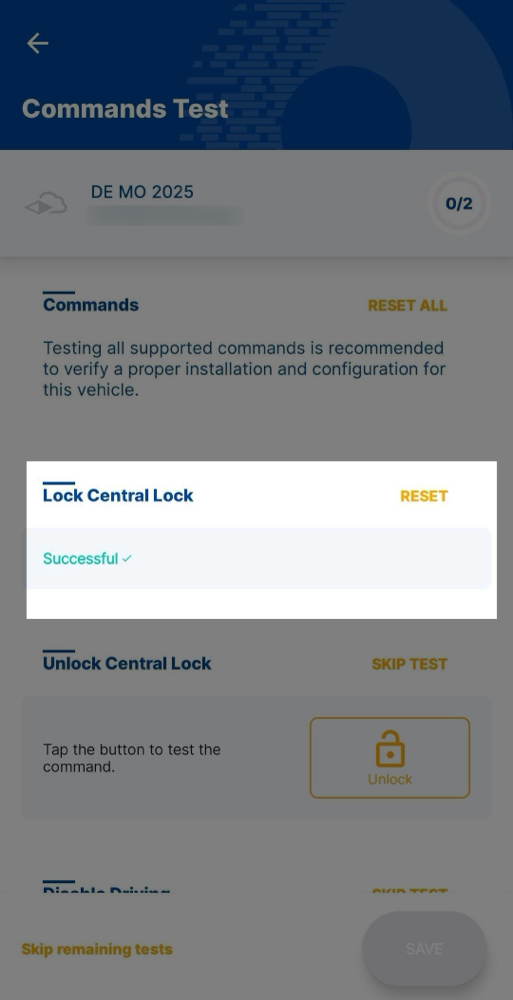
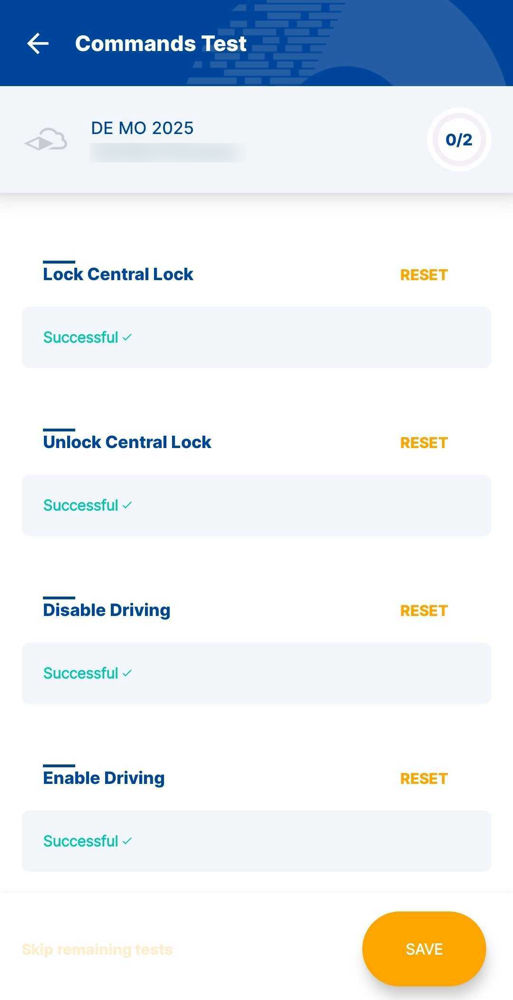
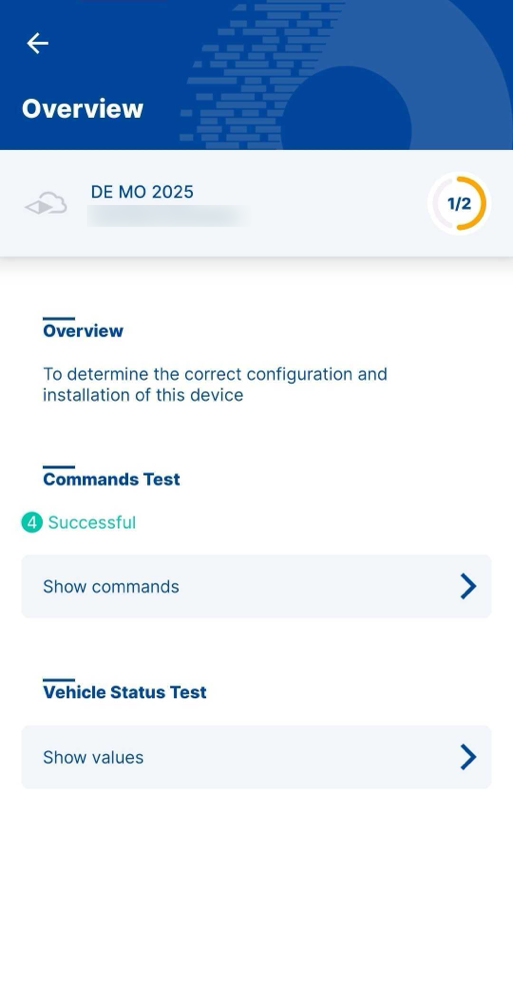
Vehicle State⚓︎
Verify vehicle state data displays correctly:
- Check data accuracy (position, state of charge, etc.)
- Mark incorrect data as failed
- Wrong values typically indicate faulty configuration or wiring