Login (OneAPI)⚓︎
If you are using our CloudBoxx API, please use this documentation.
After downloading SmartControl from either Google Play or the App Store, you need to log in to the app as follows:
Login⚓︎
Please use your FleetControl credentials to login to SmartControl.
Use OneAPI credentials
Make sure to enable the “Use OneAPI credentials” toggle when logging into a OneAPI fleet.
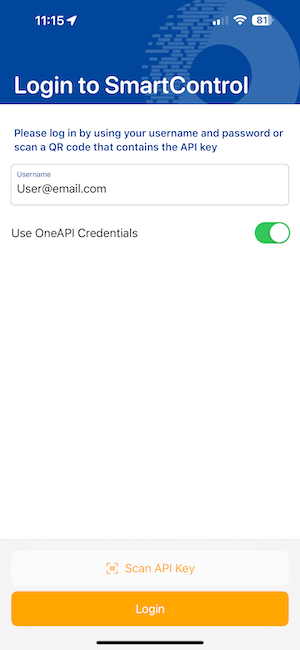
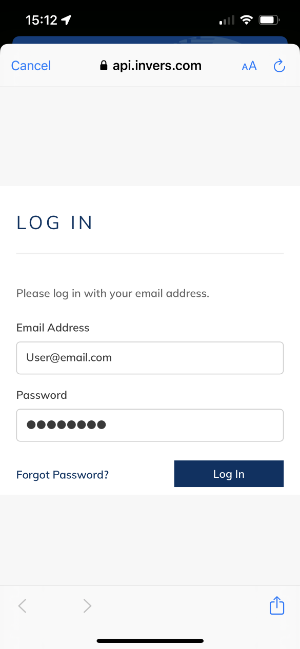
Select Fleet⚓︎
If you have access to more than one fleet, you will be asked to select the fleet you would like to work in. You can switch fleets anytime by clicking on “Select fleet” within the menu (three dots) on the top right corner.
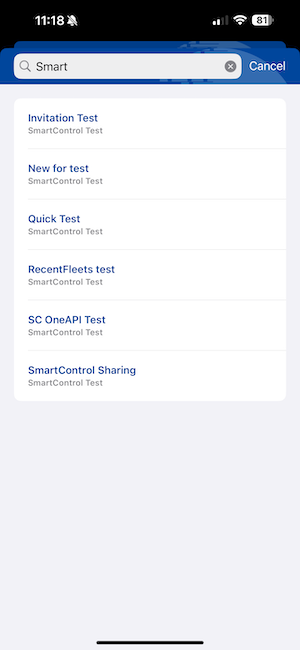
Granting access⚓︎
If you want employees or coworkers to use the SmartControl app, you need to make sure they are invited to your fleet within FleetControl, and grant them the vehicle lifecycle and vehicles (readonly) or vehicles (read and write) permissions. Go to Administration -> Users to invite new colleagues to your fleet or to manage permissions of existing users. Visit the FleetControl manual for additional information on users.
Multi-factor authentication⚓︎
During the login process to OneAPI fleets, you can enable multi-factor authentication to secure your account with an additional means of identification. For more information on multi-factor authentication and how to set it up, visit the FleetControl documentation. If your FleetControl account is secured using a multi-factor authentication mechanism, this second factor also needs to be provided when logging into SmartControl.