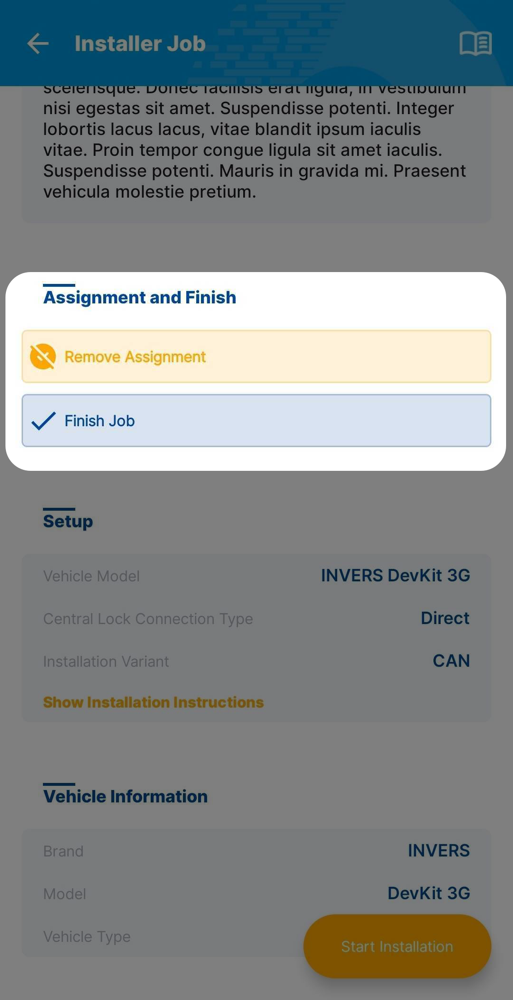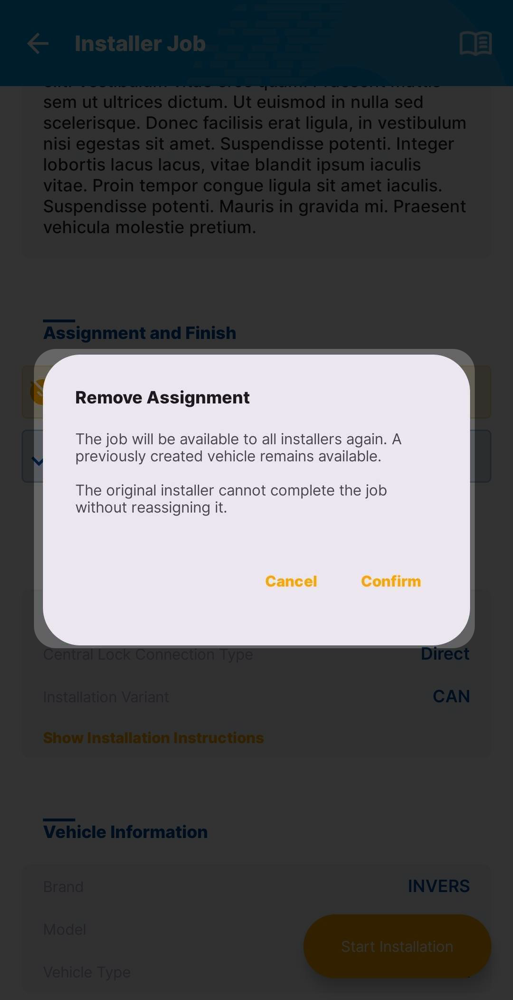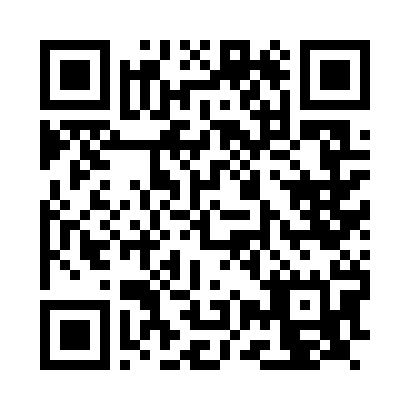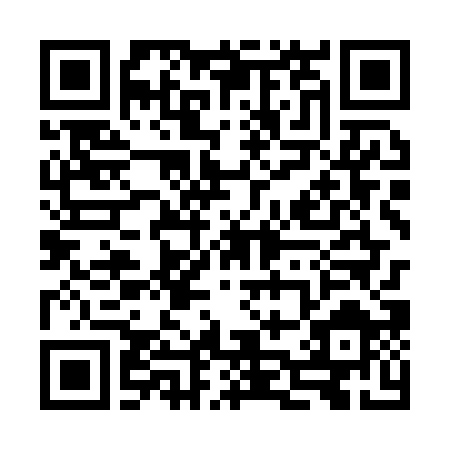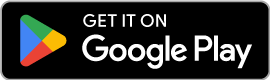Installer Jobs
Complete CloudBoxx installations and maintenance jobs efficiently using the SmartControl mobile app with clear job specifications and guided procedures with our Installer Jobs feature.
The SmartControl app streamlines your workflow by providing everything you need in one place—from initial job details to final validation. You’ll work with clear, organized information that helps you complete installations efficiently and accurately.
Your journey as an installer begins when your company invites you to join their installer team.
Create Your Personal Hardware Installer Account⚓︎
- Check your email for the invitation from your company
- Click Complete Registration in the email
- Set a secure password and activate MFA for your account
- Tap Next and log in with email address and password
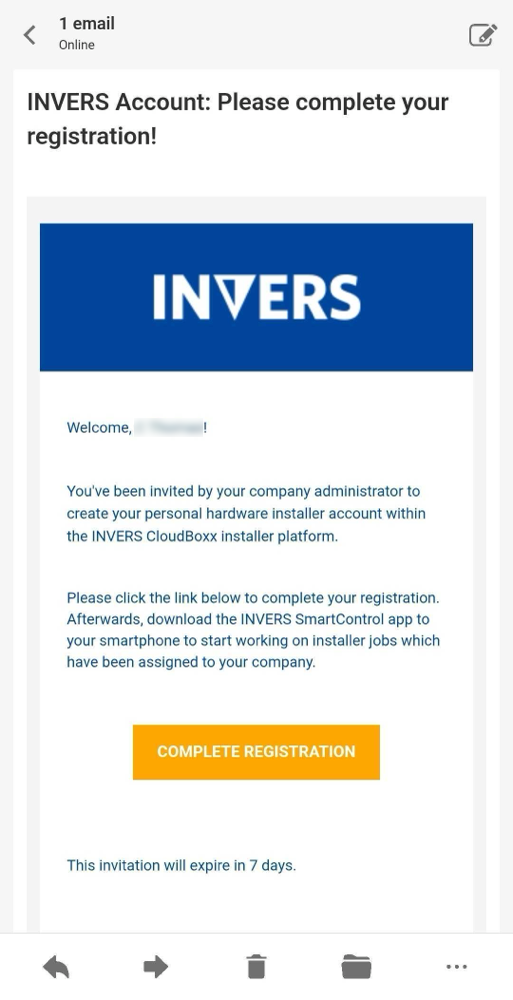
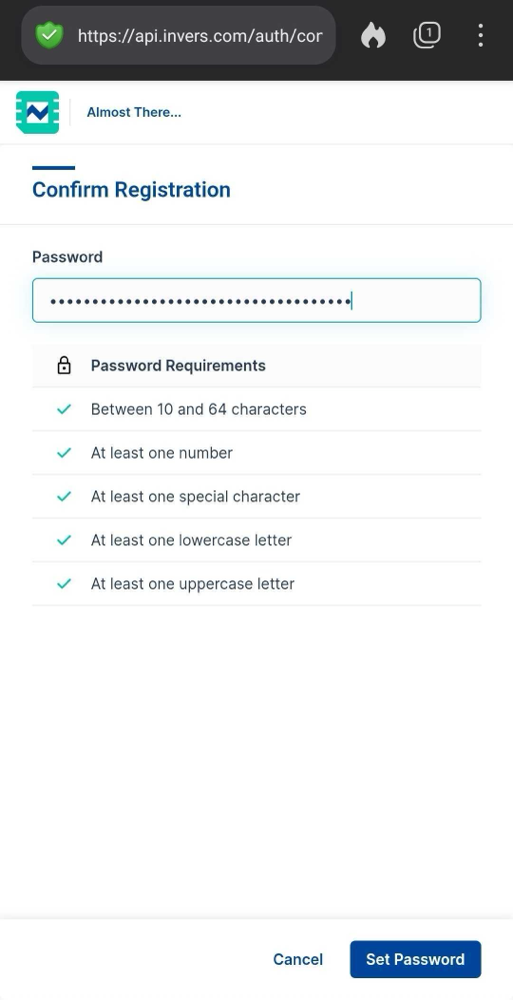
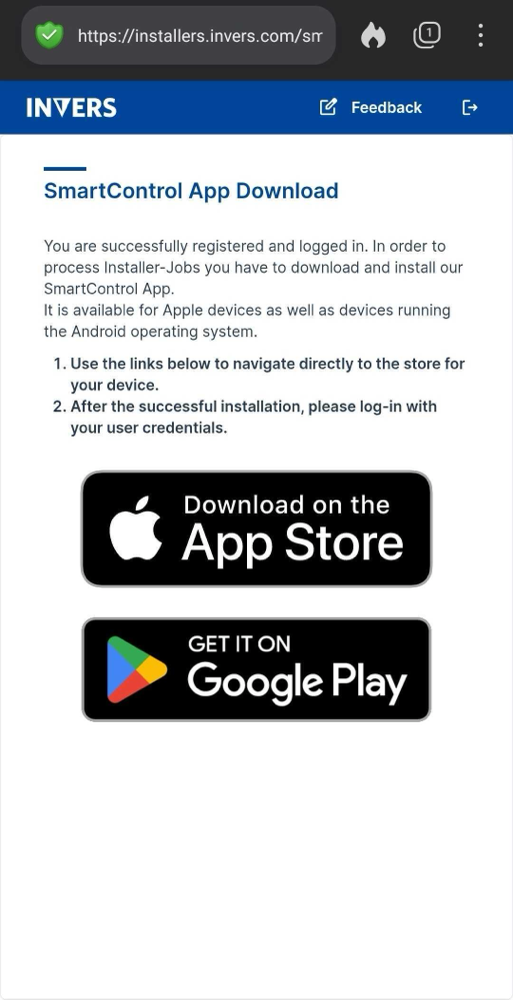
Download SmartControl⚓︎
Login⚓︎
Log in with your INVERS Login-email and password
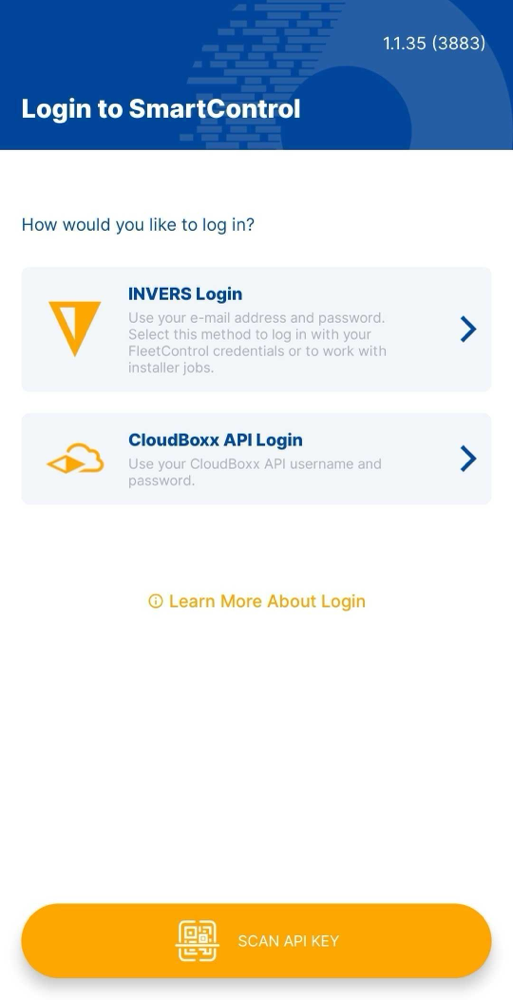
View Assigned Jobs⚓︎
Access installer jobs through SmartControl:
- Open SmartControl on your mobile device
- Filter by fleet if your installer company manages multiple fleets
- Tap on Available Jobs on the home screen
- Review available jobs assigned to your company
- Select specific job for detailed information
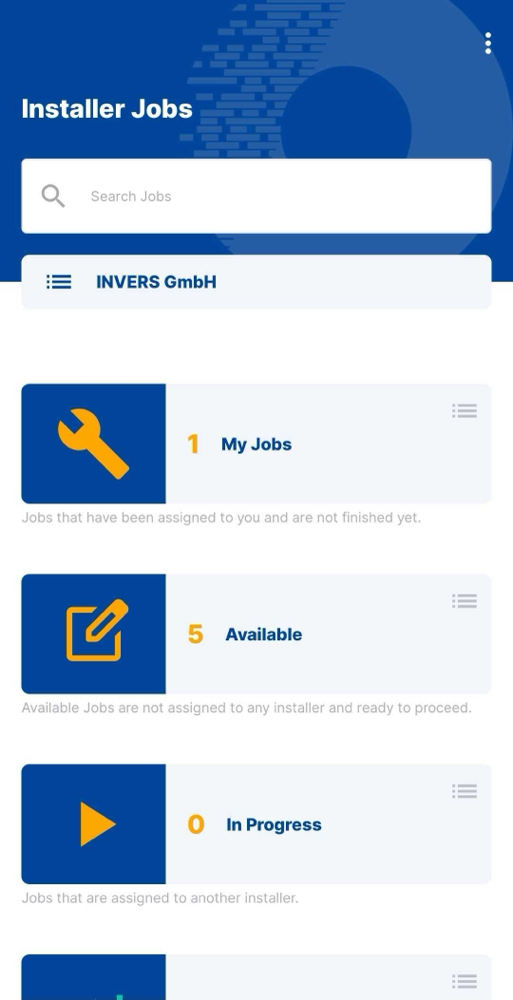
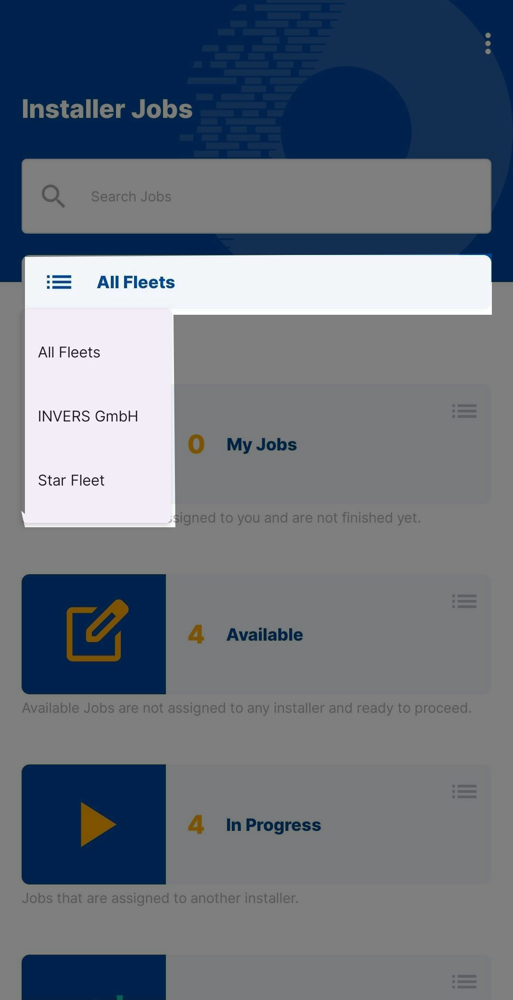
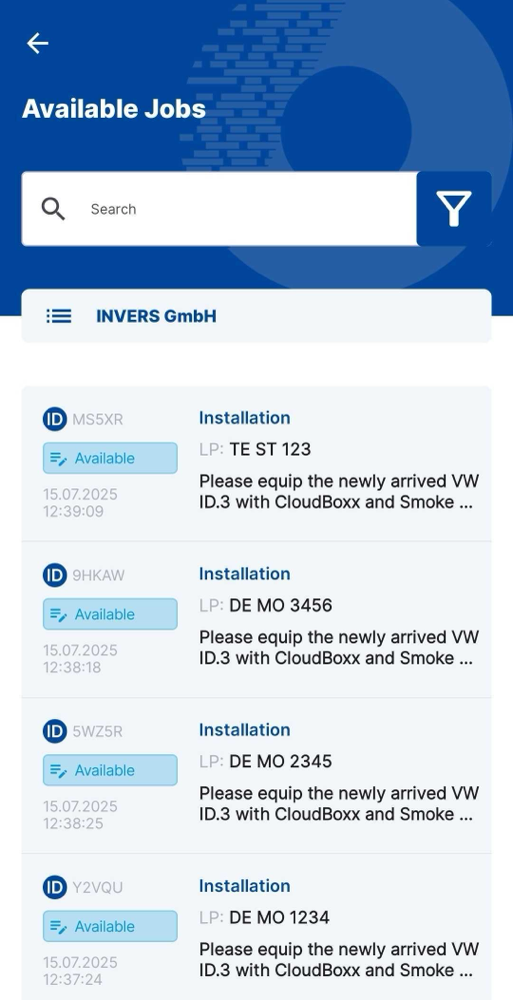
Review Job Specifications⚓︎
Review comprehensive job specifications before assigning the job to you:
- Job Details: Job type, fleet, creation date
- Instructions: Individual remarks from the operator
- Setup: Vehicle model, installation variant, installation instructions
- Vehicle Information: License plate, brand, model, fuel type
- Features: Which features should be activated for the vehicle
Installation Instructions⚓︎
- Locate the Setup section of the job
-
Select Show Installation Instructions
- Pre-selected vehicle model: The correct documents appear automatically—no searching required.
- No pre-selected vehicle model: Search and select your vehicle model to access the appropriate documents.
-
Select the document to open the PDF file on your device

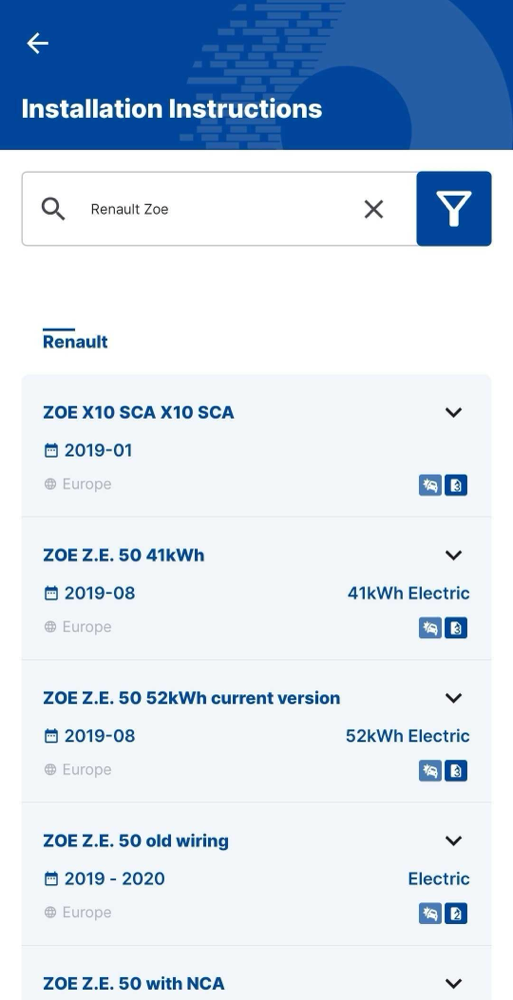
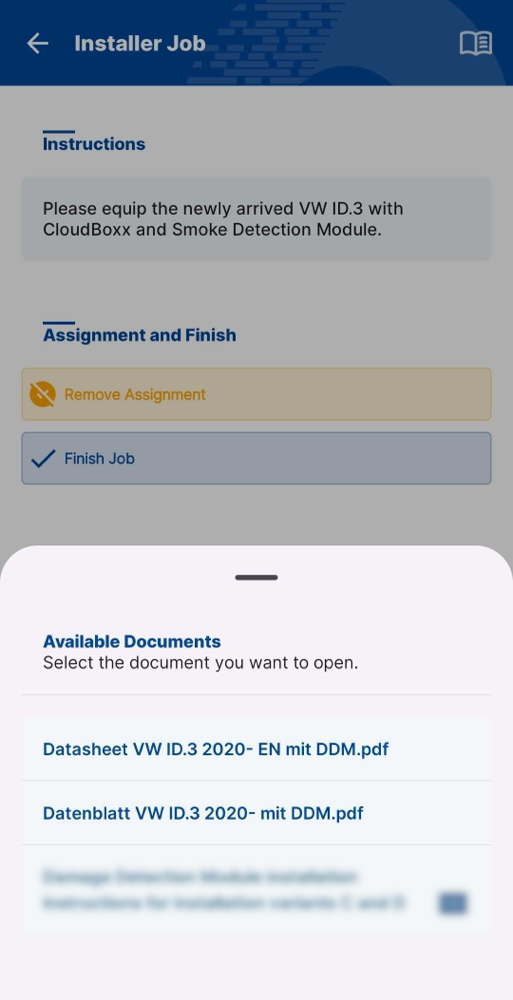
Installation Jobs⚓︎
- Assign the job to you
- Start Installation
-
Follow the in-app installation steps as SmartControl guides you through the job
- Scan the QR Code on the back of the CloudBoxx or search and select from nearby telematics units
- Enter required data
- Apply configuration
-
Perform required testing 4. Update job status:
-
Succeeded: All tasks completed
- Failed: Include an explanation comment to help the mobility provider understand and address the issue
Warning
Your access to the vehicle ends immediately after marking a job as Succeeded or Failed. Make sure to:
- Remove all equipment from the vehicle.
- Park the vehicle in its designated spot.
- Lock and secure the vehicle.
Congratulations, you finished your first installation job!
Job Reassignment⚓︎
When an installer becomes unavailable or cannot successfully complete their assigned work, you can unassign the job and make it available for other installers.
- Navigate to Job Details: Access the specific job that requires reassignment and locate the Assignment and Finish section within the In Progress interface.
- Remove Current Assignment: Select Remove Assignment to withdraw the job from the current installer.
- Confirm the removal process.
The job will now be Available again.