Vehicle Configurations
In Vehicle Configurations, you see the results of bulk changes to vehicle configurations, which have been initiated under Vehicles → … → Vehicle Configuration. You can change the feature configuration, such as the Tracking and Driving Analysis feature status and associated parameters. Adjust these settings for multiple vehicles, e.g. when you want to increase tracking intervals for a more precise route analysis.
The Vehicle Configurations table lists all bulk changes to vehicle configurations that have been triggered for your fleet in FleetControl, either by yourself or other users with access to your fleet.
Requirement: Permission
We introduced a new permission - Vehicle Configurations - that restricts who can change your vehicles’ feature configurations, such as the tracking interval or Driving Analysis settings.
Check your own permissions under User Management or reach out to your company’s FleetControl admin.
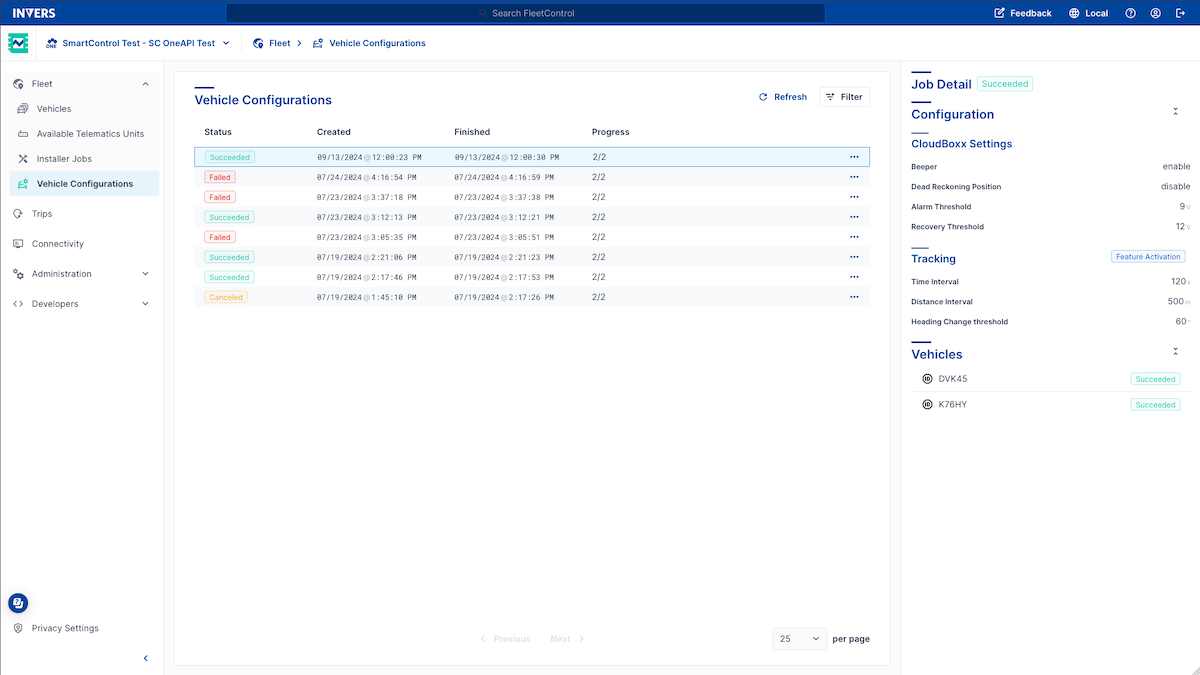
Available Columns⚓︎
Here are the columns you’ll find in the Vehicle Configurations table:
- Status: This column shows the current status or result of the job, depending on whether it has been completed. The time required can vary based on the number of vehicles and current connectivity status of the selected vehicles.
- Created: Time and date when a vehicle configuration job was created.
- Finished: Time and date when a vehicle configuration job was finished.
- Progress: This column shows in X/Y format how many out of the total number of vehicles have been processed.
Click on an entry in the list to see the details of the respective job in the side panel on the right. A job can have the following statuses:
- Pending: The job is waiting to be processed.
- Running: The job is currently being processed.
- Succeeded: The job has been successfully completed for all vehicles.
- Partially Succeeded: The job has been completed, but was not successful for all vehicles.
- Canceled: The job has been canceled.
- Failed: The job has failed.
Choose an item from the list, and the side panel appears. Here, you’ll see the job details and a summary of the configuration changes. Scroll to the bottom of the page to find the vehicle ID followed by a status tag. Click this tag to view the status information.