User Interface
This article will provide a quick rundown of the most important aspects of the user interface. The focus of FleetControl’s interface is on presenting essential information clearly and concisely and making sure that relevant data is highlighted well.
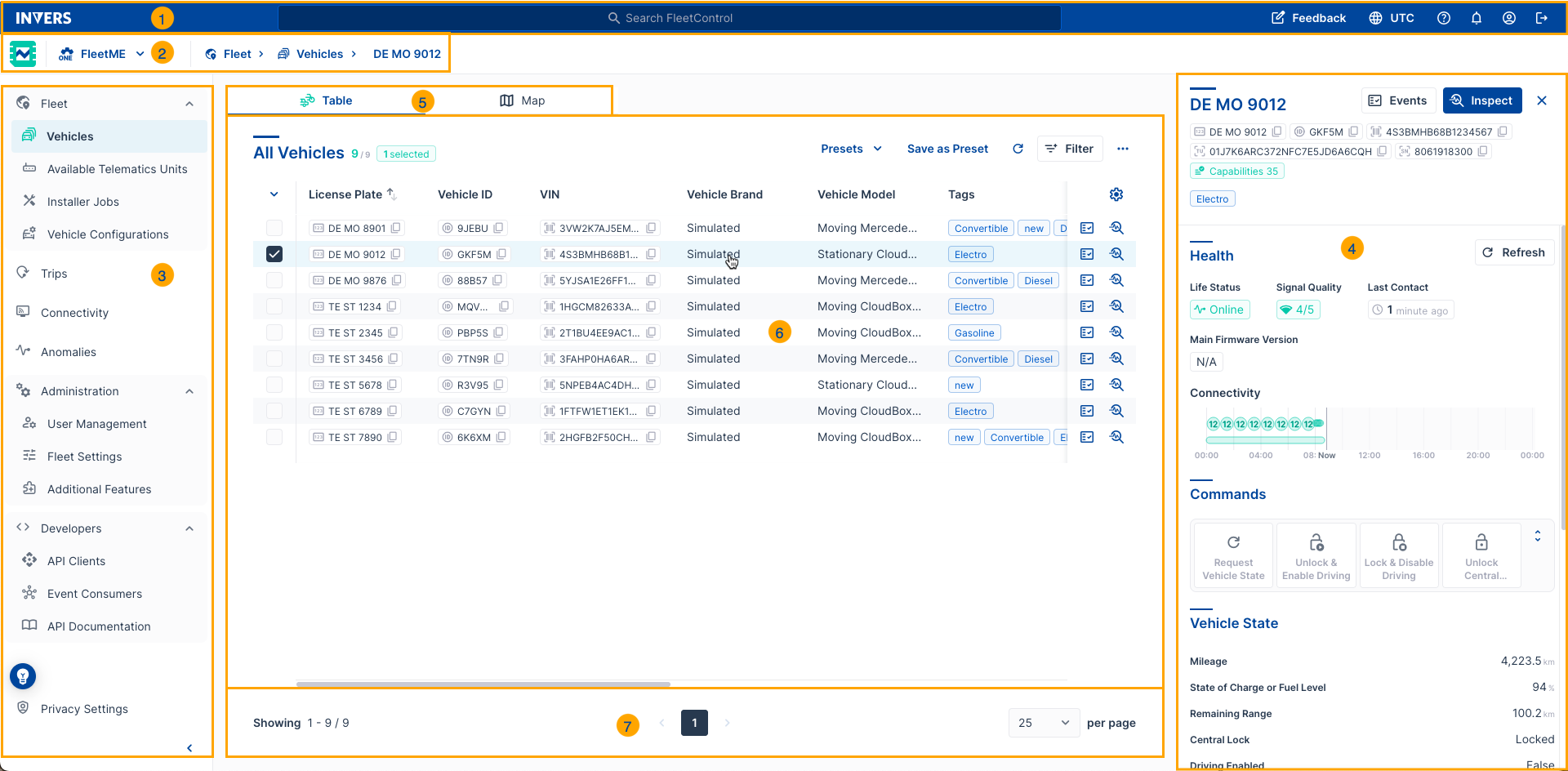
- Header: Here, you can access global search, feedback dialog, time zone settings, help, My Profile, and logout options. It’s your go-to spot for quick action.
- Breadcrumbs: These navigational aids help you understand your current location within FleetControl, making it easier to navigate back and forth.
- Main Navigation: This organized menu groups your fleet management tools into logical sections. Each section expands to reveal specific features, making it easy to find what you need:
- Fleet: Core vehicle management of Vehicles, Available Telematics Units, Installation & Maintenance, and Vehicle Models
- Monitoring: Oversight with Trips, Connectivity, Anomalies, and Smoke Alerts
- Bulk Operations: Efficient fleet-wide actions like Firmware Updates, Vehicle Configurations, and Vehicle Transfers
- Administration: System management including User Management, Fleet Settings, and a list of Additional Features
- Developers: Integration tools with API Clients, Event Consumers, and API Documentation
- Side Panel: This panel complements the main content area with links, additional tools, or supplementary information, providing extra context and functionality.
- Tab Bar: Allows you to switch between different content displayed in the main content area, making multitasking a breeze.
- Main Content Area: This is where you’ll find the core features such as Fleet, installation jobs, and Administration for direct navigation.
- Footer: Contains pagination and page navigation tools, helping you move through content efficiently.
Information
Some elements described above might not be visible for you, depending on the permissions assigned to your personal INVERS Login. Additionally, certain features represent Additional Features that are optional and can be booked according to your specific operational needs.