Trips
The Trips page shows you every vehicle journey from start to finish. It shows when and where trips begin and end, and it shows key events that happen along the way. Use Trips to quickly find problematic driving like speeding, smoking, or reckless behavior, then take action to improve fleet safety and reduce costs.
At a Glance⚓︎
- Trip table — All trips longer than one minute, with key metrics
- Side panel — Route map and trip details for selected trips
- Presets — Quick filters for common problem patterns
- Events link — Direct access to full event timeline for any trip
Driving Score (Optional)⚓︎
For customers who have enabled Driving Analysis, the Trips page shows extra information in the form of the Driving Score:
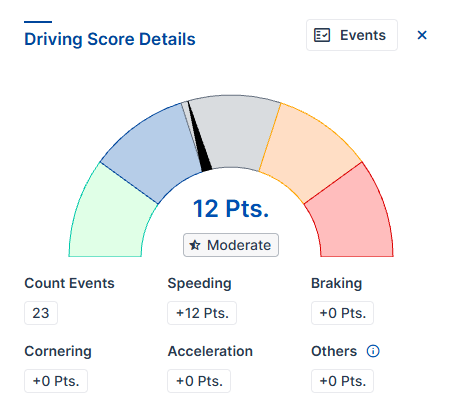
This optional feature automatically analyzes driving events to help you prioritize which trips need attention, complementing the standard event-based filtering already available in Trips.
Getting the Most from Trips⚓︎
To gain the most value from Trips, we recommend using it with additional features like Driving Analysis, Smoke Detection, or Damage Detection.
Configuration⚓︎
Feature Activation Required
Contact your INVERS representative or use the contact form to enable the Trips feature for your fleet.
FleetControl⚓︎
- Open Fleet Settings in FleetControl.
- After the Trips feature is activated for your fleet, you will find the option Trip Trigger.
- Choose between Driving Enabled (this is called Immobilizer for CloudBoxx API customers), Ignition, or Rental Status to define what triggers the start and end of a trip for your fleet.
Vehicles need either the DRIVING_ENABLED or IGNITION Capability. To use the RENTAL_STATUS trigger, integrate the corresponding API and inform INVERS about any changes to your vehicle’s rental status. For more details, go to the Developer Documentation.
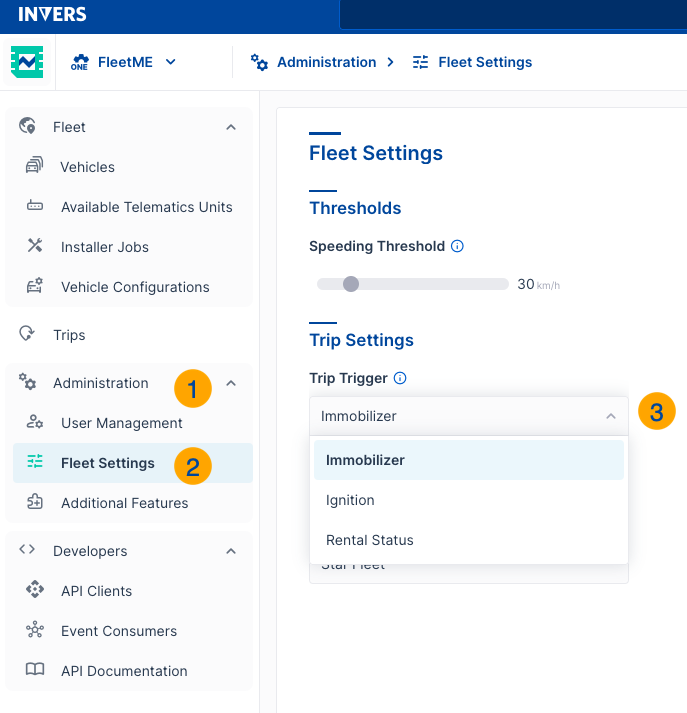
API⚓︎
You can also get trip information from FleetControl through the Events API. For more details, visit the Developer Documentation.
Using Trips⚓︎
View All Trips⚓︎
- Go to Monitoring → Trips.
- The table shows all trips longer than one minute (shorter trips are automatically filtered out).
Find Problem Trips⚓︎
Use Filter to search for specific events like speeding or smoking. For general information about filtering, see User Interface.
Try the preset filters for common problem patterns. For general information about presets, see User Interface.
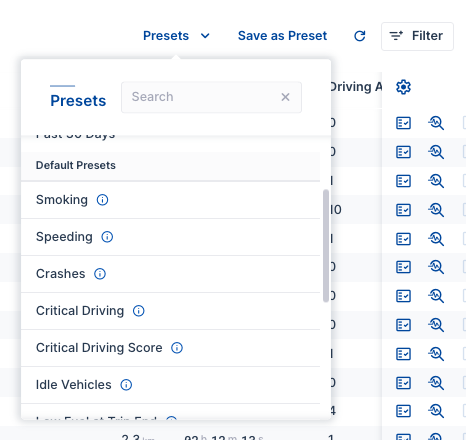
Investigate Trip Details⚓︎
- Select any trip row to open the side panel.
- The panel shows the vehicle route map and key trip metrics.
- For complete event details, select Events at the end of the row.
- The full event timeline opens with data filtered to your selected trip.
For general information about side panels, see User Interface.
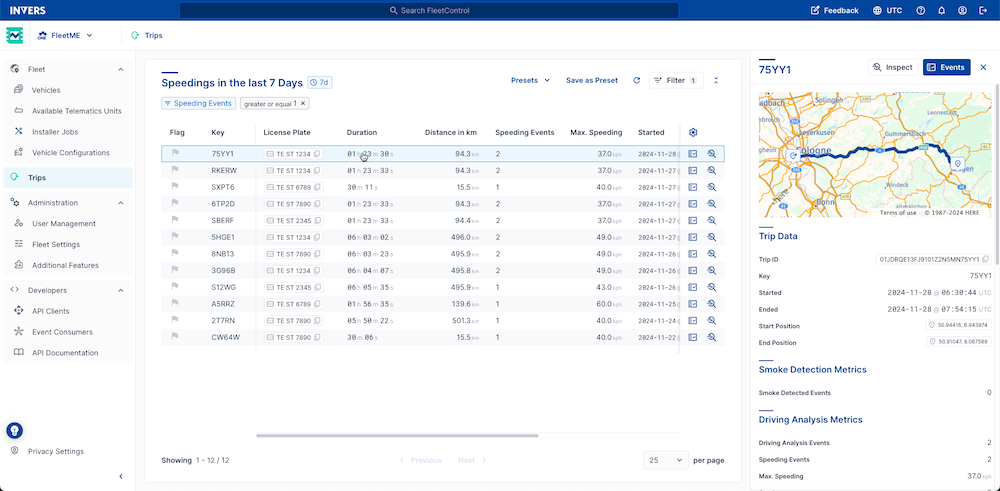
Driving Score⚓︎
Driving Score transforms raw driving events into clear, actionable insights that show which trips need attention and how severe driving issues were. It evolved from simply presenting Driving Analysis events to aggregating and interpreting them for you.
Requires Driving Analysis
Driving Score requires the Driving Analysis feature to be enabled for your fleet. Contact INVERS support to activate this feature.
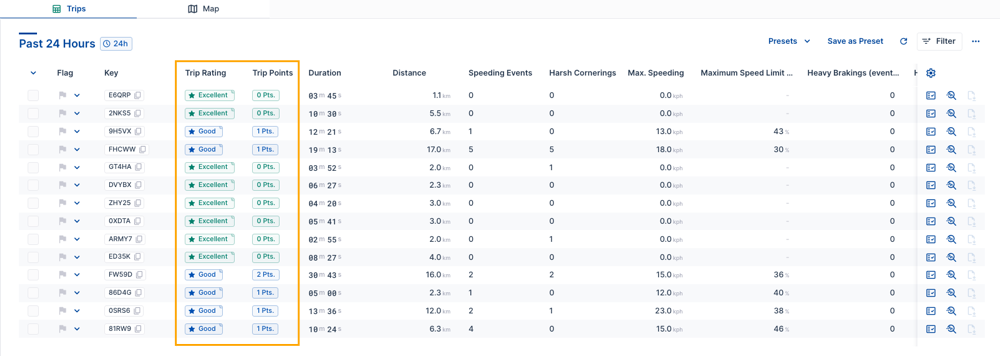
What Is Driving Score?⚓︎
Driving Score gives you two ways to assess trip quality:
- Trip Rating — A color-coded grade for instant assessment
- Trip Points — A numerical score that quantifies driving problems
This dual approach provides both detailed analysis data and quick visual feedback.
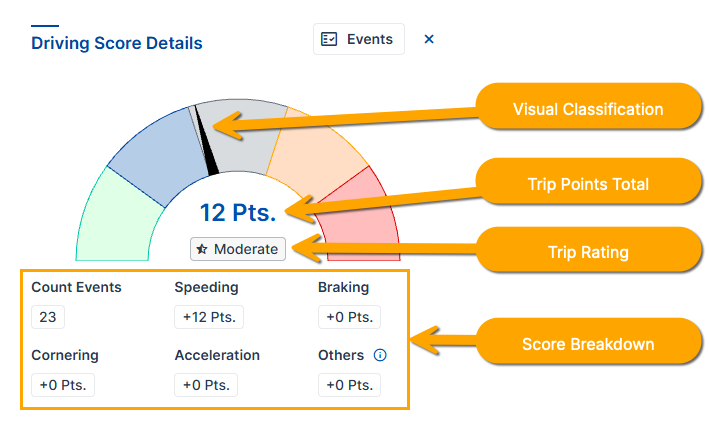
How Driving Score Works⚓︎
Smart Event Analysis⚓︎
The system analyzes key driving behaviors and weighs them based on real risk:
| Behavior Type | What It Measures |
|---|---|
| Brakings | Hard braking events |
| Cornerings | Sharp turning maneuvers |
| Accelerations | Aggressive acceleration events |
| Speedings | Speed limit violations |
| Event Frequency | Multiple incidents happening close together |
| Event Duration | How long problematic behaviors continue |
Intelligent Scoring⚓︎
The system considers context and intensity, not just event counts:
- Going 30 km/h over a 30 km/h limit generates more points than exceeding a 120 km/h highway limit by the same amount
- Extended periods of harsh braking carry more weight than isolated incidents
- Multiple rapid accelerations in succession amplify the scoring impact
Rating System⚓︎
| Category | Description |
|---|---|
| Excellent | Perfect driving with no incidents |
| Good | Good driving with minor issues only |
| Moderate | Mostly good driving with some problems |
| Risky | Multiple violations and dangerous behaviors |
| Critical | Many serious driving problems |
Driving Score turns complex driving data into clear, actionable insights that help you maintain safer operations while supporting continuous driver improvement.
Related Articles⚓︎
- User Interface — Tables, filters, side panels, and common controls
- Events — Full event timeline and vehicle activity
- Smoke Alerts — Smoking incident management
- Driving Analysis — Driving behavior detection configuration
- Fleet Settings — Trip trigger and fleet configuration