Creating Installation Jobs⚓︎
Use the Installation & Maintenance feature to hand over CloudBoxx installations or maintenance tasks to trusted service partners without exposing your entire fleet.
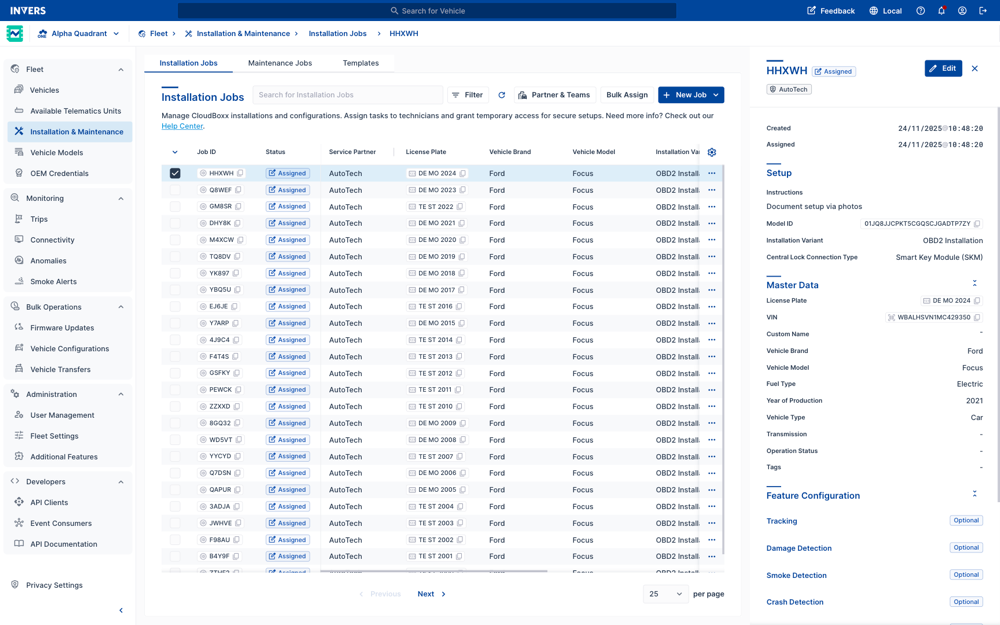
Prerequisites⚓︎
You have administrative access to FleetControl to create and manage technician jobs.
Invite a Service Partner or Team⚓︎
- Navigate to Fleet → Installation & Maintenance → Installation Jobs.
- Select Manage Service Partners › Partner & Teams.
- Enter the partner’s email address and click Invite.
- The invitation shows PENDING until the partner completes the short registration form.
Note
Only one invitation per fleet is required. Send separate invites if you operate multiple fleets.
Create Installation Jobs⚓︎
Choose the method that fits your workflow:
- Single job: Enter details manually for one vehicle.
- Multiple jobs: Quickly create several jobs using a template.
- CSV import: Import 10, 100, or 1,000+ jobs from a spreadsheet.
Create a Single Job⚓︎
- Stay in Installation Jobs and click New Job.
- Choose Create Job.
-
Fill in as many fields as you like:
- Vehicle details (VIN, license plate)
- Planned service date
- Optional: CloudBoxx configuration preset
- Notes or special instructions
-
Decide how to store the job:
- Save: Job status Pending.
- Save & Assign: Job status Assigned.
Save Settings as a Template⚓︎
If the same work repeats—e.g., adding 20 identical vehicles—tick Save as Template before saving the job. Enter a meaningful template name such as “EV Setup – Standard.” Templates let you create multiple similar jobs faster.
You can manage templates under Templates → New Template.
Create Multiple Jobs at Once⚓︎
Perfect when adding several vehicles of the same type without needing a spreadsheet. Use a template to apply common settings, then just specify how many jobs to create.
- Navigate to Fleet → Installation & Maintenance → Installation Jobs.
- Click New Job → Create Multiple Jobs.
- Select a Template from the dropdown.
- Optional: Choose a Service Partner to auto-assign all jobs.
- Enter the Number of Jobs to Create.
- Click Save.
All jobs are created with identical configuration from your template. Edit individual jobs afterward to add vehicle-specific details like VIN and license plate.
Choose Your Method
Create Multiple Jobs: Select a template and specify the quantity. Jobs are created as drafts that you can complete with vehicle-specific details.
CSV Import: Upload vehicle data from a file. Jobs are created with the information from your CSV.
Import Jobs from CSV⚓︎
Need to create jobs with complete vehicle data already in a spreadsheet? Import 10, 100, or 1,000+ installation jobs simultaneously by uploading a CSV file.
- Navigate to Fleet → Installation & Maintenance → Installation Jobs.
- Click New Job › Import.
- Upload your CSV file and review the preview.
- Optional: Select a template to apply common settings.
- Click Import Installation Jobs.
CSV Format & Examples
See the complete CSV Import Guide for file format requirements, field descriptions, validation rules, and ready-to-use templates.
Track Job Progress⚓︎
Open Installation & Maintenance → Installation Jobs at any time and use the Status filter to focus on what matters:
- PENDING – draft, still editable
- ASSIGNED – available for technicians
- RUNNING – technician has started work
- SUCCEEDED – installation completed
- FAILED – technician could not successfully finish; check their comment for details
Access to the vehicle ends automatically when a job is SUCCEEDED or FAILED, so no manual clean-up is needed.
Maintain Jobs & Templates⚓︎
• Duplicate or delete drafts via the … menu next to each entry.
• Templates can be edited or removed at any time; changing a template does not affect jobs that are already created.