OEM Credentials
Manage credentials for connecting OEM vehicle APIs to your fleet. Currently supports Tesla with additional manufacturers under evaluation. Use OEM Credentials to view authorization status, monitor usage, and handle Tesla API connections. Each credential represents a connection between your fleet and Tesla accounts—either your Tesla for Business account or individual vehicle owner accounts.
For complete information about OEM Integration, see OEM Integration Overview
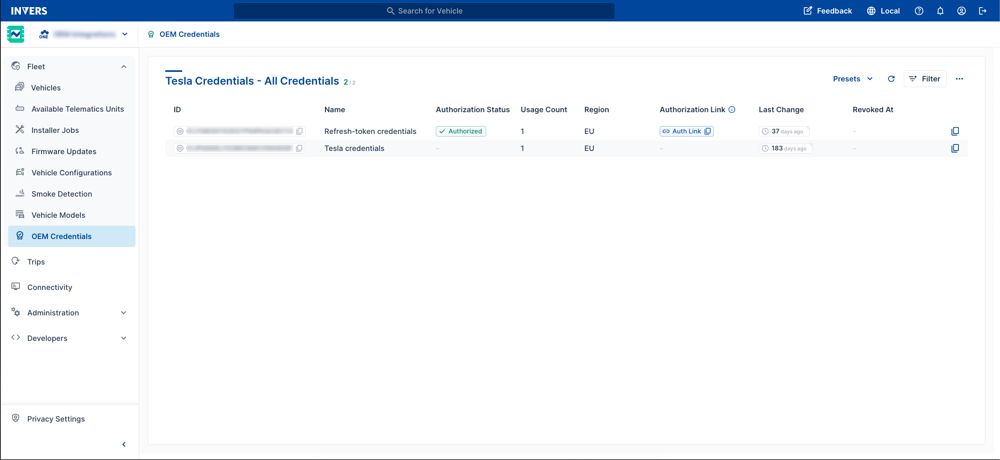
How to Access OEM Credentials⚓︎
Requirement: Permission
To manage OEM Credentials, you need the Telematics Credentials permission. Check your User Management settings or contact your FleetControl admin if you cannot access this option.
- Open FleetControl
- Go to OEM Credentials in the main navigation
- Use Presets and Filter to find specific credentials
What You’ll Find⚓︎
- Authorization Status Filtering: Use presets to quickly find credentials by status (Authorized, Pending, Revoked, Scopes Missing)
- Usage Monitoring: See how many vehicles use each credential set
- Regional Management: Track credentials for different geographic regions (EU, NA)
- Authorization Links: Access owner authorization process for individual vehicles
- Status Tracking: Monitor credential health and expiration
Understanding Authorization Status⚓︎
Each credential shows its current functional state:
Authorized
Credentials are active and functional. Vehicle owners have granted necessary permissions.
Pending
Waiting for vehicle owner to complete authorization process via Tesla app.
Revoked
Vehicle owner has removed access. Credentials no longer functional.
Scopes Missing
Credentials exist but lack required permissions for full functionality.
Credential Information⚓︎
The credentials table shows:
- Name - Descriptive identifier for the credential set
- Authorization Status - Current functional state
- Usage Count - Number of vehicles using these credentials
- Region - Geographic area (EU, NA, etc.)
- Authorization Link - Access to owner authorization process
- Last Change - When status was last updated
- Revoked At - Timestamp if access was removed
Tesla Credential Types⚓︎
Tesla for Business Credentials⚓︎
Business credentials appear with:
- Higher usage counts (typically multiple vehicles per credential)
- Valid authorization status (invalid credentials are not shown)
- No individual authorization links needed
Individual Owner Credentials⚓︎
Each vehicle owner gets separate credentials showing:
- Usage Count reflecting the number of vehicles from that owner
- Authorization Link for owner to complete setup
- Individual authorization status per owner
Copy Authorization Links⚓︎
When setting up individual vehicle credentials:
- Locate the credential entry
- Click the Authorization Link button
- Select Copy Authorization Link for Tesla Owner
- Share link with vehicle owner for Tesla app authorization
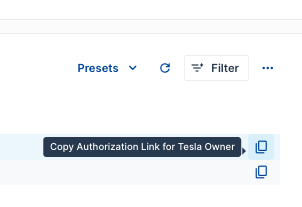
Filter by Authorization Status⚓︎
Use Presets to quickly find credentials by status:
- All Credentials - Complete overview
- Authorized - Active, working credentials
- Pending - Awaiting owner authorization
- Revoked - Access removed by vehicle owner
- Scopes Missing - Incomplete permissions
Working with OEM Credentials⚓︎
The following tasks apply to individual owner credentials. For Tesla for Business credentials, contact INVERS Support or your INVERS contact.
Monitor credential status
Use the All Credentials preset to review recent authorization changes and usage patterns across your fleet.
Handle pending authorization
Verify the vehicle owner received and used the authorization link. Contact INVERS Support if authorization issues persist.
Resolve missing permissions
Copy the authorization link again and send it to the owner. Ensure the owner grants all requested permissions during the Tesla app authorization process.
Address revoked access
Contact the vehicle owner to understand why access was removed. Provide the authorization link again if appropriate, or consider CloudBoxx installation as an alternative.
Manage regional credentials
Use EU credentials for European vehicles and NA credentials for North American vehicles to ensure compliance and performance.
Support⚓︎
Need help? Contact INVERS Support through our dedicated channels.