Creating Installer Jobs⚓︎
Use Installer Jobs to hand over CloudBoxx installations or maintenance tasks to trusted partners without exposing your entire fleet.
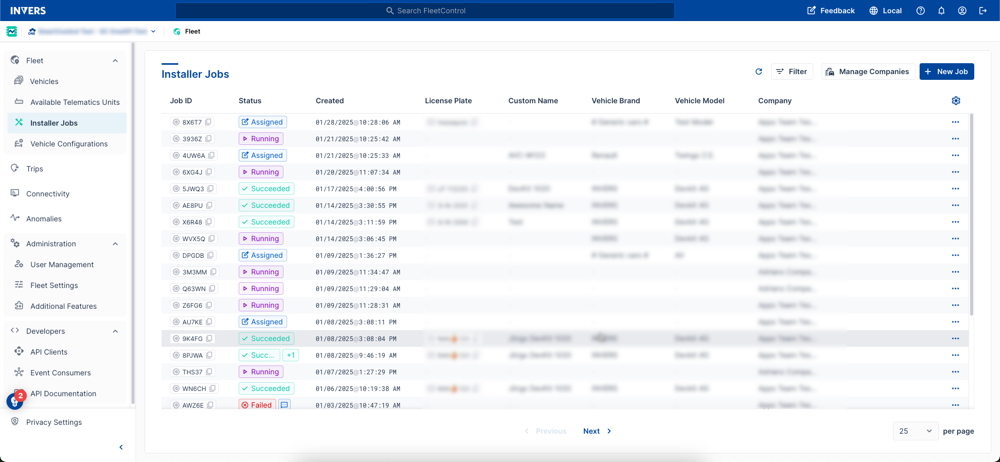
Prerequisites⚓︎
You have administrative access to FleetControl to create and manage installer jobs.
Invite an Installer Company⚓︎
- Navigate to Fleet › Installer Jobs.
- Select Manage Companies › Invite Company.
- Enter the partner’s email address and click Invite.
- The invitation shows PENDING until the partner completes the short registration form.
Note
Only one invitation per fleet is required. Send separate invites if you operate multiple fleets.
Create a New Job⚓︎
- Stay in Installer Jobs and click New Job.
- Choose Create New Job or Use Template.
- Fill in as many fields as you like—any value you enter becomes read-only for installers:
- Vehicle details (VIN, license plate)
- Planned service date
- Optional: CloudBoxx configuration preset
- Notes or special instructions - Decide how to store the job:
- Save: Job status Pending and editable
- Save & Assign: Job status Assigned and locked for edits
Warning
Assigned jobs cannot be edited or cancelled in FleetControl. If a mistake slipped through, ask the installer to end the job FAILED and then create a new one.
Bulk Import via CSV⚓︎
Need to create multiple jobs at once? Import 10, 100, or even 1,000 installation jobs simultaneously by uploading a CSV file. Perfect for large fleet onboarding or deploying new vehicle models.
- Navigate to Fleet › Installer Jobs.
- Click New Job › Import.
- Upload your CSV file and review the preview.
- Optional: Select a template to apply common settings.
- Click Import Installation Jobs.
CSV Format & Examples
See the complete CSV Import Guide for file format requirements, field descriptions, validation rules, and ready-to-use templates.
Save Your Settings as a Template⚓︎
If the same work repeats—e.g., adding 20 identical vehicles—tick Save as Template before saving the job. Enter a meaningful template name such as “EV Setup – Standard.” You can later select this template under Templates › Create New Job to speed up future job creation.
Track Job Progress⚓︎
Open Installer Jobs at any time and use the Status filter to focus on what matters:
- PENDING – draft, still editable
- ASSIGNED – available for installers
- RUNNING – installer has started work
- SUCCEEDED – installation completed
- FAILED – installer could not successfully finish; check their comment for details
Access to the vehicle ends automatically when a job is SUCCEEDED or FAILED, so no manual clean-up is needed.
Maintain Jobs & Templates⚓︎
• Duplicate or delete drafts via the … menu next to each entry.
• Templates can be edited or removed at any time; changing a template does not affect jobs that are already created.
Frequently Asked Questions⚓︎
Can an installer work on several fleets?
Yes. Send a separate invitation for each fleet the installer should access.
Why can’t I edit a job after assigning it?
For security reasons, job details lock once an installer company has access. Have the installer fail the job if a change is required.
What if an installer reports they cannot see the job?
Confirm the job status is ASSIGNED, and the installer is logged into SmartControl with the same email address used in the invitation.