Installer Company
Get your installer company operational on the INVERS platform to start receiving and managing installation and maintenance jobs from mobility providers. An installer company can be a group or an individual working with mobility providers. These companies can be external contractors or an internal team of a mobility provider.
In the context of Installer Jobs, the fleets of mobility providers are the clients of installer companies. Users are the technicians working for the installer company. Your technicians will complete jobs using the SmartControl mobile app to configure telematics units after physical installation.
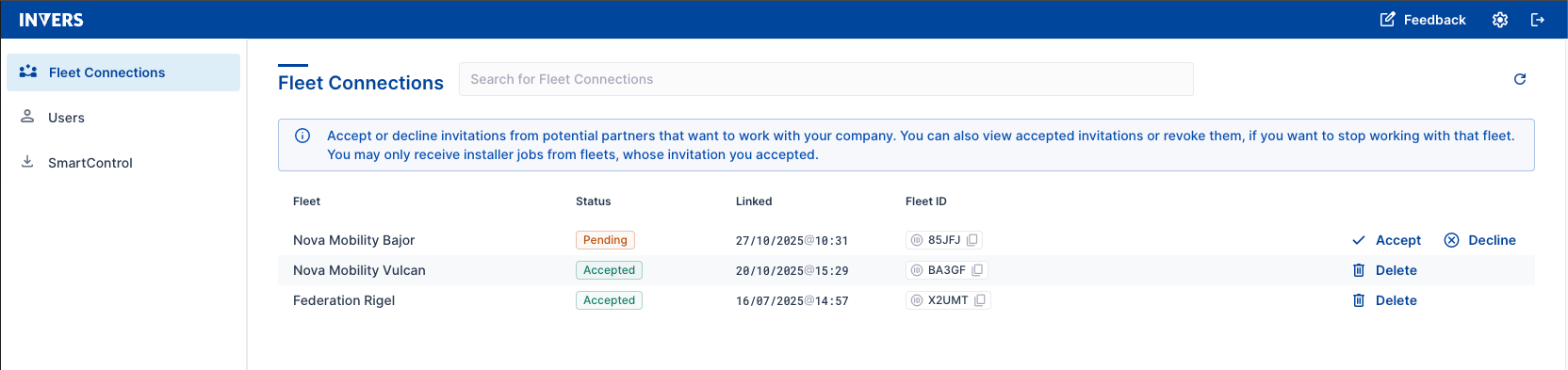
Initial Setup⚓︎
Step 1: Complete Registration⚓︎
When you receive your first fleet connection request from a mobility provider:
- Check your email for the request from the mobility provider.
- Click “Complete Registration” in the email.
- Set a secure password for your account.
- Continue to log in at installers.invers.com.
Step 2: Accept the Fleet Connection Request⚓︎
Accept the fleet connection request.
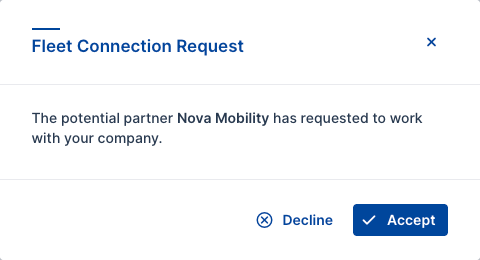
Step 3: Fill in the Details⚓︎
-
Enter your company details:
- Company name
- Your full name
-
Select Save to complete registration.
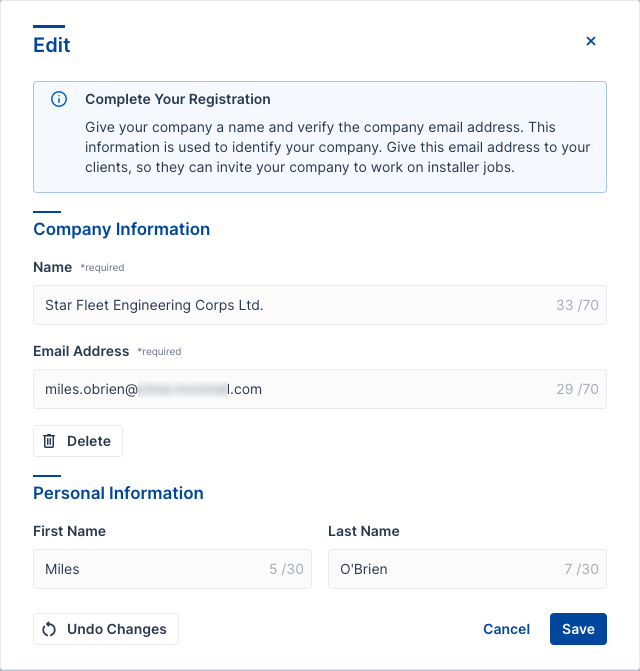
Step 4: Sign the NDA⚓︎
- Check your email for a separate message from PandaDoc.
- Open the Document.
- Review the Installer Company NDA carefully.
- Sign the NDA electronically through PandaDoc.
Managing Fleet Connections⚓︎
Accept Fleet Connection Requests⚓︎
When you receive new requests for fleets to work on:
- Check your email for new fleet connection requests.
- Log into your account at installers.invers.com.
- Accept the new connection in the pop-up.
- Start receiving jobs from the new fleet immediately.
You can accept or decline fleet connection requests, or delete accepted ones as needed. You will only receive jobs from mobility providers whose requests you accept.
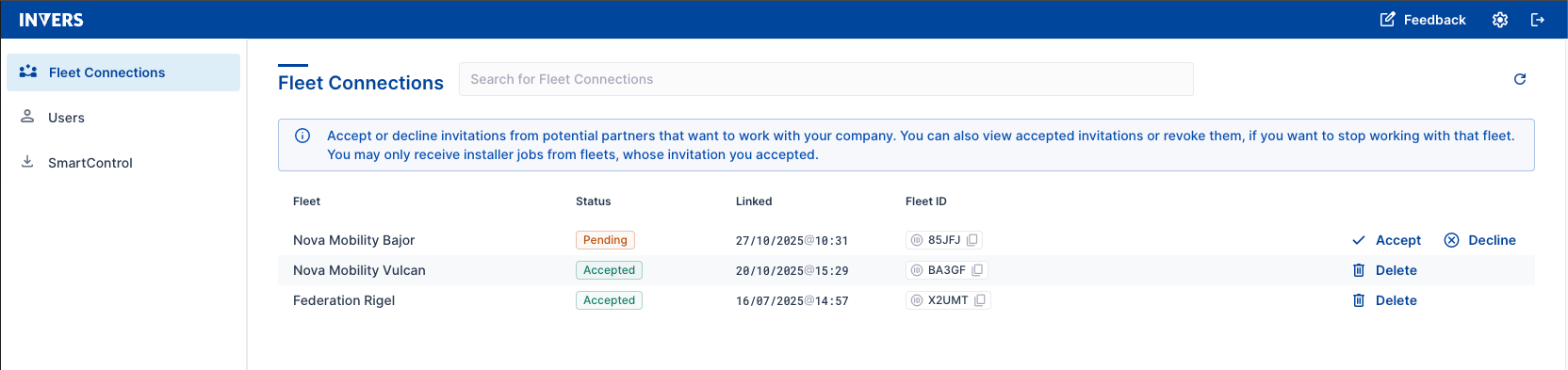
Multiple Clients
Each request grants access to jobs for one fleet. For multiple fleets of a single mobility provider, you will receive separate requests.
Adding and Managing Technicians⚓︎
Add Users⚓︎
The users of your organization are the technicians responsible for hardware installations in and maintenance of car sharing vehicles. In this documentation, “users” refers to “technicians” or “installers”.
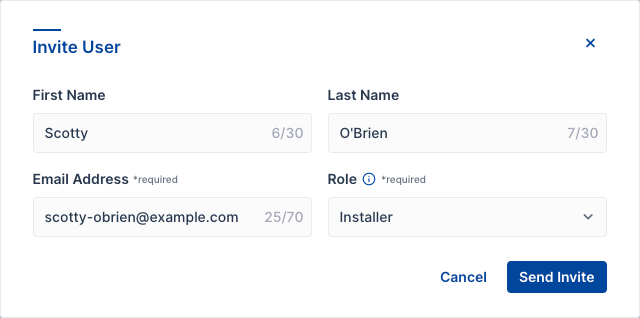
- Open Users.
- Select Invite User.
-
Enter the required information:
- First and Last name
- Email address
- Select Role
-
Send Invite
User Roles Explained⚓︎
- Installers: Work on jobs via SmartControl mobile app.
- Admins: Can manage all company settings and user invitations.
SmartControl Access
Your technicians will use the SmartControl mobile app to access job assignments and configure telematics units after physical installation. See the complete workflow guide for detailed instructions.
Settings⚓︎
Update Partner Information⚓︎
- Select the gear icon in the top right of your account.
-
Modify these details as needed:
- Display name
- Email address
- First and Last Name
-
Save changes
Operational Workflow⚓︎
How Jobs Flow Through Your Company⚓︎
- Mobility provider creates Jobs in FleetControl.
- Jobs appear in SmartControl for your technicians.
- Technicians complete physical installation in vehicles.
- Technicians use SmartControl to configure telematics units.
- Technicians test vehicle status in SmartControl.
- Vehicle configuration is completed and vehicle added to fleet.
- Job status updates automatically in the system and technicians access to the vehicle ends.
Getting Started with Your First Jobs⚓︎
- Ensure technicians have SmartControl mobile app installed - download from App Store or Google Play
- Train installers on job acceptance and completion workflow using the SmartControl workflow guide
Troubleshooting Common Issues⚓︎
Registration Problems⚓︎
Can’t complete registration?
Verify you clicked the correct link from the invitation email. Links expire after 7 days.
NDA not received?
Check spam folders and contact the mobility provider who sent the invitation.
Fleet Connection Issues⚓︎
Don’t see fleet connection request?
Log out and back in. Requests may take a few minutes to appear after email notification.
Request expired?
Contact the mobility provider to send a new fleet connection request.
Job Access Problems⚓︎
Technicians can’t see jobs?
Verify the technician accepted their user invitation and is using the same email address in SmartControl.
SmartControl login issues?
Ensure technician is using their INVERS Login credentials, not company admin credentials.
Related Topics⚓︎
- Jobs in SmartControl - Complete installer workflow guide
- Quickstart Installer Jobs - For mobility providers creating jobs
- CloudBoxx Installation Hub - Technical installation resources
Support⚓︎
Need help? Contact INVERS Support through our dedicated channels.