Installer
Overview⚓︎
An installer is a person who is responsible for installing CloudBoxx in vehicles of a mobility provider’s fleet. Installers are referred to as users in the context of an installation company.
Job Operations⚓︎
Access Jobs⚓︎
- Download the SmartControl mobile app.
- Log in with installer credentials.
- Find the fleet by typing its name in the fleet filter.
- View Available Jobs on the home screen, which provides a categorized view of all installer jobs assigned to your company.
- Search for a specific job or view jobs from a specific mobility provider.
- Select and assign jobs.
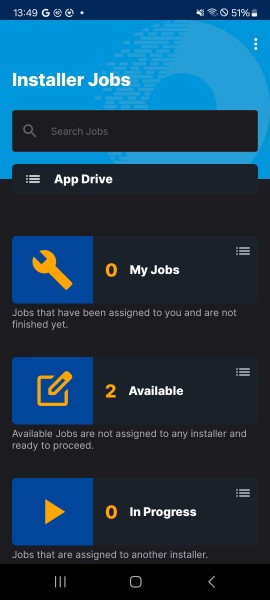
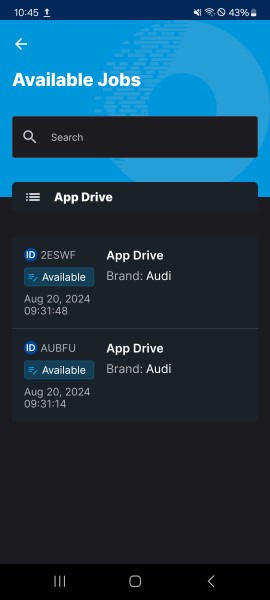
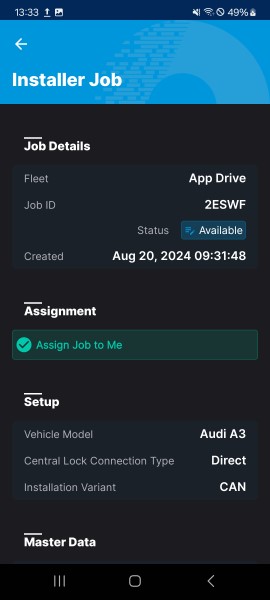
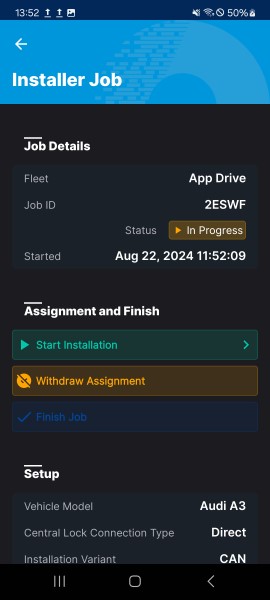
Complete Jobs⚓︎
- Follow the in-app installation steps as SmartControl guides you through the job.
- Perform required testing.
-
Update job status:
- Succeeded: All tasks completed.
- Failed: Include an explanation comment to help the mobility provider understand and address the issue.
-
Reassign jobs by withdrawing the current assignment and assigning it to yourself to prevent issues when an installer is unavailable.
Warning
Your access to the vehicle ends immediately after marking a job as Succeeded or Failed. Make sure to:
- Remove all equipment from the vehicle.
- Park the vehicle in its designated spot.
- Lock and secure the vehicle.
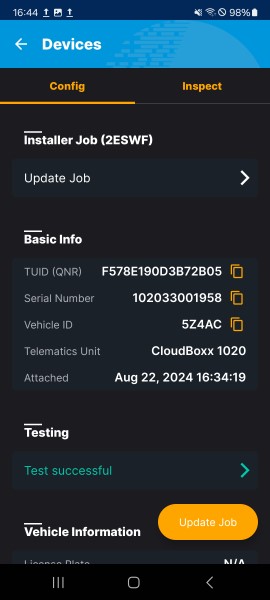
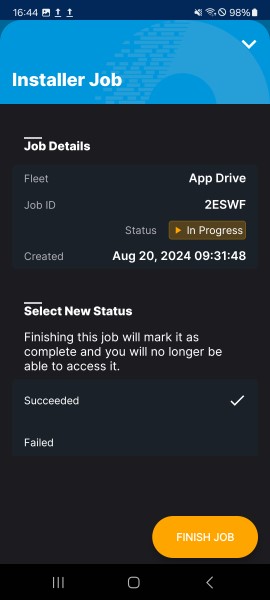
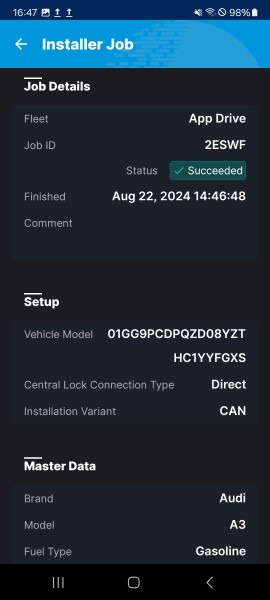
Switching Fleets⚓︎
To switch fleets, tap the dot menu in the upper right corner and choose Select Fleet. Type the fleet name you need and pick the appropriate search result.
SmartControl Manual⚓︎
Learn more about SmartControl in this section of the INVERS Help Center.
Need help?⚓︎
If you encounter any difficulties using SmartControl or installing a CloudBoxx, please contact INVERS Support for assistance.