Firmware Updates
The Firmware Updates page displays all firmware updates triggered for your fleet. Use this page to monitor update progress, retry failed updates, and cancel pending updates.
Open the Firmware Updates page: Go to Fleet → Firmware Updates in the main navigation.
Starting Firmware Updates
To initiate new firmware updates, go to the Vehicles page and use More Actions (⋯) → Firmware Updates.
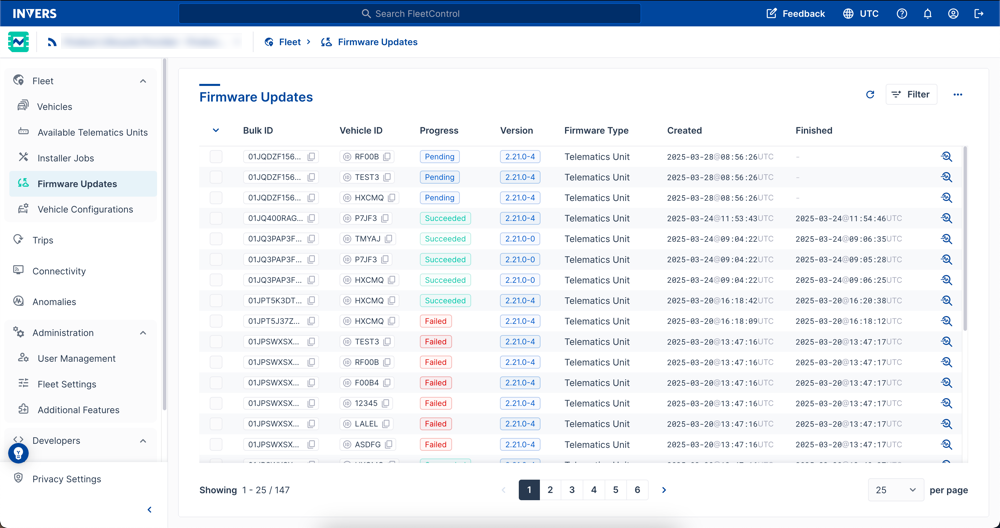
At a Glance⚓︎
- Update table — All firmware updates triggered by you or other users with fleet access
- Progress tracking — Monitor update status from pending to completed
- Retry failed updates — Restart updates that did not complete successfully
- Cancel pending updates — Stop scheduled updates before they start
Permission Required
Updating firmware for the telematics units in your fleet requires the Vehicle Lifecycle permission.
If you need this permission, adjust your own permissions under User Management or contact your company’s FleetControl admin.
Available Columns⚓︎
Select Configure Table Columns (⚙️) to customize which columns appear. For general table operations, see User Interface.
| Column | Description |
|---|---|
| Bulk ID | Unique identifier for the update job |
| Vehicle ID | Unique identifier for the vehicle |
| Progress | Current status or result of the update job |
| Version | Target firmware version |
| Firmware Type | Telematics unit firmware or Bluetooth module firmware |
| Created | Date and time when the update job was created |
| Finished | Date and time when the update job completed |
Progress Status⚓︎
A firmware job can have the following Progress statuses:
| Status | Description |
|---|---|
| Pending | The update is waiting to be processed |
| Accepted | The update has been accepted and is ready to start |
| Started | The update is currently running |
| Downloaded | The update has been downloaded onto the telematics unit and is waiting to be processed |
| Succeeded | The update completed successfully |
| Failed | The update did not complete successfully |
| Cancelled | The update was cancelled before it started |
When a firmware update has the status Failed, select the status tag to view error details.
Retry Firmware Updates⚓︎
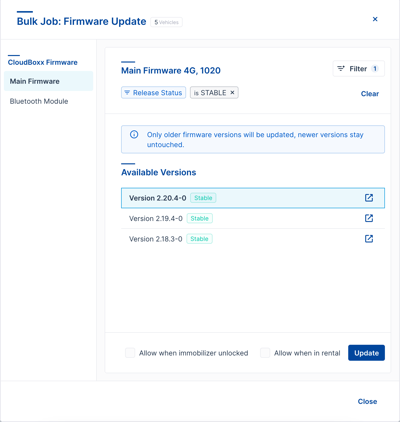
If a firmware update fails, you can retry it:
- Select the failed firmware update(s).
- Open More Actions (⋯).
- Select Retry Firmware Updates.
- Choose the target version.
- Select Update.
- Confirm with Start Update.
Cancel Firmware Updates⚓︎
Cancel scheduled firmware updates that have not started yet. This is useful when a wrong version was selected or you need to change which vehicles are included in the update job.
Cancellation Limit
Only updates with the status Pending can be cancelled. Once an update has started, it will continue until finished.
Steps to Cancel Pending Updates⚓︎
- Go to Fleet → Firmware Updates.
- Select one or more firmware updates with the status Pending.

- Open More Actions (⋯) in the top-right corner.
- Select Cancel Firmware Updates.
- In the confirmation dialog, review the message and select Cancel [X] Updates to confirm.
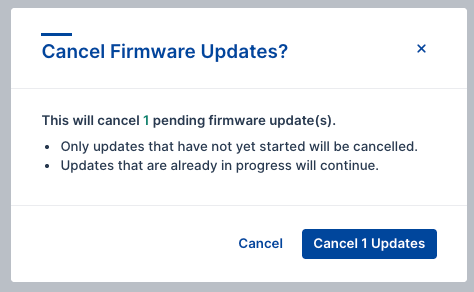
- The selected updates change their status to Cancelled. A toast message confirms the cancellation.

Two Ways to Cancel
- Cancel button in a single table row — Cancels only that one firmware update, ignoring any selected checkboxes.
- Cancel Firmware Updates in More Actions (⋯) — Cancels all selected updates at once.
Related Articles⚓︎
- User Interface — Tables, columns, and common controls
- Updating Vehicles — How to initiate firmware updates
- Vehicles — Vehicle table and management
- User Management — Permissions and user access