Event Types Reference
Use this page to quickly identify events you see on the FleetControl Events page.
- Open the Events page.
- Spot the icon and/or event name.
- Expand the matching category below to learn what it means and what to do next.
Need the full Events page walkthrough?
For filters, map, timeline, export, and the Detail Panel (location, related events, raw data, Initiated by), see the Events Page Overview.
Vehicle States⚓︎
 Each time FleetControl receives new information about the vehicle’s state, it stores it as a Vehicle State Recorded event.
Each time FleetControl receives new information about the vehicle’s state, it stores it as a Vehicle State Recorded event.
As there can be many of these events for each vehicle, FleetControl usually aggregates them for you.
Where you’ll see these values:
- In the Vehicles table (latest snapshot).
- On the Inspect page in the Status Data cards (live view), with fields grouped by category.
- As individual change events below when a value toggles or crosses a threshold.
Typical vehicle state values contained in these events are:
Vehicle Position | Mileage | State of Charge | Fuel Level | Central Lock | Driving Enabled / Immobilizer | Ignition | Doors Status | Windows Status | Vehicle Key Status | Parking Brake Engaged | Headlights Status | EV: Charging Adapter Status | EV: Charging Status | Onboard Voltage | Telematics Unit Supply Voltage
Central Lock States⚓︎
In FleetControl, the central lock usually shows as Locked or Unlocked. Because locking and unlocking are physical actions that take time, the Inspect page and the Vehicles table may also display temporary states:
- Locked
- The vehicle reports that all doors are locked.
- Unlocked
- The vehicle reports that at least one door is unlocked.
- Locking
-
A lock command was sent, but the vehicle has not yet confirmed the new state.
- Once the vehicle reports back, the status updates to Locked.
- If no update arrives within a few seconds, the status changes to Unknown.
- Unlocking
-
An unlock command was sent, but the vehicle has not yet confirmed the new state.
- Once the vehicle reports back, the status updates to Unlocked.
- If no update arrives within a few seconds, the status changes to Unknown.
- Unknown
-
The current state of the central lock cannot be determined or is implausible. This can happen if:
- No update is received after a lock/unlock command, or
- An event contradicts the current state of the central lock (for example, someone opens a door while the central lock state is Locked).
To resolve an Unknown state, send the desired lock or unlock command again and check whether the displayed value updates.
Hide Vehicle States⚓︎
Hide frequent state updates
To hide vehicle state events, use the Hide Vehicle States option in the filter on the Events page. If you are a CloudBoxx API customer, this is called Hide Trackings and refers to the tracking events in the CloudBoxx API.
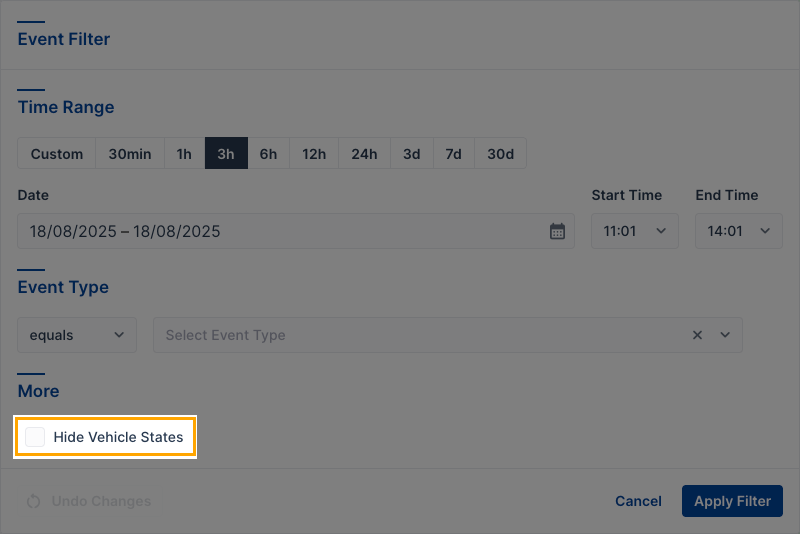
Event Types Lookup⚓︎
For important events, FleetControl generates dedicated event types whenever the underlying value changes — for example, when the vehicle’s central lock status changes. These change events are listed in the categories below.
Icon Colors
- Blue = Neutral status change (value toggled on/off)

- Green = OK / active (system confirmed working)

- Yellow/Orange = Warning / needs attention (threshold crossed)

- Red = Critical / fault (system failure or severe error)

Vehicle Operation
Events showing operational status changes relevant to sharing/rental operations.
| Icon | Event Type | Trigger Condition |
|---|---|---|
 |
ABS Status Changed | Anti-lock braking system turned on or off |
  |
Central Lock Changed | Central Lock locked or unlocked |
 |
Charging Adapter Status Changed | EV charging cable connected or disconnected |
 |
Charging Status Changed | EV started or stopped charging |
  |
Cardholder Cards Changed | Card inserted/removed from the keyholder |
 |
Convertible Top Status Changed | Top opened or closed |
 |
Doors Status Changed | Any door opened or all doors closed |
 |
Driving Enabled Changed | Immobilizer locked or unlocked |
 |
ESP Status Changed | Stability control turned on or off |
 |
Headlights Changed | Headlights turned on or off |
 |
Gearshift Position Changed | Gear changed between P, R, N, D (may show UNSUPPORTED_VALUE for unmapped gears) |
 |
Ignition Changed | Ignition turned on or off |
 |
Sunroof Status Changed | Sunroof opened or closed |
 |
Vehicle Recharged or Refueled | SoC/fuel reaches ≥ 95% after being considerably lower |
 |
Windows Status Changed | Any window opened or all windows closed |
 |
Vehicle Key Changed | Keyfob removed/returned to the keyholder |
 |
Card Reader RFID Tag Read Changed | MultiCard Reader read one or more RFID tags |
 |
Parking Brake Engaged Changed | Parking brake engaged or released |
  |
State of Charge (EV) or Fuel Level Low | State of Charge (EV) or Fuel Level Low |
  |
State of Charge (EV) or Fuel Level Threshold Crossed | State of Charge (EV) or Fuel Level Threshold Crossed (Fleet Settings) |
Warning Indicators
Events that correspond to vehicle dashboard warning lights or reported faults.
| Icon | Event Type | Trigger Condition |
|---|---|---|
  |
AdBlue Level Low | AdBlue fluid below threshold |
 |
Brake Fluid Due Date Threshold Crossed | Brake fluid service due date below threshold |
  |
Brake Fluid Level Low | Brake fluid below threshold |
  |
Brake Lining Wear | Brake pad wear detected |
  |
Brake Warning | General brake system fault |
  |
Check Engine Light (MIL) | Engine fault detected |
  |
Coolant Level Low | Coolant below threshold |
 |
Coolant Temperature High | Engine coolant temperature high |
 |
Engine Oil Due Date Threshold Crossed | Engine oil service due date below threshold |
 |
Engine Oil Due In Kilometers Threshold Crossed | Remaining distance until engine oil service below threshold |
 |
Engine Oil Pressure Low | Oil pressure dropped below threshold |
 |
Engine Oil Quality In Percent Threshold Crossed | Engine oil quality now below configured threshold |
 |
Power Steering Failure | Power steering fault detected |
 |
Service Due Date Threshold Crossed | General service due date below threshold |
 |
Service Due In Kilometers Threshold Crossed | Remaining distance until general service below threshold |
 |
Starter Battery Warning | Low starter battery voltage |
 |
Tire Pressure Warning | Low tire pressure detected |
 |
Washer Fluid Level Low | Washer fluid low |
Telematics Unit Operation
Events related to the vehicle-installed telematics unit.
| Icon | Event Type | Trigger Condition |
|---|---|---|
  |
Telematics Unit Turned On/Off | Unit powered on or off |
 |
Telematics Unit Supply Voltage Threshold Crossed | Power dropped below or rose above set level1 |
 |
Telematics Unit Power Supply Failed | Unit not receiving sufficient power (vehicle battery may be dead) |
 |
Telematics Unit Power Supply Recovered | Power restored after failure |
  |
Bluetooth Device Connected/Disconnected | A Bluetooth device connected or disconnected |
 |
Bluetooth Device Authenticated | A Bluetooth device successfully authenticated |
Tips⚓︎
- Bookmark this page for daily operations.
- Identify events by icon first, then confirm with the name.
- Use the Event Filter to focus on specific Event Types and Time Range.
- For event context and linked commands, open an event and check the Detail Panel on the right.
-
Default thresholds are set automatically by vehicle model. To adjust, open the vehicle’s Inspect page → Configure → Settings → Supply Voltage Alarm Thresholds. ↩