Event Types
This guide explains the event types you’ll see in FleetControl. Please note that not all vehicles support every event type listed here. The supported event types per vehicle depend on the telematics unit that is installed, the vehicle model, and which additional features are enabled for your fleet.
Vehicle States⚓︎
![]() Each time new information is received about the vehicle’s state, this is stored as a Vehicle State Recorded event. As there can be a lot of these events per vehicle, FleetControl usually aggregates those events for you. Typical vehicle state values contained in those events are:
Each time new information is received about the vehicle’s state, this is stored as a Vehicle State Recorded event. As there can be a lot of these events per vehicle, FleetControl usually aggregates those events for you. Typical vehicle state values contained in those events are:
- Vehicle Position
- Mileage
- State of Charge or Fuel Level
- Central Lock
- Driving Enabled / Immobilizer
- Ignition
- Doors Status
- Windows Status
- Vehicle Key Status
- Parking Brake Engaged
- Headlights Status
- EV: Charging Adapter Status
- EV: Charging Status
- Onboard Voltage and/or Telematics Unit Supply Voltage
To hide vehicle state events, use the “Hide Vehicle States” option in the event filter settings on the Events page. If you are a CloudBoxx API customer, this option is called “Hide Trackings” and is referring to the tracking events which are part of the CloudBoxx API.
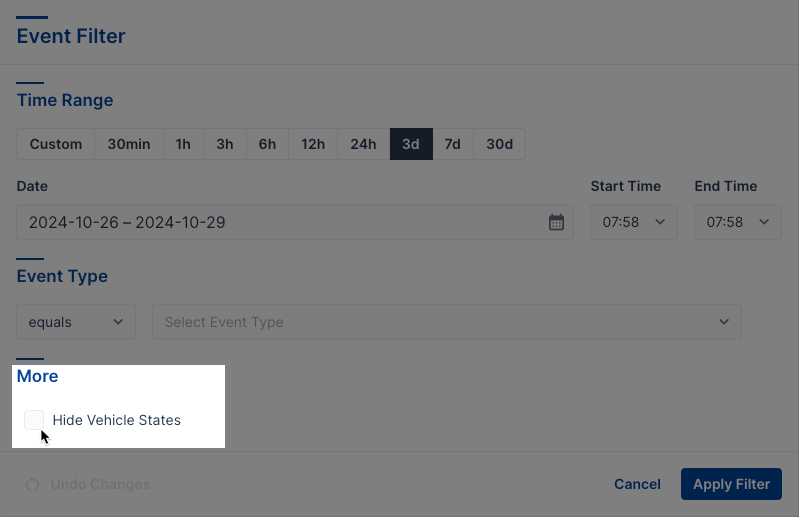
For important events we provide you with dedicated event types which are automatically generated each time a change of the underlying value is detected - for example, when the vehicle’s central lock status changes. The following sections list all of those event types.
Vehicle Operation⚓︎
The following event types show changes in vehicle conditions which are especially relevant during a car sharing or automated rental operation:
| Icon | Event Type | Shows when |
|---|---|---|
| ABS Status Changed | the anti-lock braking system (ABS) has been turned on or off | |
| Central Lock Changed | the central lock is locked or unlocked | |
| Charging Adapter Status Changed | the charging cable of an EV is connected to or disconnected from the car | |
| Charging Status Changed | the EV starts or stops charging | |
| Cardholder Cards Changed | a card is removed from or inserted in the keyholder | |
| Convertible Top Status Changed | the convertible top is opened or closed | |
| Doors Status Changed | any door is opened or all doors have been closed | |
| Driving Enabled Changed | the vehicle becomes ready or not ready to drive (immobilizer has been locked or unlocked) | |
| ESP Status Changed | the stability control system (ESP) has been turned on or off | |
| Headlights Changed | the headlights turn on or off | |
| Gearshift Position Changed | changes between Park, Reverse, Neutral, and Drive occur (possibly UNSUPPORTED_VALUE for unmapped gears) |
|
| Ignition Changed | the vehicle’s ignition turns on or off | |
| Sunroof Status Changed | the sunroof opens or closes | |
| Vehicle Recharged or Refueled | the state or charge (EV) or fuel level (ICE vehicles) reaches 95% or higher, after being considerably lower before | |
| Windows Status Changed | any window opens or all windows are closed | |
| Vehicle Key Changed | the keyfob with the vehicle key is removed or returned into the keyholder | |
| Card Reader RFID Tag Read Changed | the MultiCard Reader has read one or more RFID tags | |
| Parking Brake Engaged Changed | the parking brake engages or releases |
Warning Indicators⚓︎
For most of the warnings and indicators listed below, you will see an event when the respective warning light in the vehicle turned on or off (or, in rare cases, when the underlying system reported an error and stopped working).
| Icon | Warning Indicator for |
|---|---|
| AdBlue Level Low | |
| Brake Fluid Level Low | |
| Brake Lining Wear | |
| Brake Warning | |
| Check Engine Light (MIL) | |
| Coolant Level Low | |
| Coolant Temperature High | |
| Engine Oil Pressure Low | |
| Power Steering Failure | |
| Starter Battery Warning | |
| State of Charge (EV) or Fuel Level Low | |
| State of Charge (EV) or Fuel Level Threshold Crossed (configure thresholds in your fleet settings) | |
| Tire Pressure Warning | |
| Washer Fluid Level Low |
Telematics Unit Operation⚓︎
| Icon | Name | Shows when |
|---|---|---|
| Telematics Unit Turned On/Off | a telematics unit is turned on or off | |
| Telematics Unit Supply Voltage Threshold Crossed | when the telematics unit’s power drops below or rises above a certain level1 | |
| Telematics Unit Power Supply Failed | the telematics unit does not receive enough power or any power from the vehicle. This may mean the vehicle’s battery is dead | |
| Telematics Unit Power Supply Recovered | the vehicle’s power supply to the telematics unit has recovered after a previous power supply failure | |
| Bluetooth Device Connected/Disconnected | a Bluetooth device is connected to or disconnected from a telematics unit | |
| Bluetooth Device Authenticated | a Bluetooth device successfully authenticated itself to the telematics unit |
Driving Analysis⚓︎
Each driving event helps you track driver behavior. The system creates separate events for the start and end of cornering, braking, and motion events, giving you data about each incident’s duration.
| Icon | Name | Shows when |
|---|---|---|
| Speeding | the vehicle exceeds the speed limit plus your set threshold | |
| Crash Detected | the system detects a vehicle crash | |
| Harsh Cornering Started / Ended | harsh cornering is detected | |
| Heavy Braking Started / Ended | heavy braking is detected | |
| Shock Detected | an impact on the parked car is detected | |
| Motion Started / Ended | a motion of the parked car is detected | |
| Tilt Status Changed | Shows changes in vehicle’s tilt position |
FleetShare⚓︎
| Icon | Name | Shows when |
|---|---|---|
| Sharing State Changed | sharing of a vehicle with another fleet starts, changes or ends |
-
The system automatically sets default thresholds based on your vehicle model. To adjust these values, go to the Inspect Page, select Configure > Settings, and enter your preferred values under Supply Voltage Alarm Thresholds. ↩